Table of Contents
As a reseller, you have the ability to create a demo cPanel, so your customers (or potential customers) can access and experience what an account will look and feel like. As per cPanel “A demo account restricts the user’s ability to alter files and folders but appears to be fully functional.”
In this tutorial we will show you how to turn a cPanel into a Demo, that can then be previewed by the public.
Making a cPanel Account a Demo
- Log into your Web Host Manager (WHM).
- In the left menu, under Account Functions, click Manage Demo Mode.
- You will see a list of cPanel accounts you have created. Click the account you want to put in Demo Mode, then click the Modify button.
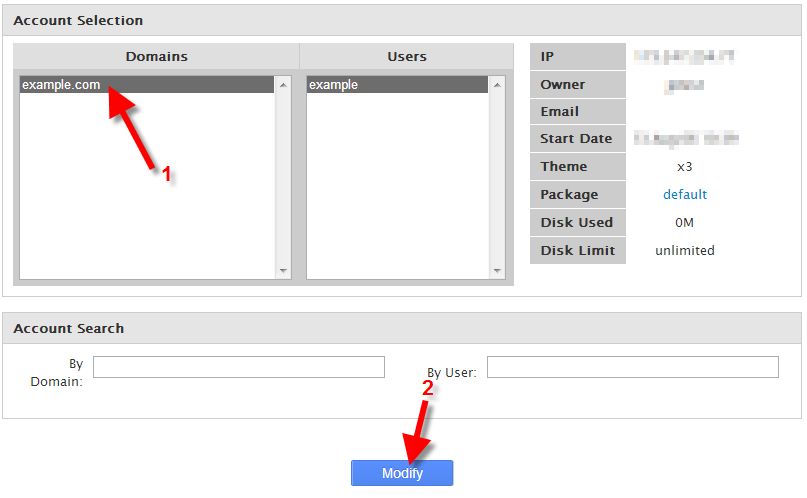
- You will then see a message stating “Demo mode is currently disabled on example.com,” click the Enable button to turn this cPanel into a Demo. You will then see a message stating “Demo mode has been enabled,” with some additional information,and the cpanel will then be in demo mode.
demo-enabled.png
Congratulations, now you know how to turn a cPanel account into a Demo!