Table of Contents
There are many programs to install on your hosting account to help create or add to your website. These programs have many files and folders that are added to your file structure. Sometimes, you may want to rename files or folders. This may be for security reasons, such as renaming an administrative folder. They can also be used for debugging, by renaming folders or files to remove them from the program temporarily.
In this cPanel tutorial, we will demonstrate how to rename files and folders from within the File Manager tool.
How to rename a file or folder within cPanel’s File Manager
- First, log into your cPanel dashboard.
 Next, look for the Files category and click on the File Manager tool icon.
Next, look for the Files category and click on the File Manager tool icon.
 Once inside the file manager, locate the file or folder you want to rename. If you are renaming a folder, be sure you have not entered that folder. Right-click on the item you want to rename and select the Rename option.
Once inside the file manager, locate the file or folder you want to rename. If you are renaming a folder, be sure you have not entered that folder. Right-click on the item you want to rename and select the Rename option.
 Enter the file or folder’s new name.
Enter the file or folder’s new name.
- Once you are satisfied with the new name, click on the Rename File button.You will see the newly renamed file or folder within your cPanel file structure view.
Congratulations, now you know how to rename a file in cPanel using the File Manager.
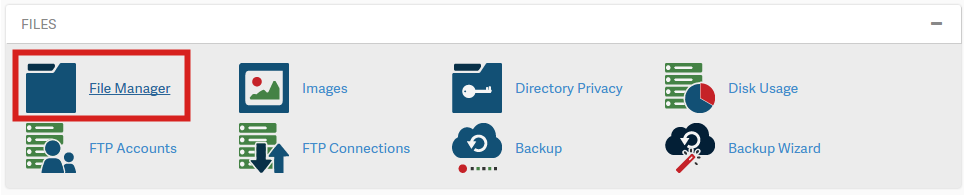
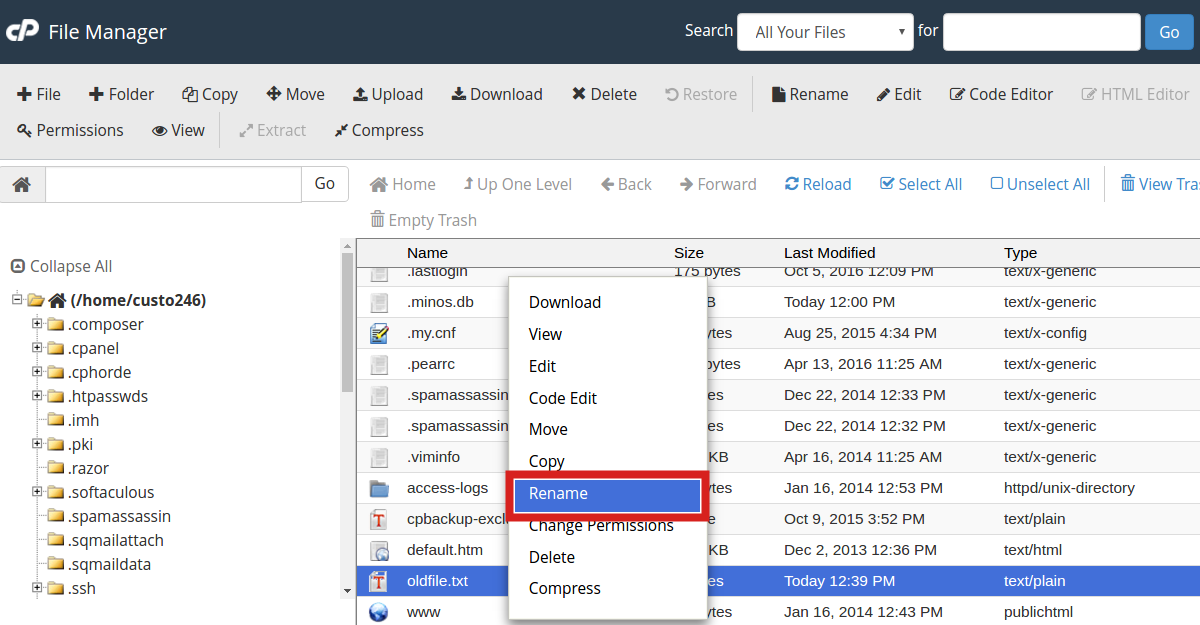
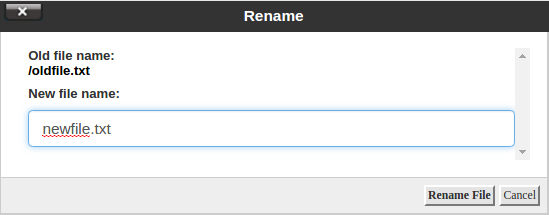
so when i renamed some of my files it took down the sites! why would that be? do they have to be renamed in PhpMyadmin also?
Great question! The reason a site would go down if you rename a file depends entirely on what files you rename and what kind of site you have. Some site frameworks, like WordPress, require numerous specific files to run properly and renaming them means that they are not read as existing by WordPress. Other, simpler sites can still disappear if important pages like index.php or index.html are renamed and not replaced. Let us know what, specifically, you’re trying to accomplish and we can point you in the right direction. There may be an easier, better way than manually renaming files. Hope that helps!