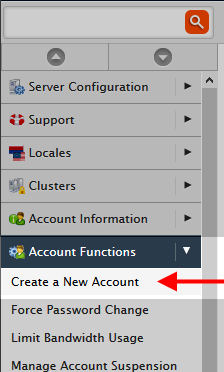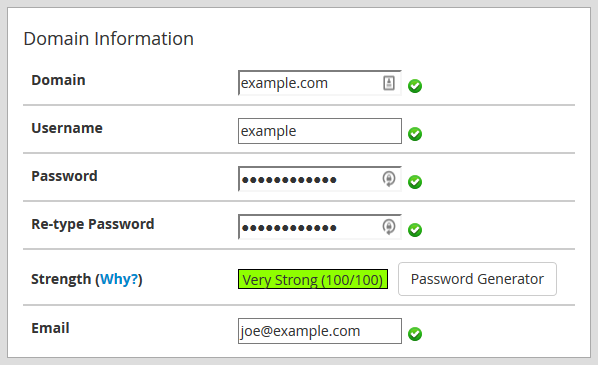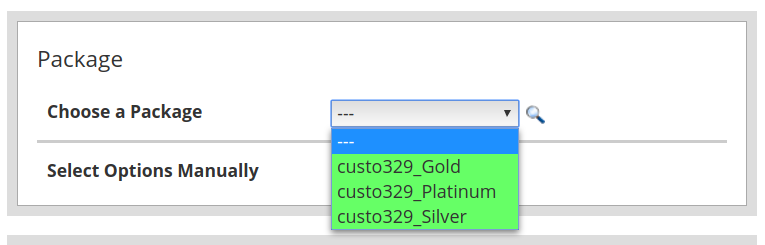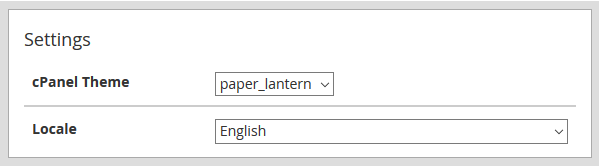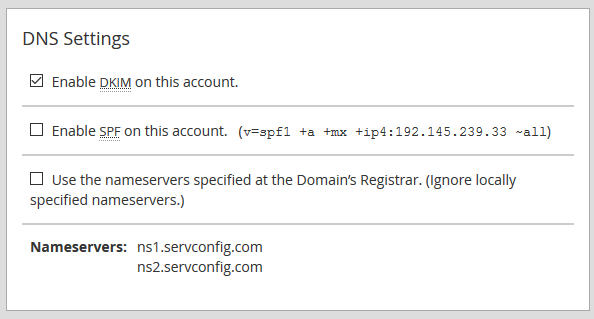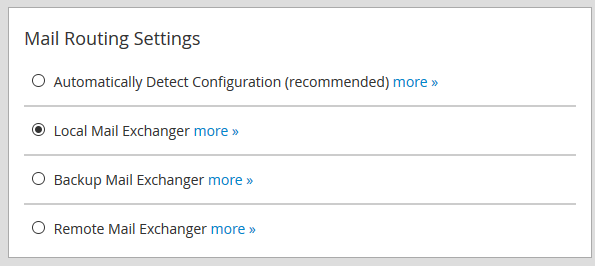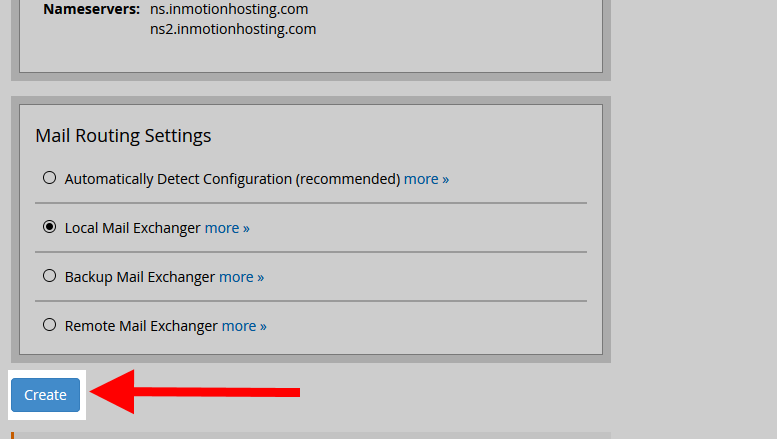Table of Contents
One of the first things you will need to do for a new client is to give them their own hosting space. This is done by creating a cPanel account. As a reseller, you will have the ability to do this from within your Web Host Manager (WHM). Follow along below as we demonstrate how to create a new cPanel account within your WHM dashboard.
Note that cPanel creation is no longer unlimited. For more information, please see cPanel Pricing Changes. You can see the pricing that now applies to cPanel licenses. To learn more about the change, please see our FAQ on cPanel Pricing.
NOTE: This guide requires WHM access. WHM access is included (at no extra charge) with our Dedicated Server, VPS, and Reseller Hosting plans.
Check out InMotion’s Reseller Hosting solutions. You’ll find secure, optimized, hosting that will meet your budget needs. Starting on step 2, the slideshow below provides a screenshot. Click the arrows to navigate to each screenshot.
Creating a cPanel Account in WHM
- Log into your WHM admin dashboard.
- Click on Account Functions and then Create a New Account.
- Enter your domain information:
| Domain | The primary domain name for the cPanel account. |
|---|---|
| Username | Username for logging into the cPanel. |
| Password | Password for logging into the cPanel. |
| Email address to receive cPanel account notifications. |
- Select desired package from the dropdown. Our Reseller Hosting accounts include three Pre-Configured Packages you can choose from.
- Select your default theme and locale.
| cPanel theme | Layout and design of the cPanel dashboard. |
|---|---|
| Locale | Default language for the cPanel. |
- Set your DNS Settings. For more information, see our article on SPF and DKIM settings.
- Set the Mail Routing Settings.
| Automatically Detect Configuration | cPanel looks to the MX records to determine whether to send mail locally or remotely. |
|---|---|
| Local Mail Exchanger | Use when mail is expected to always come to the local server. |
| Backup Mail Exchanger | cPanel will use the local server if remote mail attempts fail. |
| Remote Mail Exchanger | Use when mail is expected to be sent elsewhere (third party email). |
If you’re interested in finding out how to set up notifications for your customer email accounts, please see our guide on How to Configure Mailbox Quota Notifications. This will allow your customers to receive notifications when they’re getting close or exceeding their mailbox size quotas. Note that this is applicable only to our VPS or Dedicated hosting customers. Our non-VPS reseller and shared server accounts have the quota notifications enabled by default.
- Click on the Create button.
Account Login Options
You can log into each cPanel account with the username and password you created. Note that some reseller accounts have two-factor authentication set as required for logging into the account. If you wish to disable it for your customers, then please see Disabling Two-factor Authentication for Reseller Child Accounts. Likewise, you can log into cPanel accounts through your Reseller WHM. Remember to keep in mind your disk usage and backups when working with accounts in Reseller. Check out Working with the Backup Manager as a Reseller for more info.
In some cases, you may have to reset passwords for cPanel accounts in WHM. Check out our guide
In some cases, you may also want to create a custom default page that appears with your own branding. Follow the steps in How to Create a Custom Default Page for cPanel Accounts to learn who to create one.
Introducing cPanel Accounts to Your Customers
In some cases, you may want to make it really easy for your reseller customers to get comfortable with using the cPanel interface. You can do this using a cPanel demo account or you can also share our tutorial on the cPanel layout.
Managing cPanel Accounts
You can also use WHM to manage your created cPanel accounts. You can set up dedicated IP addresses for each account and you can upgrade or downgrade the resources of a cPanel account. You can also suspend or unsuspend accounts that have been problematic. If you’re looking for information on using dedicated IP addresses for your reseller account, then please see Using Dedicated IPs as a Reseller.
If you want to create a demo or demonstration account for your customers so that they can experience the cPanel interface, then check out How to Create cPanel Demo Accounts.
Setting up eNomCentral
After setting up cPanel, you will also need to create an eNomCentral account for your customer if they are also going to be helping to resell your services.