Table of Contents
As we continue our BoxTrapper series, we will now show you how to enable BoxTrapper in cPanel. This allows you to utilize the BoxTrapper tool to reduce the amount of spam you receive. For more information on this tool see our full guide How can I use BoxTrapper to help prevent Spam.
Enable BoxTrapper
- Log into your cPanel.

In the Email section, click the BoxTrapper button.

You will see all of your email addresses listed along with the status. Click the Manage link next to the address you want to enable BoxTrapper for.

You will then be on the Configure BoxTrapper page. Next to Current Status click the Enable button.
You are finished when you see a message stating “BoxTrapper has been enabled“.
Congratulations, now you know how to enable BoxTrapper in cPanel! In the next guide of our series we will show you how to configure BoxTrapper Settings.
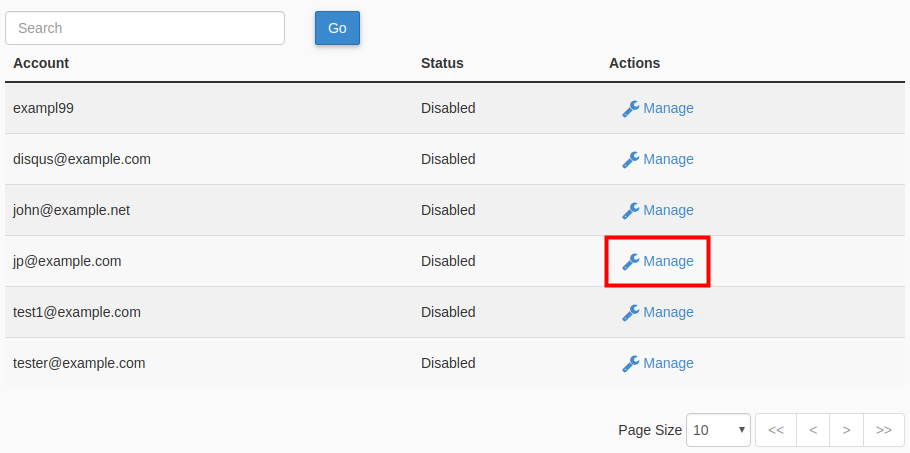
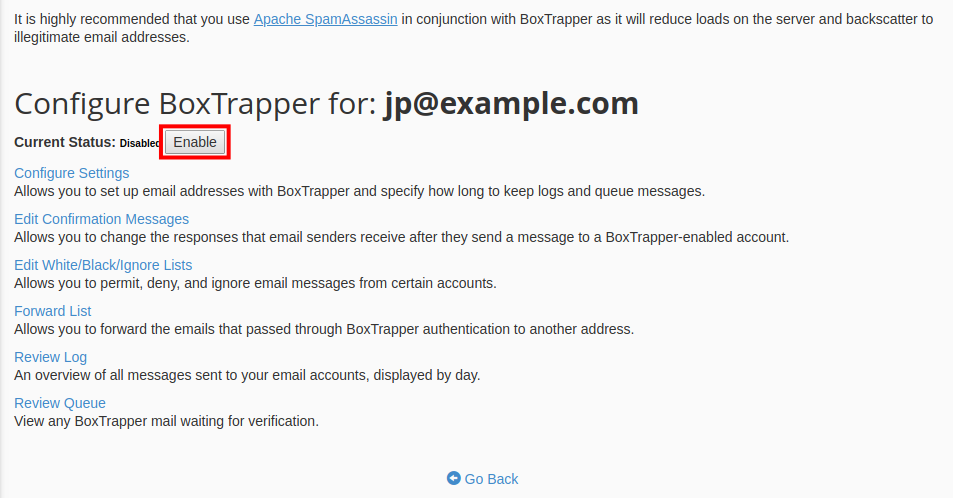
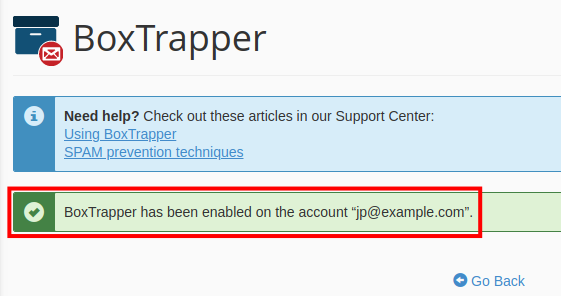
Good article. First of all, I totally agree with Dave and hope the went to cPanel with his thoughts. Second, I was reading about Box Trapper on cPanel and found an article about why users of Box Trapper might get on a lot of RBL’s. Apparently it has to do with “backscatter”. Do we have that problem at InMotion? I get frustrated with the amount of time I’m on RBL’s. Thanks
https://blog.cpanel.com/30-seconds-to-no-more-spam-with-boxtrapper/
Hello Vaugh – thanks for your comments and your question. The information from your link is great for users of Boxtrapper as well. In regards to your question, it’s my experience that users get on RBLs because of other issues like non-secure practices or publicizing their email addresses instead of using secure forms, etc. I have not seen or heard of issues with “backscatter” though I did read through the comments on the cPanel blog page. Thanks again for sharing this information about Box Trapper.
Hello Vaugh – thanks for your comments and your question. The information from your link is great for users of Boxtrapper as well. In regards to your question, it’s my experience that users get on RBLs because of other issues like sending emails considered spam. I have not seen or heard of issues with “backscatter” though I did read through the comments on the cPanel blog page. Thanks again for sharing this information about Box Trapper.
Box Trapper is too cumbersome to use and can easily be made more user-friendly.
Instead of on web page per day, how about one web page that spans the entire date range. (I believe that defaults to 30 days.) Then it would be easy on *one* page to scan for valid email addresses, white list them, and delete the rest. Now you have to go day by day by day.
It would also speed things up if the web page periodically (every hour, two hours?) updated itself so you don’t have to do a refresh.
Less time saving, but possibly more productive would be to allow multiple email addresses on that one page. This might be harder to implement without slowing down the changes above.
Finally, the “Go Back” button is also a time suck. It would be easy to have a list of links rather than Go Back. For example, let’s say a spammer gets the block notify and takes time to click the link to be accepted. That spammers email address gets white listed. Going back to configuration, selecting White/Black/Ignore List, editing the white list to delete the address, pasting that address into the black list, saving all along, and then returning to the review page is just to cumbersome with Go Back and selecting the new page. Just put them all in a table, at least for the edit commands which would be used most often.
Thank you for your suggestions but BoxTrapper is not maintained or owned by InMotion. It is one of the tools included and managed by cPanel, which is an industry standard software. You can submit feature requests directly to cPanel here: https://features.cpanel.net/