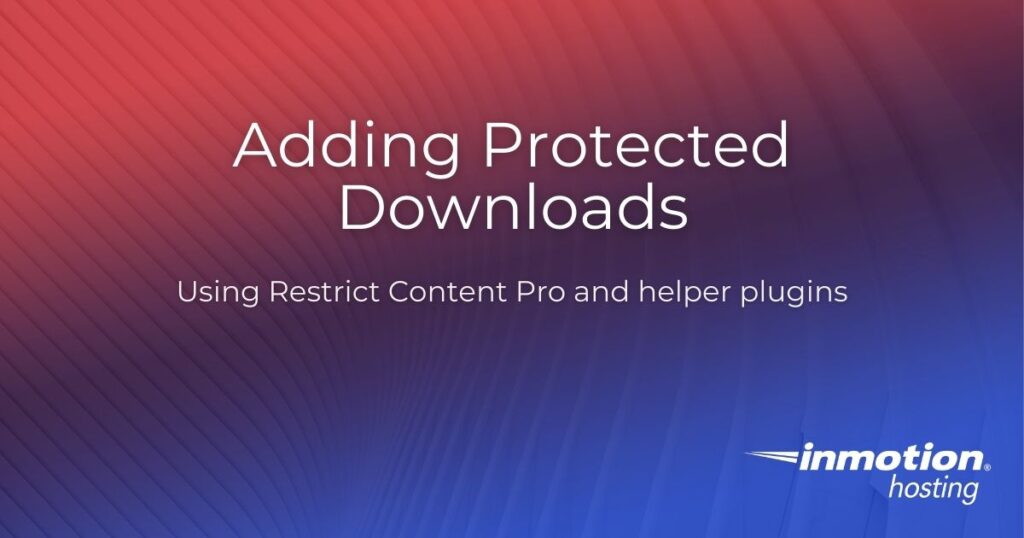
You can password protect your downloads easily with Restrict Content Pro and other helper plugins. This article will show you how to:
To setup protected downloads on a membership site, the following plugins will need to already be installed:
- Restrict Content Pro (with membership/subscription levels configured)
- Download Monitor
- RCP – Download Monitor Bridge
A modern, user-friendly website can boost your online engagement and help build your business. Contact our professional web design team today for a beautiful, custom WordPress website.
Adding a New Protected Download
- In the WordPress dashboard go to Downloads > Add New. You will see a familiar interface that looks very similar to the WordPress Post screen.
- Put in a title for your download, the description is optional.
- Click the Add File button just below the editor, and then click the Upload file button to upload a new file. Note, there is also an option to browse for a file, which allows you to browse the server for files. That wouldn’t apply in this situation, because we want the file to be protected, so it shouldn’t be in another folder on the server.
- Once you have uploaded the file, the URL will appear in the File URL text box.
- In the Download Options box (on the right) check the box next to Members only to protect the file.
- Click the blue Publish button.
Adding Protected Downloads to a Post or Page
- Edit or create a Post or page in the WordPress dashboard.
- Make sure the page has the correct Subscription Level set (in the Restrict this content box below the editor)
- Click the Insert Download button (beside the Add Media button, just above the editor).
- Click on the radio button next to the download you want to add and click the blue Insert Shortcode button.
- Click the blue Publish or Update button to save your changes.
Congratulations, you just created a protected download and added it to your site!
Note: To list Download Monitor downloads by category, add the following code to page.php or create a custom page template and add it there:
<?php
$terms = get_terms( 'dlm_download_category' );
foreach ( $terms as $term ) {
echo "<h2>" . $term->name . "</h2>";
$slug = $term->slug;
echo do_shortcode( "[downloads category='$slug']" );
}
?>Please note: When you copy the code from these areas, that they will properly indent and each line will have the correct format when you paste it into your code editor program.
For more tutorials and information on how to customize your website or get started with the design process, please check our Web Design Services channel!
