Table of Contents
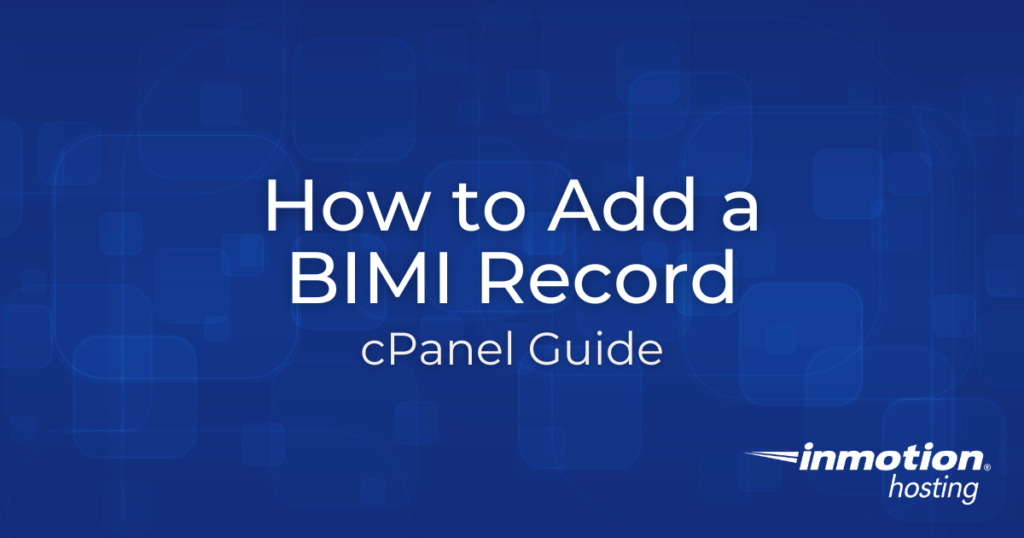
Many email applications currently support Gravatar for showing images alongside sender email addresses. It’s been around for a long time, and it’s integrated with some some major websites and applications (e.g. WordPress), so this shouldn’t be too surprising. But there’s a new way to accomplish this without creating another online account. Below we’ll cover:
What is Brand Indicators for Message Identification (BIMI)?
Brand Indicators for Message Identification (BIMI) is an image that shows alongside the email address for authenticated email from your domain. This achieves a few things. It shows the email was sent using verified Sender Policy Framework (SPF) and Domain-based Message Authentication Reporting and Conformance (DMARC) records (along with other email authentication protocols) to ensure it originated from the organization. This also creates another opportunity for marketing specialists to build familiarity with potential customers and their brand.
Headed by the BIMI Group at BIMIgroup.org, there are a few requirements for implementing BIMI:
- A BIMI TXT DNS record
- A publicly available URL for your logo as a Scalable Vector Graphics (SVG) Tiny 1.2 Specification file
Here’s an example BIMI DNS record:
There are some important notes to keep in mind regarding BIMI:
- As of June 2020, only Yahoo and Google have limited BIMI support
- Therefore, many email recipients may not see it for a long time or ever depending on their email application(s)
- SVG Tiny 1.2 specification can take a lot of effort to achieve without a conforming SVG generator (discussed below)
- As of now, the best point of contact for BIMI implementation is BIMI Group via contact form
Secure your websites and protect websites with DNSsec on the best VPS provider.
Create an SVG Tiny File
You’ll need to convert your logo to a Scalable Vector Graphics (SVG) Tiny 1.2 Specification file. Then, you can edit SVG files in a text editor to remove non-compliant code. However, as the SVG Tiny 1.2 spec is still fairly new, we recommend using a Conforming SVG Generator to convert your logo to SVG and make adjustments before doing manual modifications to the raw file. Here are a few options:
- Adobe Illustrator
- Inkscape free open source software (FOSS) vector file editor
- Mxtoolbox online SVG converter
- SVG-Edit in-browser editor
You can use BIMI Group’s Creating BIMI SVG Logo Files blog and the raw data for our BIMI-certified logo draft for references. Keep in mind, many manual changes to the raw file were done with Inkscape and a text editor to meet compliance.
Listed below are the BIMI logo requirements per Mailkit.com BIMI inspector (you’ll use this tool to check for issues later):
- BIMI logo contains no embedded images (png, jpeg, etc.)
- Must have a background color – no transparency (you can fill the transparency with a white square layer as we did above in the g element)
- SVG has square dimensions (e.g. 10x10px, 222x222px)
- SVG doesn’t contain any rasterized data
- SVG contains no prohibited references
- SVG with proper color variance
- SVG contains no multimedia elements
- SVG contains no Base64 encoded data
You may continue without meeting all requirements but BIMI supporting email providers will be much less likely to display your logo once more widely supported.
Test SVG Tiny File
Before you add BIMI to your emails, it’s important to ensure it’s fully compliant with BIMI standards.
- Upload the SVG Tiny file to your server
- Ensure you place it in a public directory (e.g. public_html)
- Use the BIMIgroup.org BIMI Generator to inspect your SVG Tiny file (You can use this later to generate a BIMI record for cPanel)
- Enter your domain and the URL to the SVG file before pressing Get BIMI record
- Address any issues and retry before continuing
Again, you may continue without meeting the requirements but your logo will be less likely to display alongside emails.
Add BIMI in cPanel
After you upload and test your BIMI logo, create the BIMI DNS record in cPanel.
- Log into cPanel
- Ensure Sender Policy Framework (SPF) and Domain Key Identified Mail (DKIM) is enabled
- Ensure Domain-based Message Authentication Reporting and Conformance (DMARC) is set as strict as possible
- Create a new TXT record
- Add a BIMI DNS record with the following information:
Value: TTL (time-to-live): (Optional but helpful in case you have any issues with BIMI SVG specification)
Record:Although not required, you can contact EntrustDataCard for a verified Mark Certificate (VMC). - (Optional) Test your email records at Mail-Tester.com for suggestions to improve email authentication and ensure your DNS records propagated

Test BIMI Record
Once you add your BIMI TXT record, test your BIMI record at BIMIgroup.org and Mailkit.com using only your domain. Once the DNS record has propagated (this can take up to 48 hours in some cases), the BIMI record checkers should be able to test your domain without you manually supplying the SVG URL.
If you need an SSL certificate, enable AutoSSL, the free SSL that’s auto-enabled forever, or purchase a dedicated SSL in your Account Management Panel (AMP).
As stated above, few email providers fully support BIMI at this time. Gmail and Yahoo are trail-blazing the implementation of this new technology. Live Support will only be able to assist with creating your BIMI DNS record and ensuring your SVG file is publicly accessible. Please forward any questions regarding BIMI or SVG Tiny specifications to our Community Support Center or the BIMI Group.
Like your brand’s logo, your cybersecurity posture is also a strong component of branding. If you’re looking to enhance your overall branding, you should audit your system for ways to harden your VPS.
