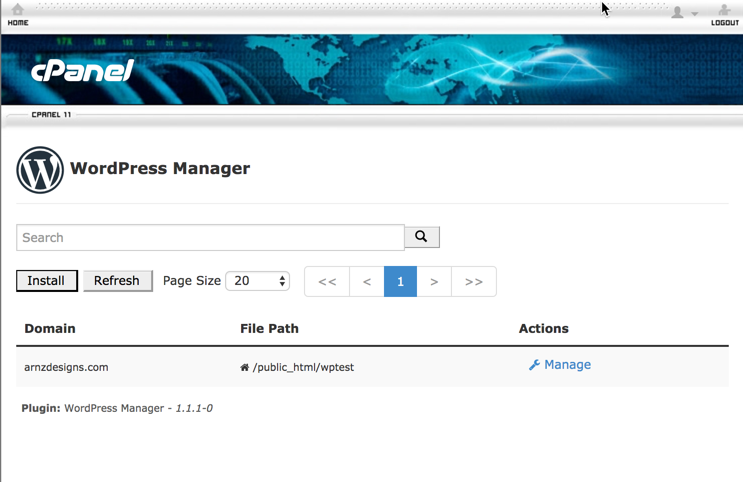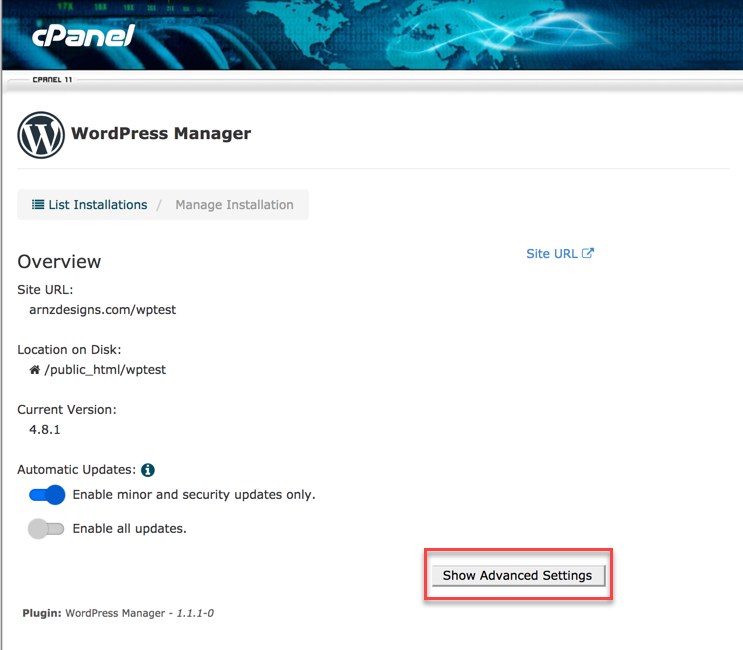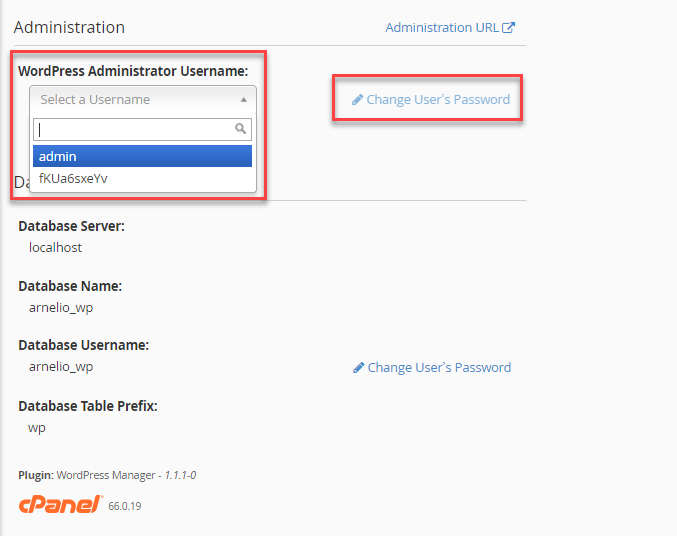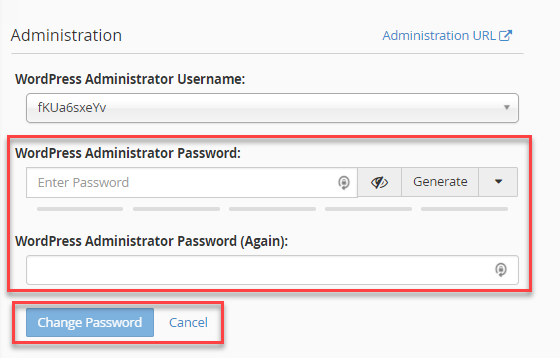Table of Contents
One of the more important features of the cPanel WordPress Manager is the option to change passwords. You can change the administrator user password and the database user password. This can help with the frequent requests for people who have lost or forgotten their admin password or for situations when there is a change in administration and the site needs to be secured. You can also change the password on the database for management or security purposes.
NOTE: The cPanel WordPress Manager is a free addon that can be used by cPanel users. However, if you are able to use the Softaculous application installer then it would be recommended for use in place of the cPanel WordPress Manager. The cPanel WordPress Manager is only available on VPS or Dedicated server accounts.
How to Change Passwords with the cPanel WordPress Manager
- Log into cPanel.
-

Scroll down the section labeled Application and then click on the WordPress Manager icon
-

Select the domain that you wish edit and click on the Manage button.
-

You will see the details of the WordPress installation. Click on Show Advanced Settings.
-

Click on the corresponding Change User’s Password to change the password for the administrator user or the the database user name in this section. Note that if you have multiple administrator or database users, then you will need to click on the drop-down menu in order to select the admin password you wish to change.
-

Click in the appropriate field to change the desired password and then repeat the password to confirm it. You may also choose to have the interface generate the password for you by selecting Generate. Type in the new password then click on the Change Password button in order to save the new entry. Or select Cancel in order to cancel the change to the password.
Congratulations you now know how to change the password for either the Administrator user or the database user for your WordPress installation using the cPanel WordPress Manager. For more information on using the WordPress Manager see How to use the WordPress Manager in cPanel.