Table of Contents
In this tutorial, we will show you how to Install Magento 2 using Softaculous. This saves time by allowing you to easily setup Magento web hosting with just one click. We also have a helpful guide if you want to setup Magento manually.
Installing Magento 2
- Log into cPanel.
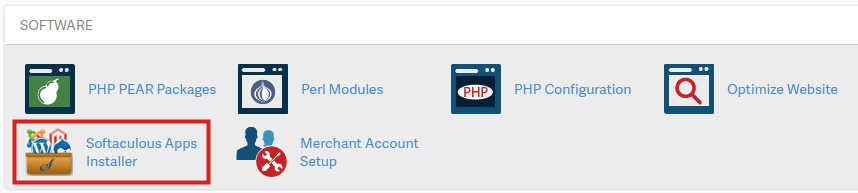
Click Softaculous Apps Installer in the Software section.
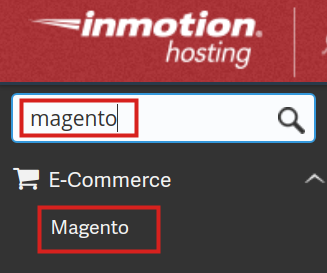
Type ‘magento‘ in the search field, then click the Magento link.

You will then see an overview of Magento. Click the Install link.

Fill in the fields as needed. Below is a description of the options.
Option Description Choose the version you want to install Please select the version to install. Choose Protocol If your site has SSL, then please choose the HTTPS protocol. Choose Domain Please choose the domain to install the software. In Directory The directory is relative to your domain and should not exist. e.g. To install at https://mydomain/dir/ just type dir. To install only in https://mydomain/ leave this empty. CRON Job This script requires a CRON to work. Please specify the CRON timings. If you are unaware of it, leave it as it is! Admin Path Enter a location for accessing the admin section of your site. If you enter ‘admin123’ you would access your admin Dashboard by navigating to: example.com/admin123 Sample Data Choose if you want sample information installed in your Magento cart. This can be helpful when learning how to use Magento. Admin Username Enter the username you want to use to log in to the Magento Dashboard. Admin Password Enter the password you want to use to log in to the Magento Dashbaord. First Name Enter the first name of the Magento Administrator. Last Name Enter the last name of the Magento Administrator. Admin Email Enter the email address of the Magento Administrator. 
Click the Install button to setup Magento 2.
Congratulations, now you know how to Install Magento 2 using Softaculous!
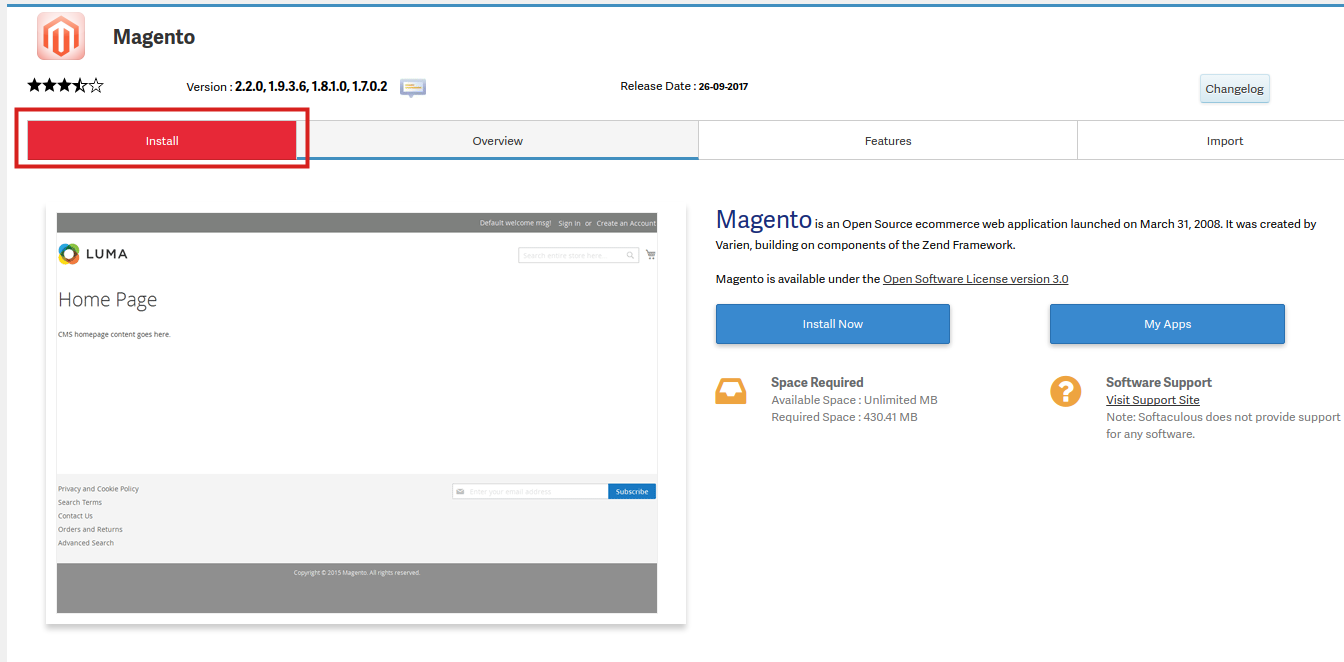
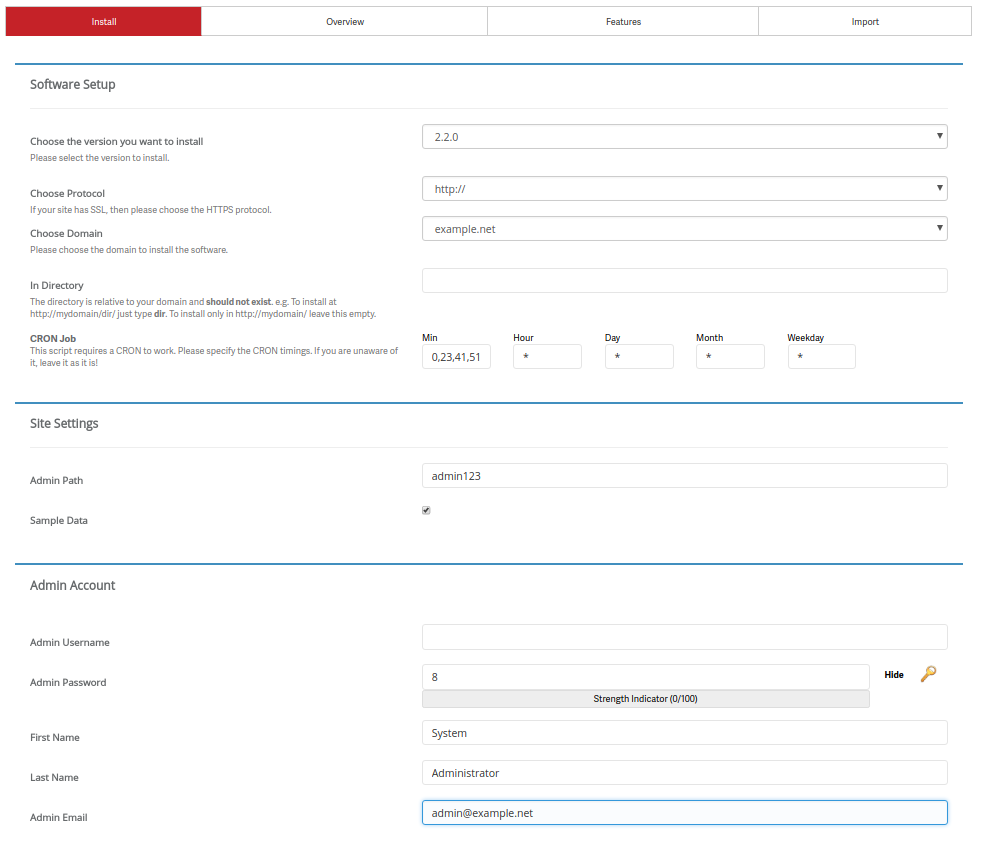
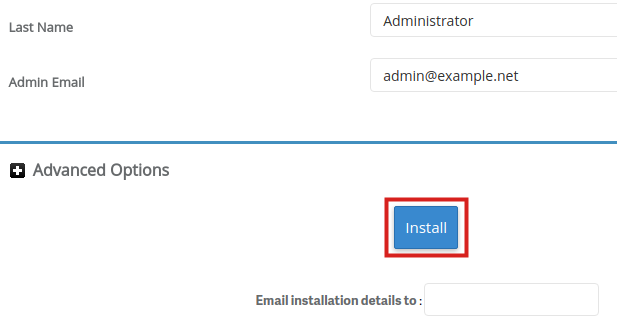
Hello after installation i am not able to open backend portal.
There has been an error processing your request
Exception printing is disabled by default for security reasons.
Error log record number: f091e6fa2520a8bf05cf0ba174b9af1aa3c422161cbbf555eb43c7e667fb76ec
Hi, Sanjay! I looked through some Magento resources and it looks like clearing your cache ( var/cache in your Magento installation folder, or System > Cache Management > Flush Cache Storage from the admin panel) solves this a lot of the time.
If that is not enough, head over to var/report, which will contain a report matching the error number you posted above, which should give you more information to troubleshoot from. Hope that helps!
I recommend changing your PHP version for that website. This can help to correct the syntax error.
I have tried installing magento using Softaculous and also did have same permissions as u mentioned but still i am facing 500 Internal server error. I also removed .htacces from the directory i gets load but misses out CSS JS and images i have searched everywhere but no luck
Hello,
Sorry for the problems with the Magento installation. We have people using it, so I’m not sure what could be happening with your installation. If you are an InMotion Hosting customer, please contact our live technical support team. They can access the Web Server logs and help get a more specific error that could provide an answer to the 500 internal error that you’re seeing. This error message is very general and needs to be more specific in order for us to determine why you are unable to load it. You can reach our live support team via phone/chat/email 24 hours a day / 7 days a week (contact information is at the bottom of the page).
I could not install the magento version 2.2.6 while installing the message comes
The following errors were found :
Do you wish to enable PHP 7.2.12 ? (Might cause issues with your existing installations).
so any solution for this.
If you have an InMotion Hosting account then you can go into cPanel and change the PHP version. If you are using a VPS or Dedicated server account where this option is not available, then please notify our live tech support team and they can add it into your account for you.
False. I’ve tried this and I’m getting a 500 error when I try to access the setup page. When I contacted tech support they told me it’s probably not compatible so I don’t understand why this page even exists if Magento won’t run on your server.
Hello,
Apologies for the problem with the Magento installation. After looking into the matter, we found that the 500 error is probably due to some folder permission settings. Check out this link for the proper settings that you can modify in the Softaculous settings. Uninstall the current installation with Softaculous then try re-installing once more the settings in place. If the error persists, please let us know.