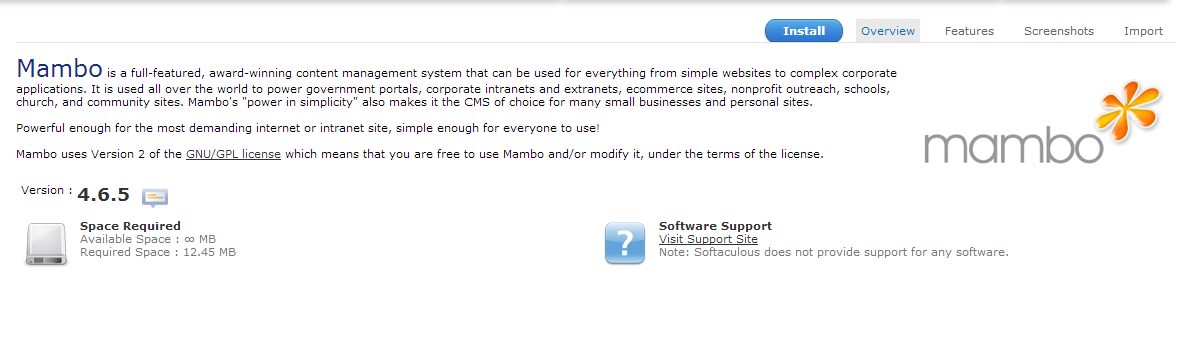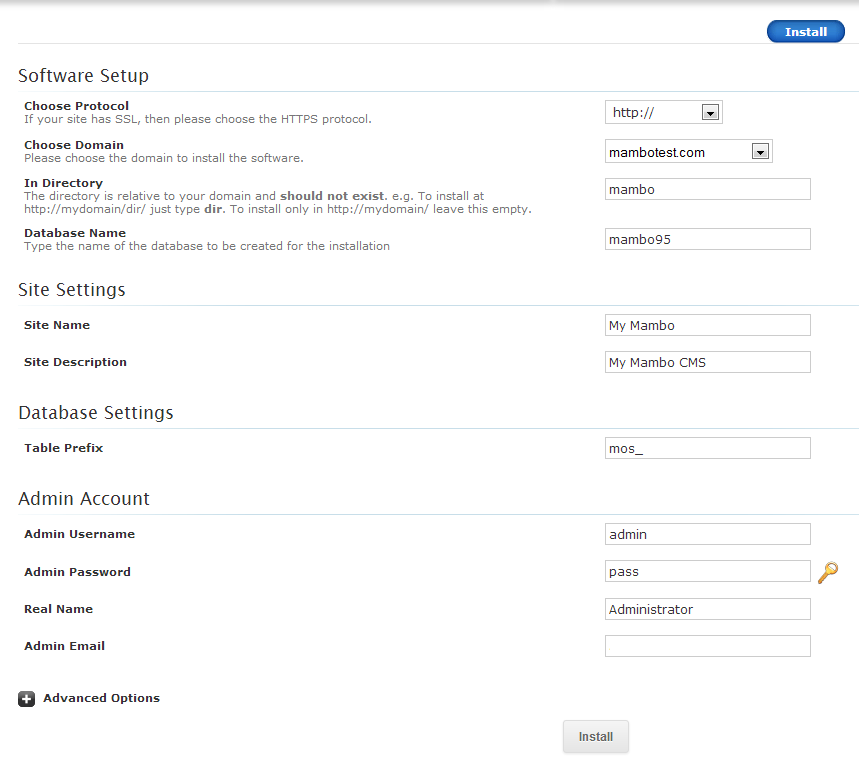Setting Up Mambo using Softaculous
- Login to the Cpanel
- Scroll down to Software/Services and click on the SOFTACULOUS icon.
- The Softaculous installation program will open and yuo will see a list of the program types that you can install on the left hand column. click on PORTALS/CMS.

Scroll down until you find MAMBO. Click on Mambo and you will see the Installation page for Mambo including its version, space required and description. If you wish to see more information on its features, then click on FEATURES at the top right.
- Click on the blue button labeled INSTALL in the top right to proceed with the installation procedure.

The next screen will show you all of the required entries for the installation of Mambo. Click on each field to choose or fill out the various options that can be used. Make sure that you record or email the installation summary so that you have a record of the settings. You can have the installation details emailed to you by putting in your email address at the bottom of the page.
- Once you have completed filling out all of the requisite fields, click on the INSTALL button at the bottom of the form.

When the installation is complete, you will see a screen congratulating you on the successful installation. This screen will also give you the URLs to access the front page produced by Mambo, as well as the back end link to the administrator.