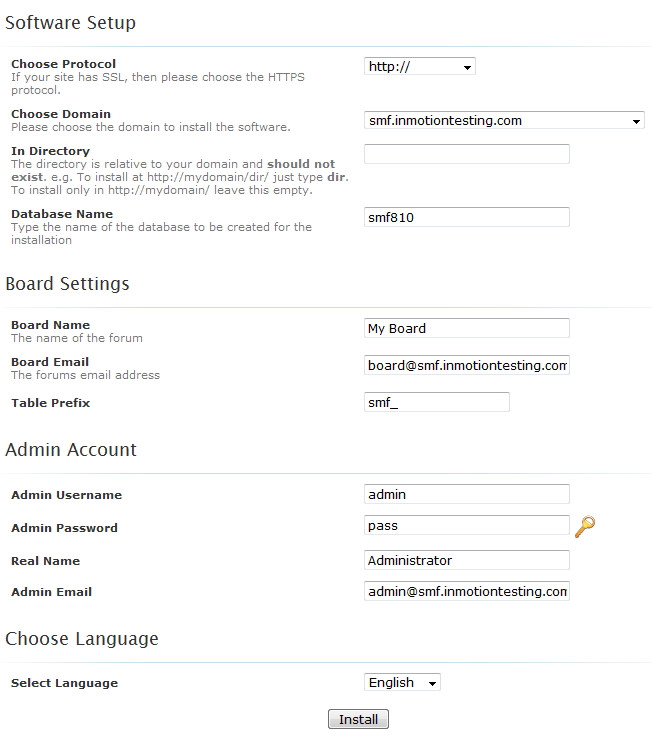Table of Contents
In this SMF 2.0 tutorial we will guide you on how to install the program using the Softaculous installer tool. Softaculous is a special program that installs other programs. This saves you time in setting up details such as databases and uploading files manually.
- Log into your cpanel
- From your cPanel interface, browse the right hand panel of categories until you find the Software/Services section. From there, click on the Softaculous icon.

- This brings you to the Softaculous main screen. SMF is located under the Forums category found on the left hand sidebar. Click on that to continue with the install.
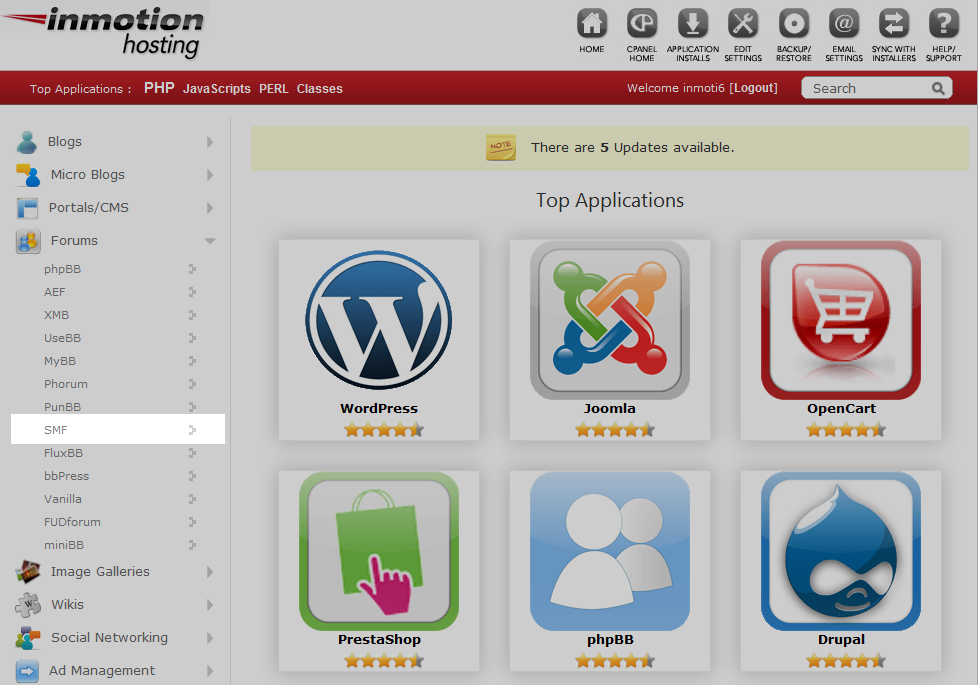
- You are now on the SMF overview screen. Look to the upper right corner and you will see an Install button. Click that to perform the installation of the program.
- This is the initial settings page. Below the image is a list of the fields and what they do. Click the Install button at the bottom once you have entered your information.

Choose Protocol Whether you want to use https:// or the secure https://. If you do have not purchased a separate SSL certificate for your domain or you are not sure, choose the default https:// protocol. Choose Domain This is the name of the domain your SMF forum will be installed to. We chose a subdomain named smf.inmotiontesting.com In Directory If you wish to have your phpBB installed into a subdirectory, such as example.com/blog you would enter blog here. Database Name Recommended database name for the install. It is best to use the suggested name. Board Name The title of your board. This will display on the website. This can be changed later. Site Description This is a tagline, or a subtitle. This can also be changed later. Board Email Email address for your forum. This can be changed later. Table Prefix Prefix for the database tables, it is recommended to keep these settings by default. Admin Username Create your administrator username here. It is not recommended to use the default. Admin Password Password for the administrative account. It is HIGHLY recommended that you change this to a much more secure password. Admin Email This is the admin email account. It is best to set this to a valid email address. Select Language Choose a default language for your forum From here you will see an installation success message indicating you have completed the installation process.