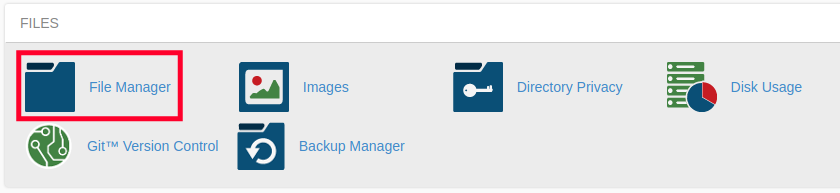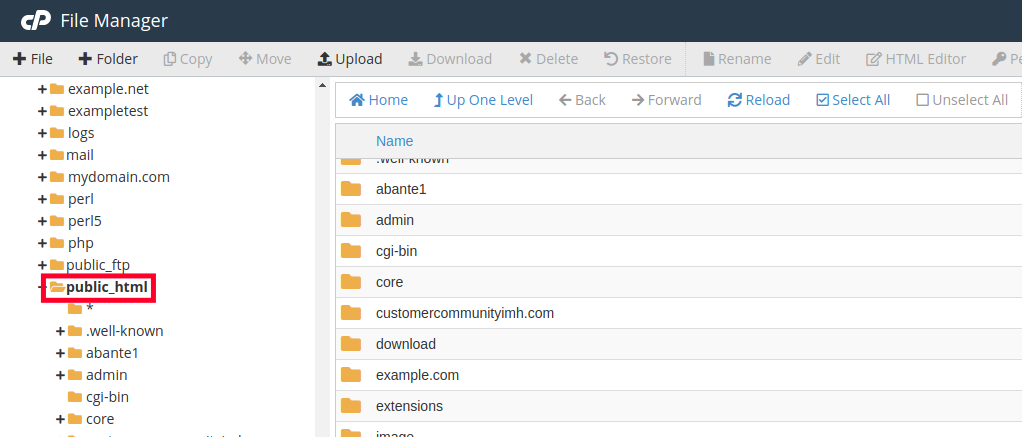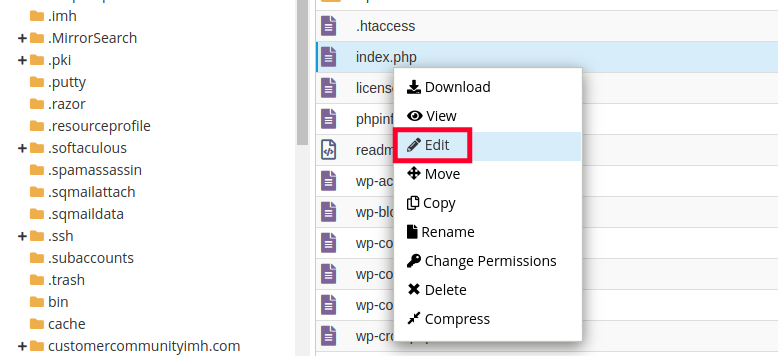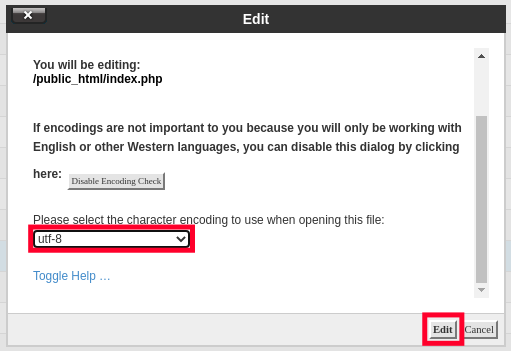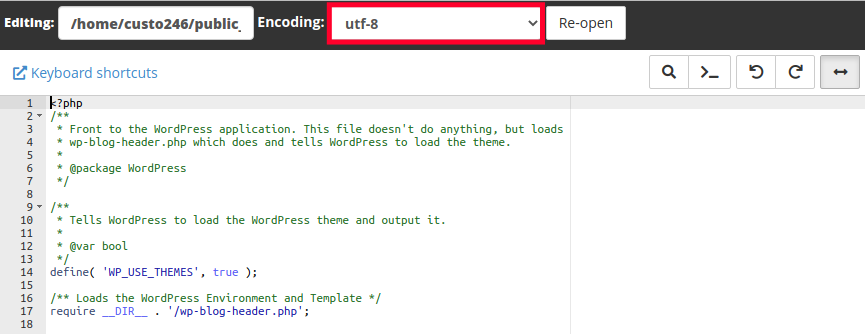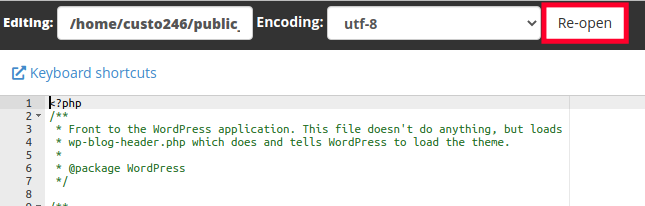Table of Contents
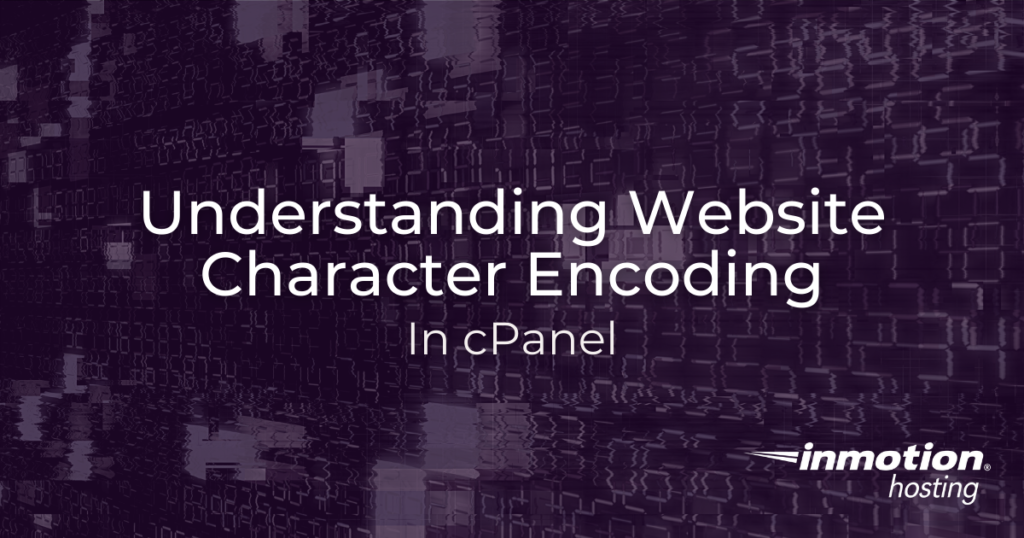
Website character encoding can be a huge issue if you are not using standard characters on your website. For example, if you open a file in the Editor within cPanel and do not choose the correct character set, the editor may delete code or display characters incorrectly. This can often happen when you are editing content that was written using foreign characters.
But, if your website uses the English Alphabet and standard characters, the character encoding is usually not an issue since the standard encoding of the editor is UTF-8. However, if you use different character encoding, such as EUC-JP, you will need to adjust the character encoding in cPanel.
This guide will show you how to set character encoding using the cPanel File Manager.
Select a Website Character Encoding
- Login to cPanel.
- Open the File Manager in the Files section.

- Navigate to the file you want to edit.

- Right-click on the file you wish to work with and select Edit.

- If you see a pop-up message, you can click the dropdown menu to set character encoding as needed then click Edit.

- If you are directly taken to the file editor, you can click the drop-down menu from the top and choose your preferred website character encoding.

- Click the Re-open button and the editor will reload with your chosen website encoding. Now, the code for your file should display properly.

Congratulations, now you know how to select your website character encoding using the cPanel File Manager. Remember, if you are using standard encoding, you can leave the default setting to UTF-8. Check out our cPanel Education Channel for more helpful tutorials.