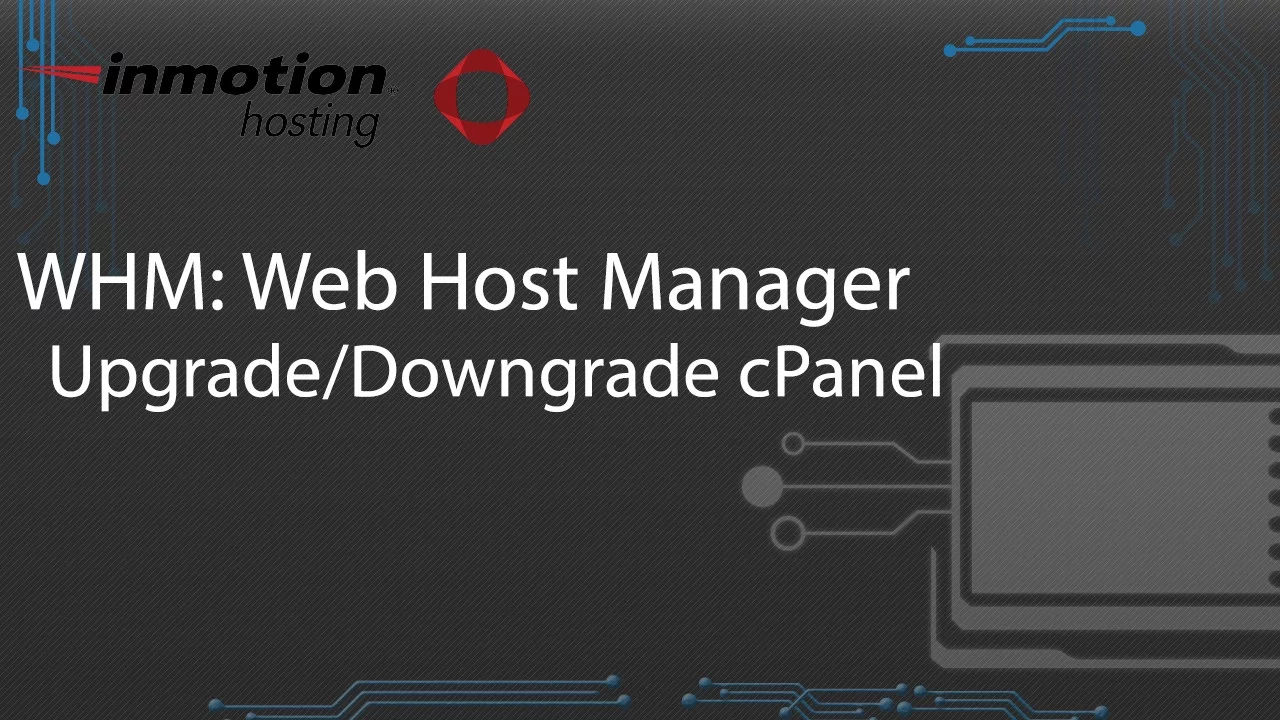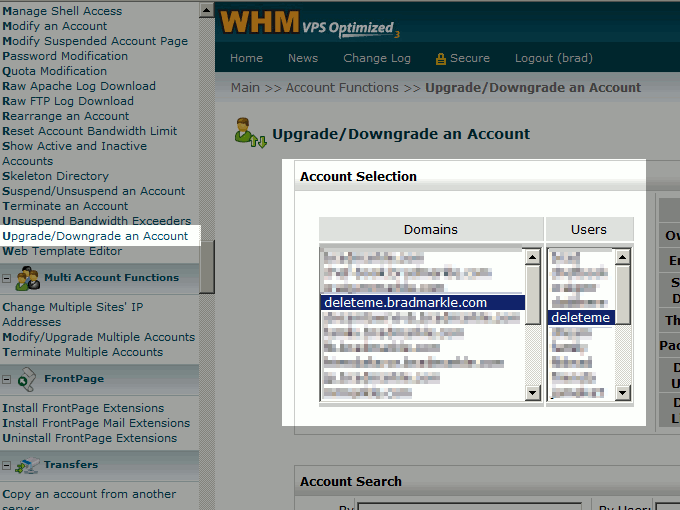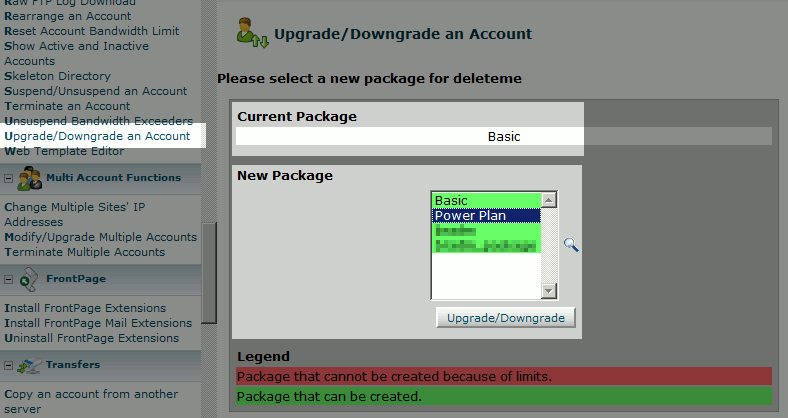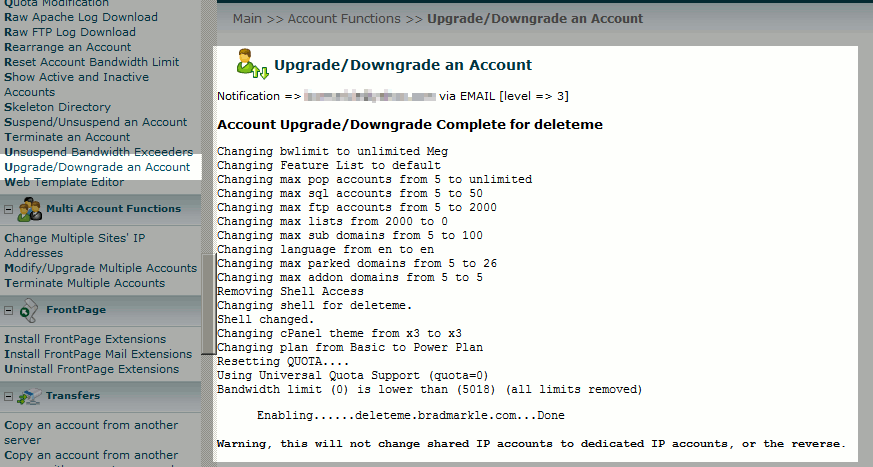If you setup packages within WHM and used them when creating cPanel accounts, you can easily use those same packages when upgrading / downgrading accounts.
For example, if you have one package that offers 1 addon domain while another offers 10, instead of manually adjusting this number, you can upgrade the cPanel account to the new package. This is very helpful when other values (not just addon domains, but maybe mysql databases or diskspace) will be adjusted as well.
This article pertains to WHM, a feature only available to VPS Hosting, Dedicated Hosting, and Reseller Hosting users. Shared Hosting users do not have WHM access. If you are looking or more information on how to upgrade your InMotion Hosting account, most likely you’re looking for this article: How to Upgrade / Downgrade your Hosting Plan within AMP.
To Upgrade / Downgrade a cPanel account:
- Log into your WHM
- Click “Upgrade/Downgrade an Account” in the left menu under the “Account Functions” header
- Choose the account in question by clicking either the main domain name or the username, and then click “Modify”

- Select the new package from the list and then click “Upgrade/Downgrade”

That’s it, you just changed the package of an account!
Need Reseller Access?
As mentioned above, a VPS or dedicated server is needed in order to run WHM. If you are looking to become a VPS reseller, click here for more information.