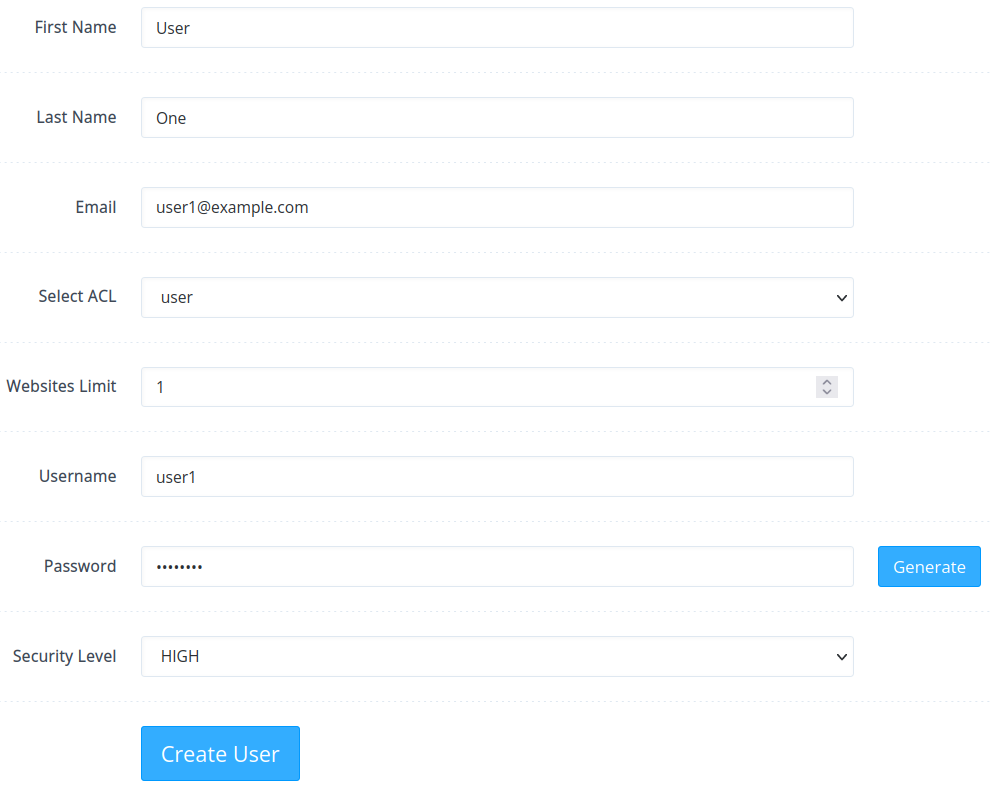Table of Contents

It’s an important leadership skill to know how and when to delegate tasks. If you’re hosting a technically competent user’s website on your server, maybe you should grant them a CyberPanel user account to manage their own raw data and databases.
If one of those users start reselling web hosting space, granting them the ability to manage CyberPanel users frees up time for you to focus on managing your Linux server.
Below we’ll cover how to manage CyberPanel users and user permissions.
Create Users in CyberPanel
This section covers how to create an admin, reseller, and regular user account.
- Log into CyberPanel.
- On the left, select Users > Create New User.
- Specify a name, email account, and access control list (ACL) preset. The three default options are admin, reseller, or user.

- Set a sensible website limit for the user. You can change this later. Note that this variable does not affect users with the “user” ACL as they’re unable to create CyberPanel-managed websites.
- Type a username and password. We recommend leaving the security level as “high.”
- Select Create User.
List CyberPanel Users
To view all CyberPanel users, select Users > List Users. The table will show:
- User names
- Website limit
- Current disk usage
- User type
- Owner (admin user or a reseller)
- Whether the user account is active or inactive
- Options to suspend/activate, edit, or delete the account

Modify User Settings
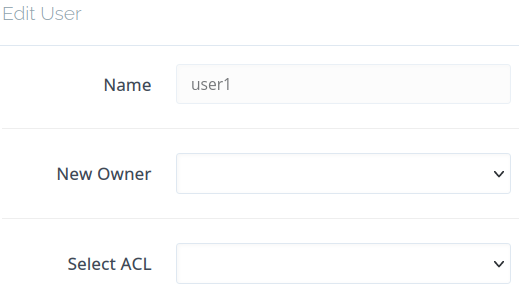
As your user list grows, you may find yourself needing to transfer ownership of user accounts to other privileged users. The List Users > Edit button allows you to change the user account’s:
- Owner to another user
- ACL between admin, reseller, user, and custom ACLs
Changes are effective immediately.
To change most other user settings, and enable two-factor authentication (2FA/TFA), select Users > Modify User and a CyberPanel user from the drop-down menu. Don’t forget to select Modify User at the bottom to save changes.
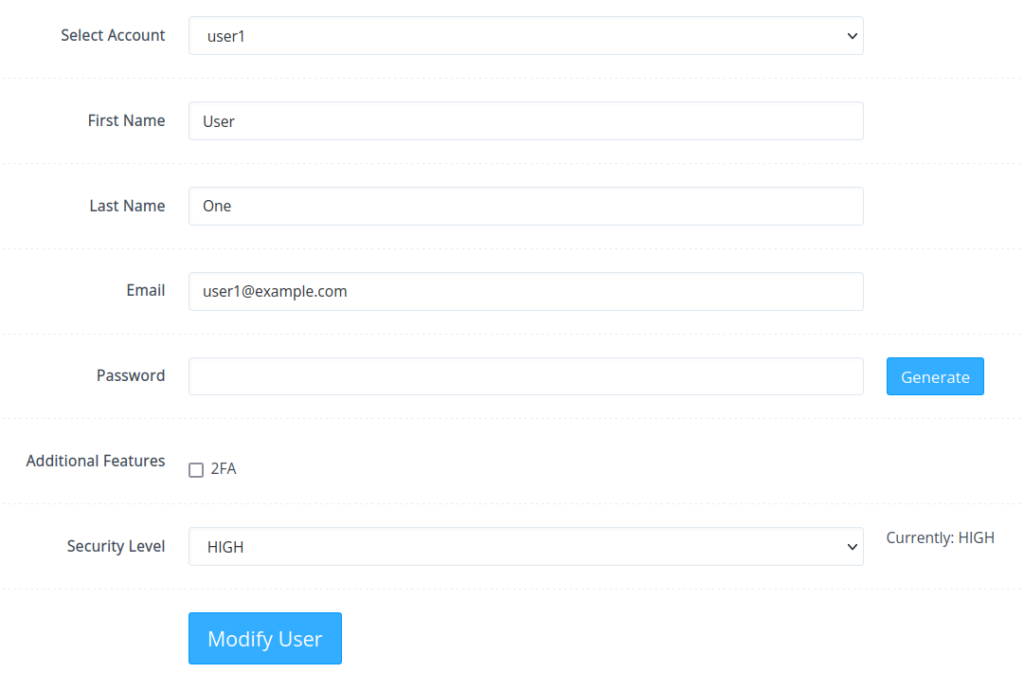
Change Websites Limit in Reseller Center
The user account owner and website limits are the only features left. To change these settings, access Users > Reseller Center from the sidebar.
Select a user from the drop-down menu. Then set the new owner and websites limit before selecting Save Changes.
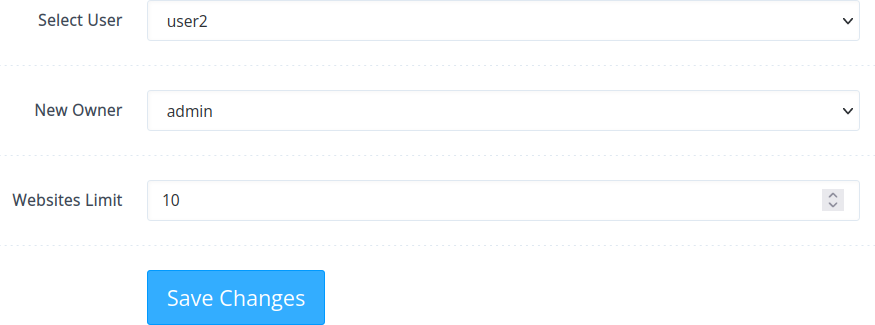
Manage Access Control Lists (ACLs)
The admin, reseller, and user ACLs cannot be modified or deleted. For users that need a customized set of privileges, you can create custom presets from Users > Create New ACL.
Simply type an ACL name, check boxes for features you wish to enable, and press Create ACL.
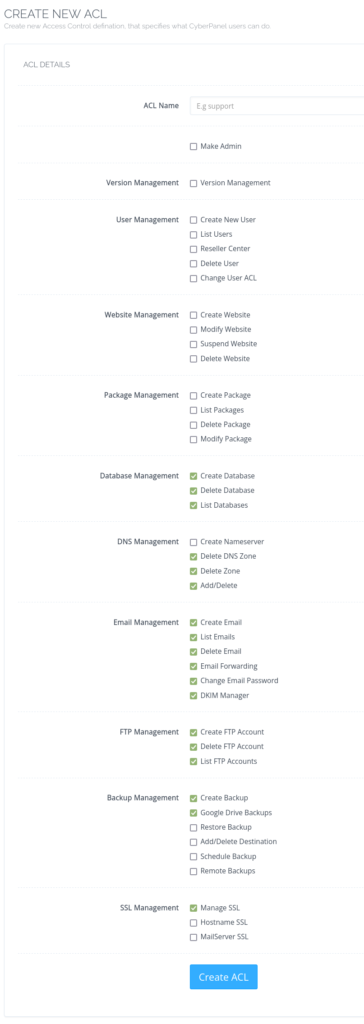
Delete ACLs
To delete a custom ACL:
- From the sidebar, select Users > Delete ACL.
- Select the ACL from the drop-down list.
- Select Delete ACL and Are you sure?
You cannot delete an ACL while it is assigned to a user.
Modify ACLs
To modify a custom ACL:
- From the sidebar, select Users > Modify ACL.
- Select an ACL from the drop-down list.
- Make changes as needed.
- At the bottom, select Save Changes.
System engineers and developers can do even more with CyberPanel APIs.
Stay tuned for more tutorials for managing your CyberPanel VPS hosting and let us know if you have any further questions.
With our Cloud Server Hosting, you can deploy a lightning-fast, reliable cloud platform with built-in redundancy – ensuring the availability of your environment!