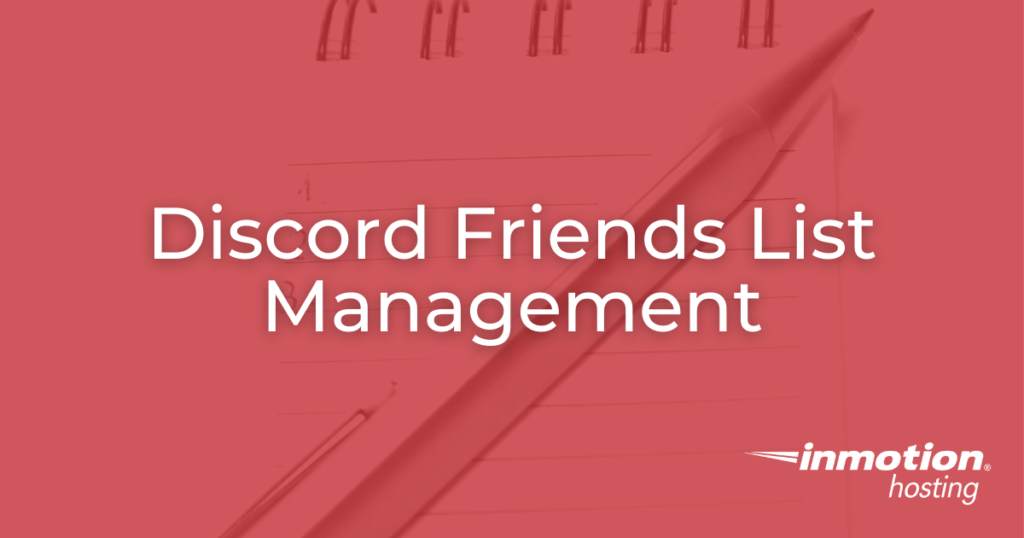
While using Discord, chances are you’ll make some friends along the way. Fortunately, Discord has a Friends List feature that will allow you to keep track of your friends and stay in touch with them, no matter what servers you join or leave in the future. While the purpose of a Friends List is relatively self-explanatory, the Discord Friends List has a number of features and options that are not immediately clear to new users. In this article we will review the Discord Friends List and discuss how to manage your Discord friends and direct message conversations.
Experience unrestricted processing power on state-of-the-art hardware and your preferred operating system with Bare Metal Hosting!
Ubuntu, Debian, OpenSUSE, or Load your own OS
Unmanaged Hosting
Perfect for SysAdmins
Dedicated Resources
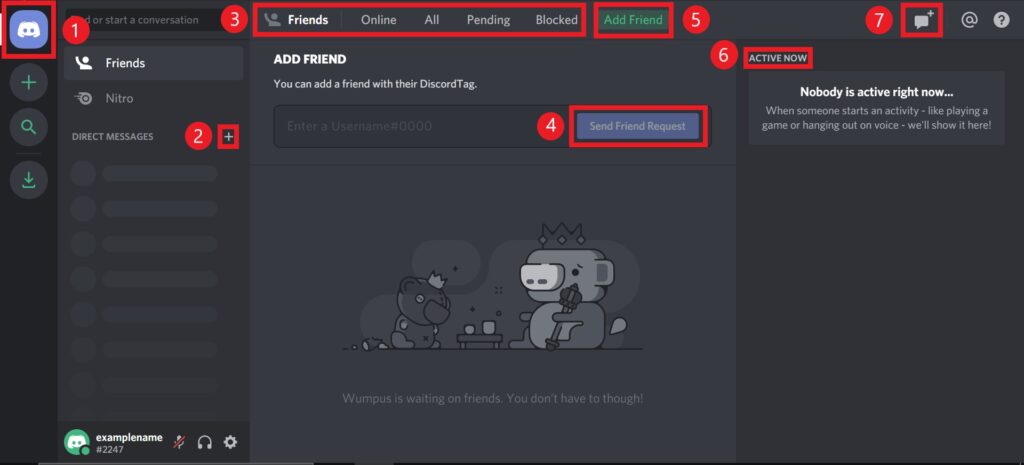
As you can see in the above image, there are a number of things you can do in your Discord Friends List. We will review the various options and discuss how to use them below:
- This is the Discord logo. By clicking on it, users can access the Friends List at any time no matter what server they’re in.
- By clicking on the plus sign next to Direct Messages, users can start a direct message conversation with anyone on their friends list. The left-hand column of the Discord Friends List will display any active Direct Message conversations.
- To sort the Friends List, the top row can be used to sort all added friends into various categories depending on their status. Here is an explanation of the various options:
Online – Clicking this option will make the Friends List only display online users. If a user is offline, they will not appear in this view.
All – Clicking this option will make the Friends List display all users on the list, regardless of online or offline status. This is an easy way to see all of your currently added friends.
Pending – Clicking this option will display any pending friend requests from other users. This allows you to accept or deny friend requests.
Blocked – Clicking this option will display all users you currently have blocked. This list can also be used to unblock users if necessary. If a user is blocked, they will not be able to send you direct messages or friend requests. - By default, the Friends List will display a window that allows you to input a username to send a friend request to. Once you have entered this username, you can click Send Friend Request to send the request. Please note that in order to do this, you will need the four digit code following the username. A Discord username will look like the following:
examplename#1234 - If the Friend Request window doesn’t display by default, you can click the Add Friends button to access the window manually.
- The right hand column of the Friends List will display active users. This section is an easy way to get a quick sense of who is online and what they are currently doing on Discord.
- If you want to start a direct message conversation with a group of friends, click on the speech bubble on the top right to start a group conversation.
Congratulations, you now know how to navigate the Discord Friends List!
Don’t have a Discord account yet? Set one up for free with this guide!
