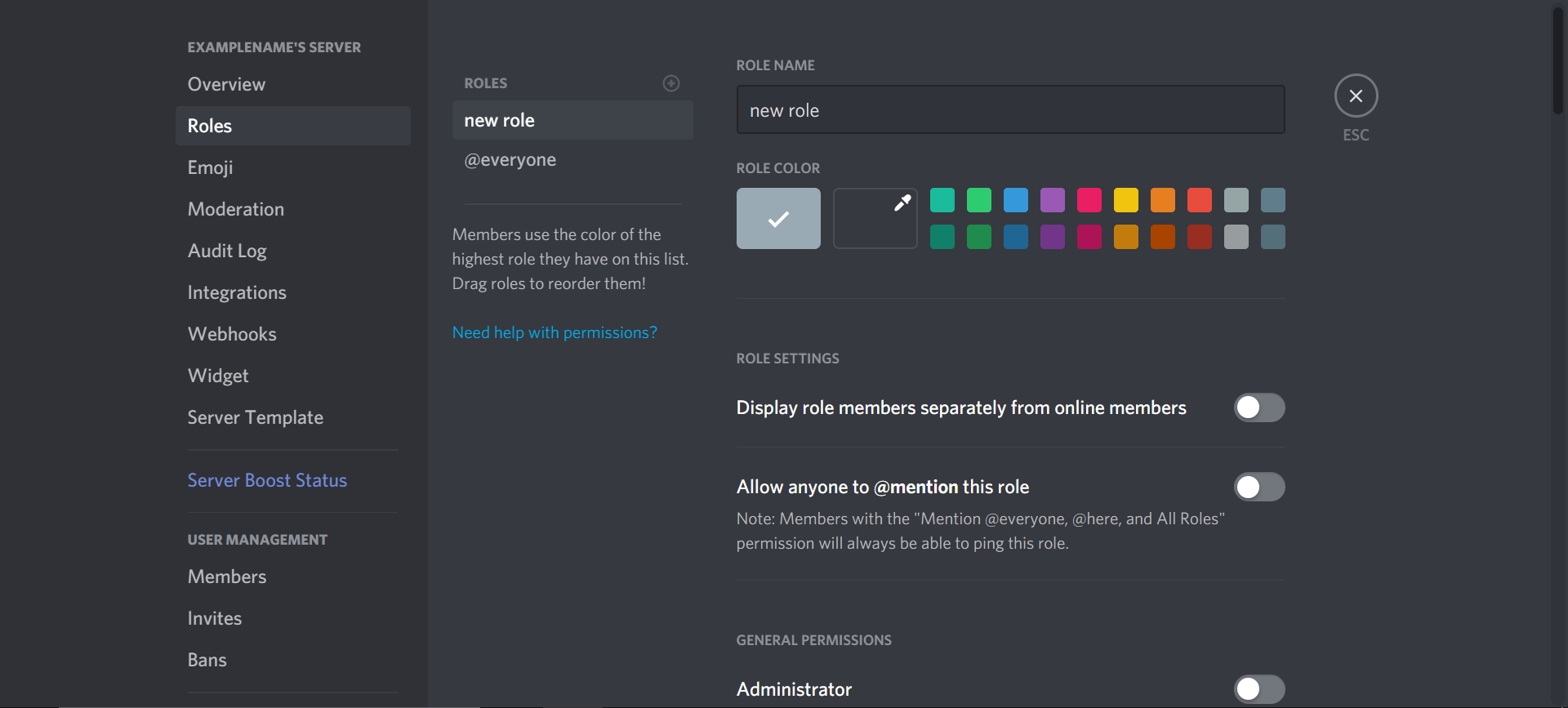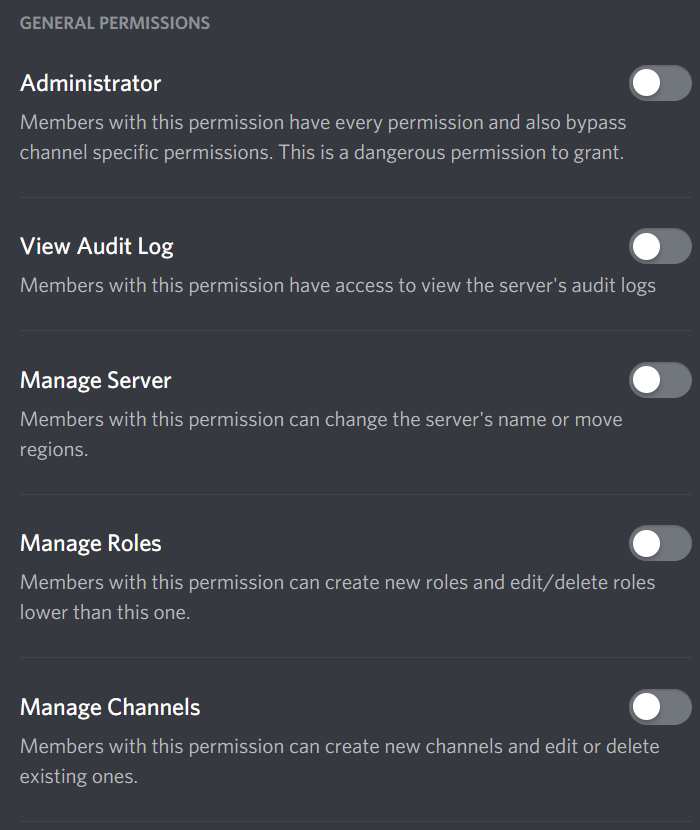Table of Contents
After creating your own Discord server and inviting users to join your community, you will likely want to set User Roles that determine how the different users interact with the server and which features they can access. In this article, we will outline how to create and manage Discord User Roles to help keep your Discord community organized and secure.
Topics will include:
Get the most out of your Cloud Server Hosting by creating a Discord community and custom user roles for your website visitors!
Creating Discord User Roles
- To create User Roles, you will first need to log in to your Discord server.
- On the homepage, click on your server name in the top-left corner.
- From the drop-down menu, click Server Settings.
- On the left-hand side, click Roles.

- On the Roles page, you can click on the + next to the Roles column heading to create a new user role.
Managing Permissions
- With the newly created role selected, you can designate a name and color for the role. This will help you keep track of different roles and the users assigned to them.
- Next, scroll down and you will see the General Permissions section. This section contains a number of options that determine what the selected User Role has permission to do on the server. Make sure to limit administrator-level functions to authorized users to keep your server secure.

- If you scroll further down, you will see the Text Permissions section. This section contains settings that determine which text features the selected User Role has access to. This can be used to limit which users can send text messages on the server or attach images or other files, as well as a variety of other settings.

- Scrolling down to the bottom of the page will display the Voice Permissions section. This section contains settings that determine which voice features the selected User Role has access to. This can be used to limit which users can connect over voice chat as well as which features they can access while using voice chat.
By customizing these settings for different user roles, you can organize your Discord server and ensure that only authorized users have access to the various features offered in your community. By maintaining organized User Roles you can keep your server safe and enhance the experience for all members of your community.