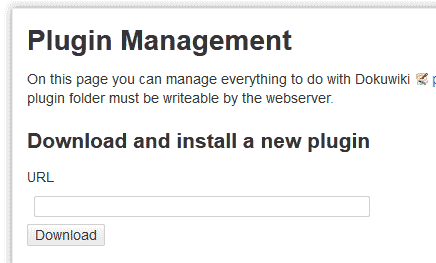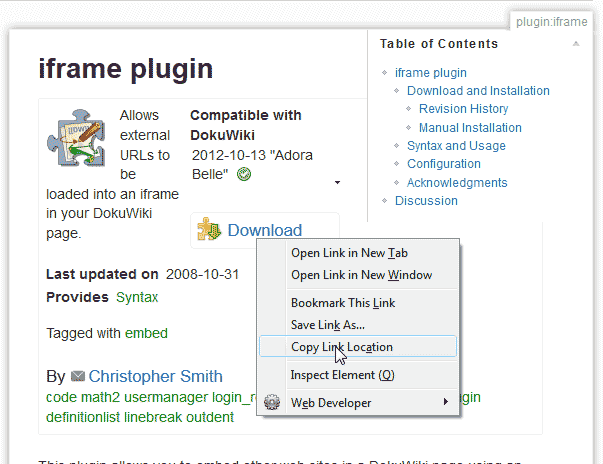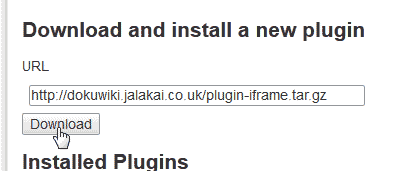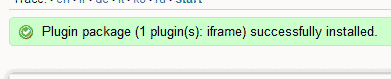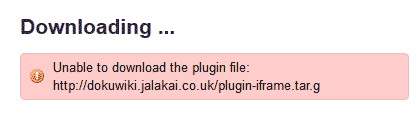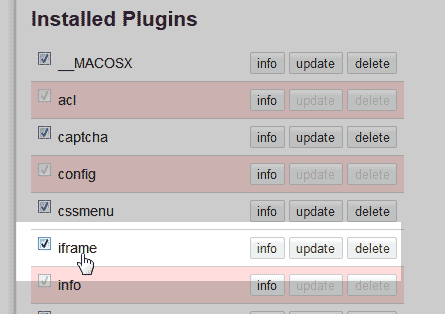When working with DokuWiki there arises many instances where you will need to install a plugin. Plugins give functionality to your site that the default installation does not have available. DokuWiki has an relatively easy way to install plugins through the administrators dashboard. Below are the steps to install a plugin in DokuWiki.
Steps to install a plugin in DokuWiki

Click Admin at the top right of your DokuWiki.
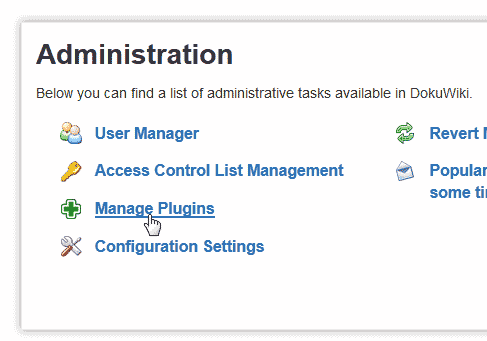
Select the Manage Plugins in the list of Administration tasks.

You will see the plugin management section. You will need to place the URL for the plugin in the “Download and install a new plugin” URL box.
Go to the plugin site and get the URL for the plugin. An Example of a plugin URL looks like the following:

Paste the URL for the plugin in the “Download and install a new plugin” URL box.
Click Download.

If the URL is correct you will get a “Plugin package . . . successfully installed” confirmation.
A URL that does not access the plugin for download, you will get an “Unable to download the plugin file” error in red..
Important! If the plugin fails to download, check the URL you received from the plugin developers site. You may need to get a different URL for the plugin.
When you visit your plugin Manager, you will see the plugin show up in the “Installed Plugins” list.