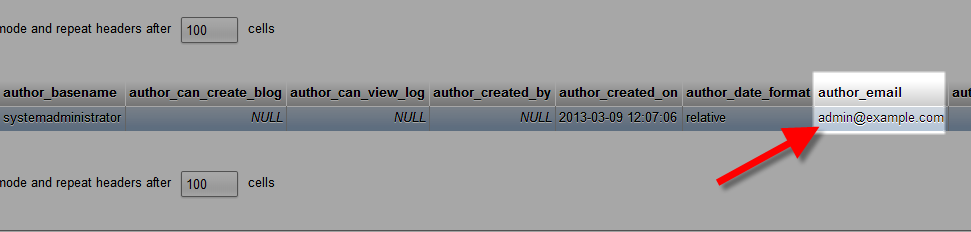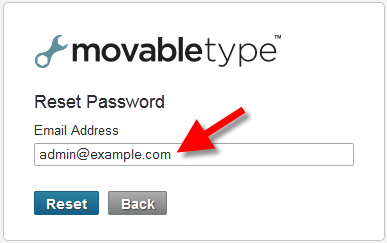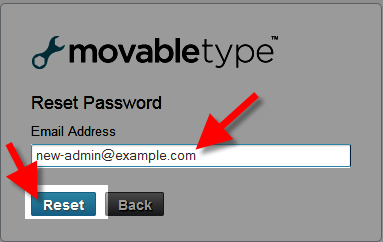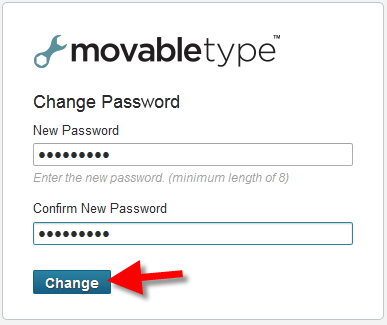Table of Contents
Reset your Password:
- Login to cPanel.
- In the Databases section click the phpMyAdmin button.
- On the left side, click the database for your Movable Type site.
- On the left click the mt_author option. You will see the Admin email address listed to the right, under the author_email heading.

If you have access to this email, just enter it on the Reset Password page, and click Reset. You will be sent an email that allows you to create a new password.

If you do not have access to this email account, continue to the next steps where we will show you how to change it.
- Click the Edit button next to the pencil.
- To the right of author_email, replace the existing admin email address with a new email address. Make sure you are able to check the emails for the address you use, then click the Go button on the bottom.

- Navigate to your Movable Type Dashboard login page, and click the Forgot your password? link.
- Enter the new admin email address you set in step 6, and click the Reset button.

You will receive an email that includes a link that allows you to create a new password for the Movable Type Dashboard. Enter your new password and click the Change button.

Your password has now been reset, and you can login to the Movable Type Dashboard.