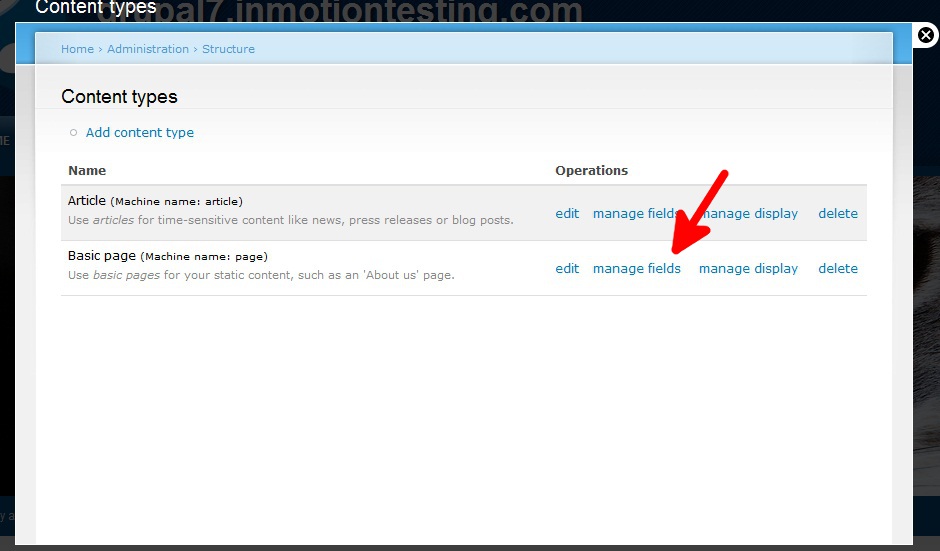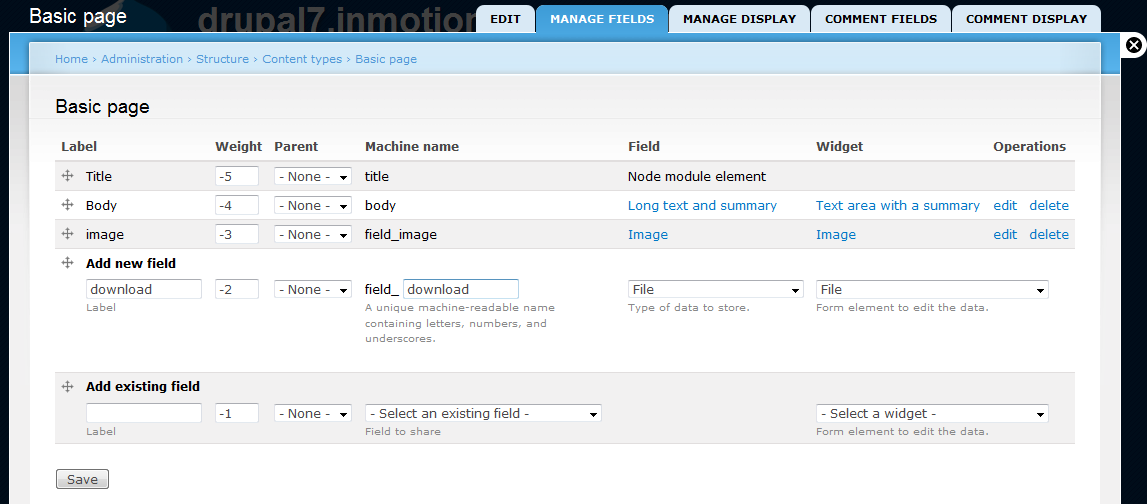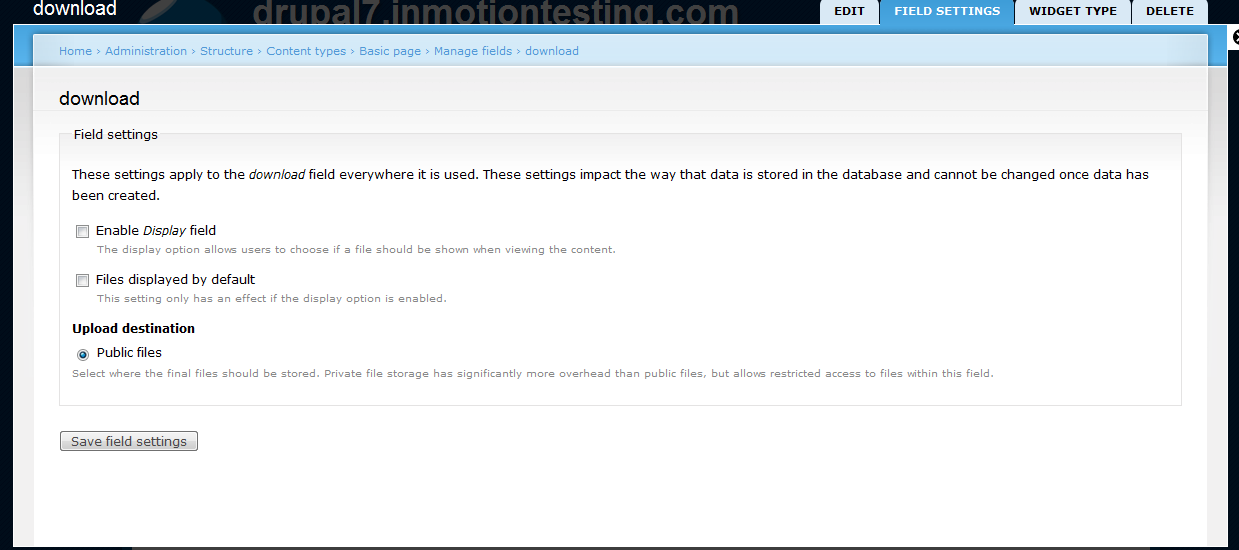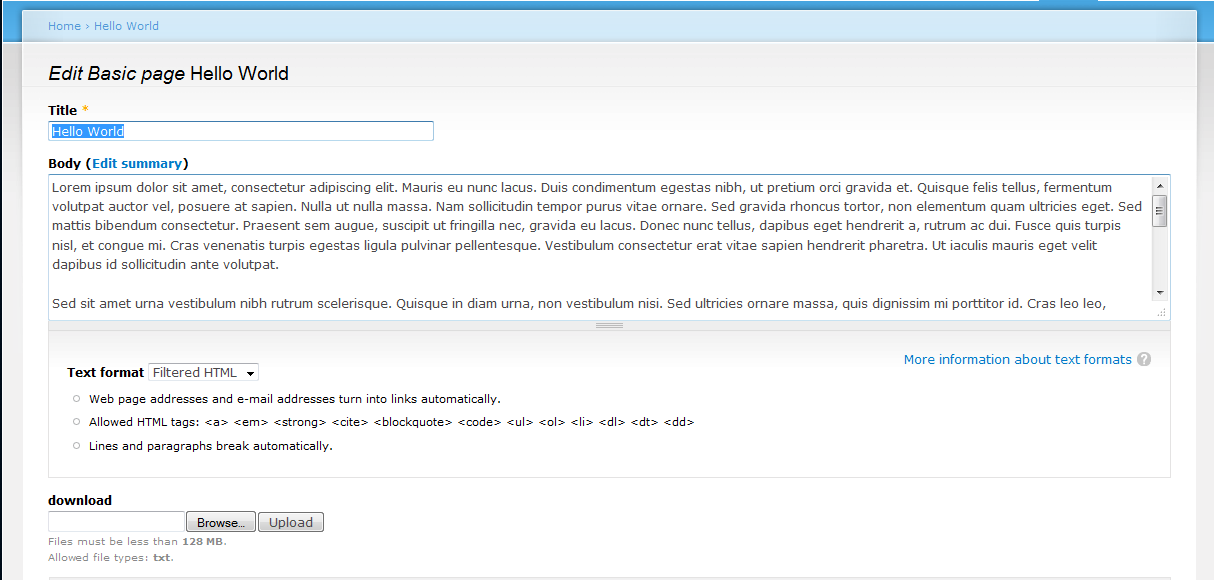When working with your content pages, there may come a time when you want to allow your visitors to download a text file. The ability to add the file for download is not standard for either the Article or Basic Pages content type. This article will walk you thorugh adding that field option to your preferred content type. Enabling a file download field is fairly simple and done via the Drupal 7 admin Content Types manager. Follow along below to learn how to do it.
Enabling the file field for downloadable files for tontent types in Drupal 7
- Log into the Drupal 7 admin dashboard.
- Using the top menu bar, locate and click on the Structure option.
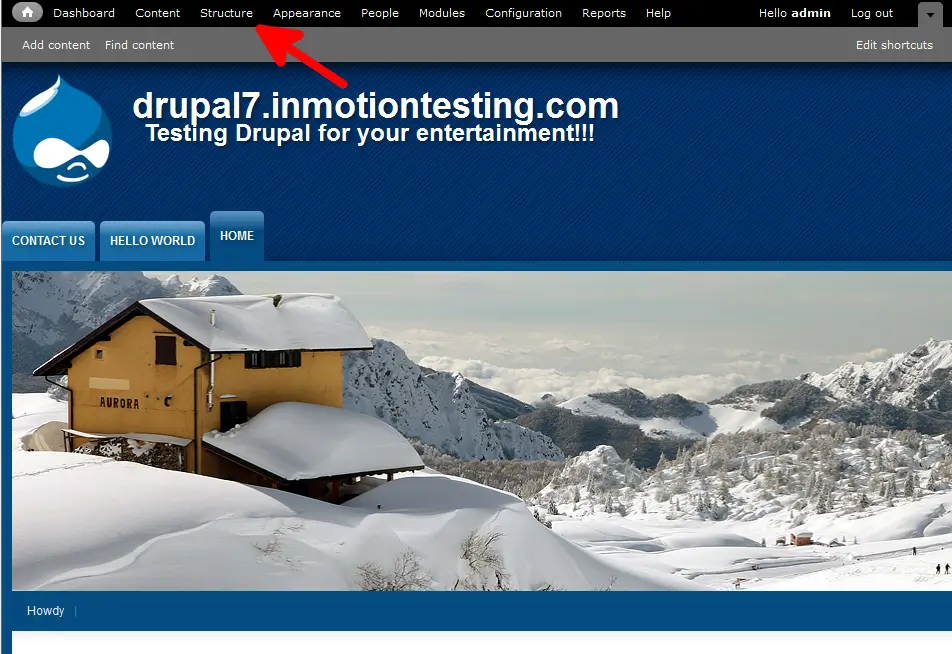
- From this next page, click on the Content Types link.
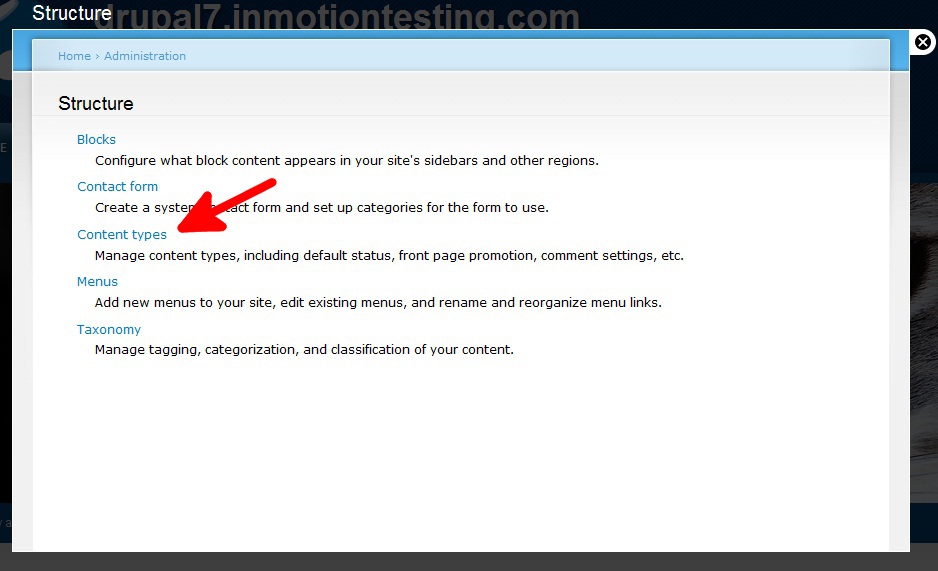
- On the Content Types page, find the content type you want to work with and click on the Manage Fields link for that type. In this tutorial we are choosing the BAsic PAges content type.

- Next you will be taken to the screen to add fields. Find the section labeled Add New Field and enter a label and machine name of your choosing. The Field and Widget columns must be set to File.

- After entering the information, click on the Save button at the bottom. This takes you to a second screen to adjust some more settings for all ‘download’ fields. Simply click on the Save Field Settings button to accept the defaults.

- Now, when you decide to add or edit content for that content type (Basic Pages in my case) you will see a download field under the body content area.