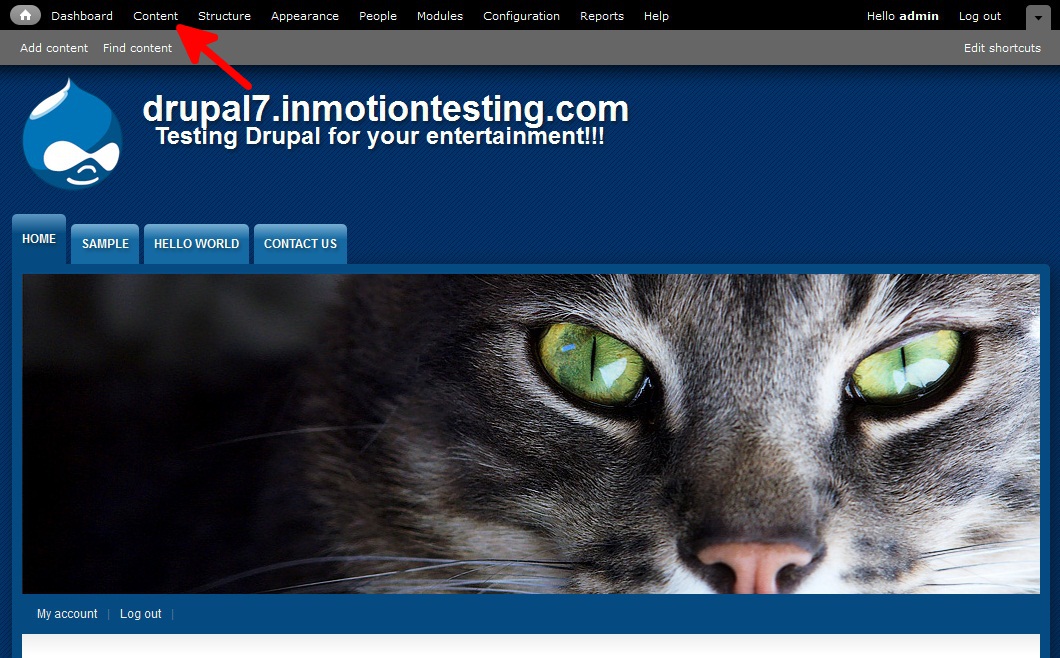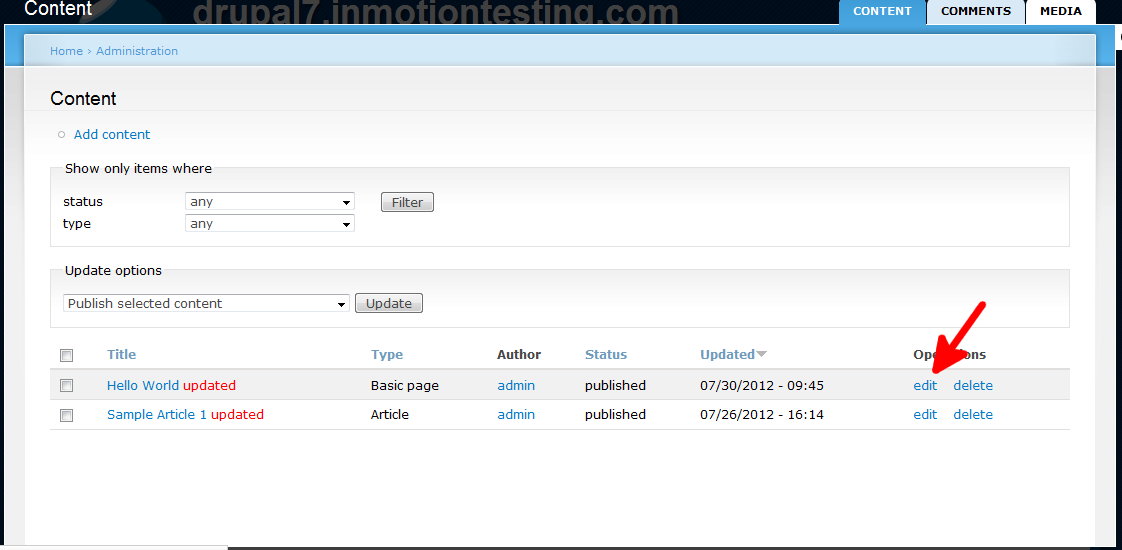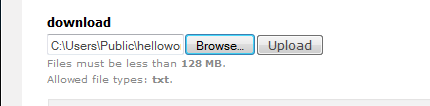There will be times when you want to offer your visitors a file for download. After adding the file field to your chosen content type, you may wonder how to place the file for upload onto your content page. This is done via the content editor within the Drupal 7 dashboard. You can follow along with the tutorial below to find out exactly how to add a text file for your visitors to upload.
Adding a text file for your visitors to download in Drupal 7
Log into the Drupal 7 admin dashboard.
Using the top menu bar, locate and click on the Content option.
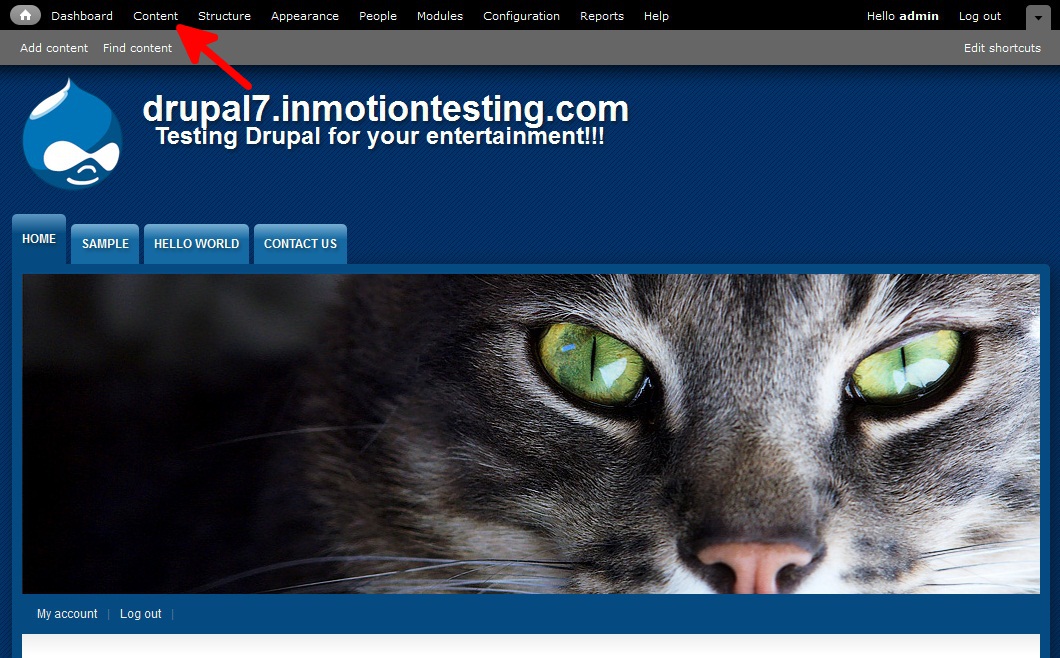 From this next page, you want to find the page you are going to add the file to. Be sure you pick a page of the content type you have added the field to. We are choosing our Hello World page of the Basic Pages content type. Click on the Edit link for your chosen page.
From this next page, you want to find the page you are going to add the file to. Be sure you pick a page of the content type you have added the field to. We are choosing our Hello World page of the Basic Pages content type. Click on the Edit link for your chosen page.
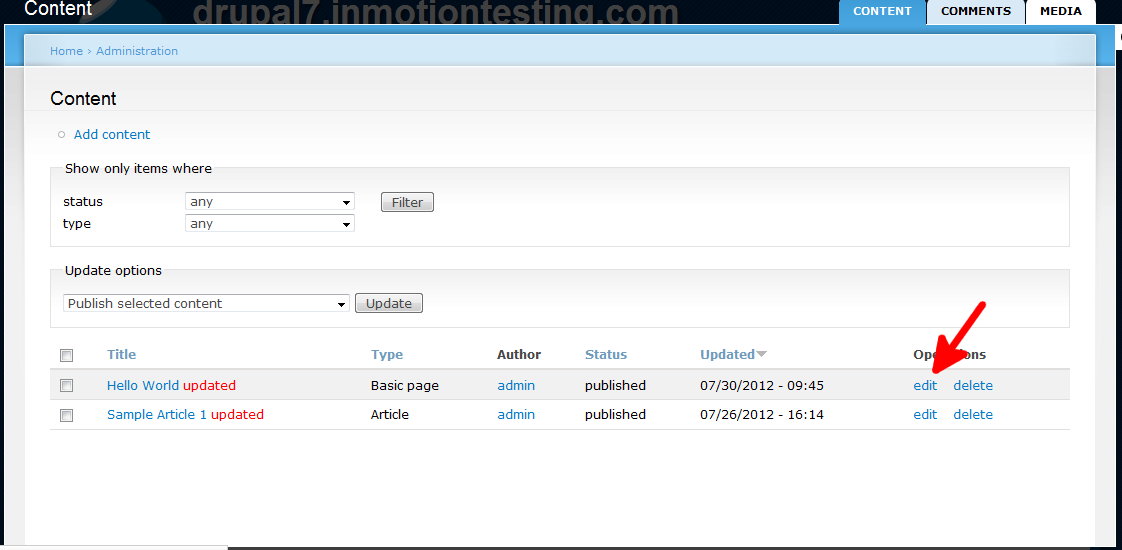 Scroll down and find the Download field, just under the body editor area. From there, click the Browse button to find the file you want from your local machine. After you have selected it, click the Upload button to upload it to your site.
Scroll down and find the Download field, just under the body editor area. From there, click the Browse button to find the file you want from your local machine. After you have selected it, click the Upload button to upload it to your site.
Be sure to click on the Save button at the bottom of the screen to save your changes. Below is a screenshot of how the txt file appears in the body of your article or page.