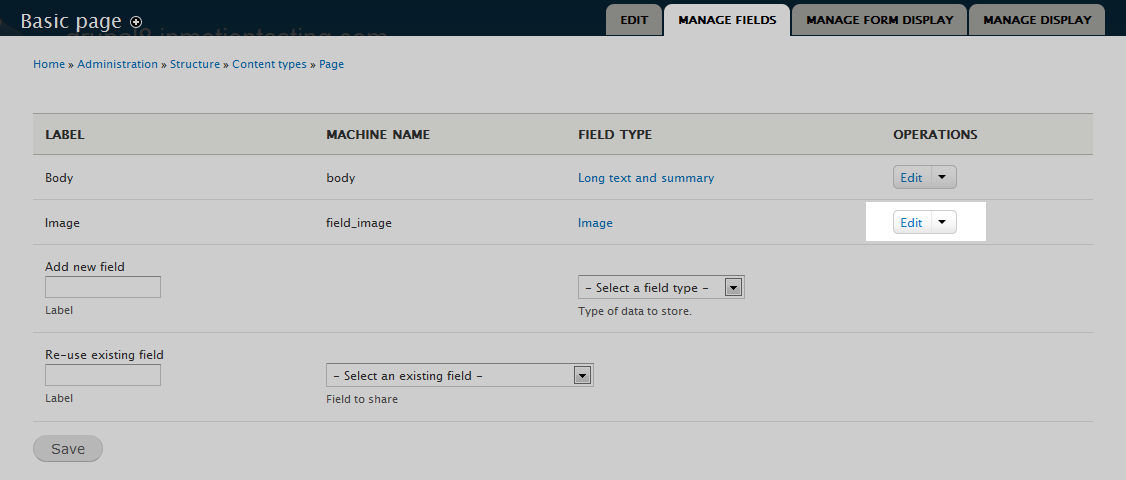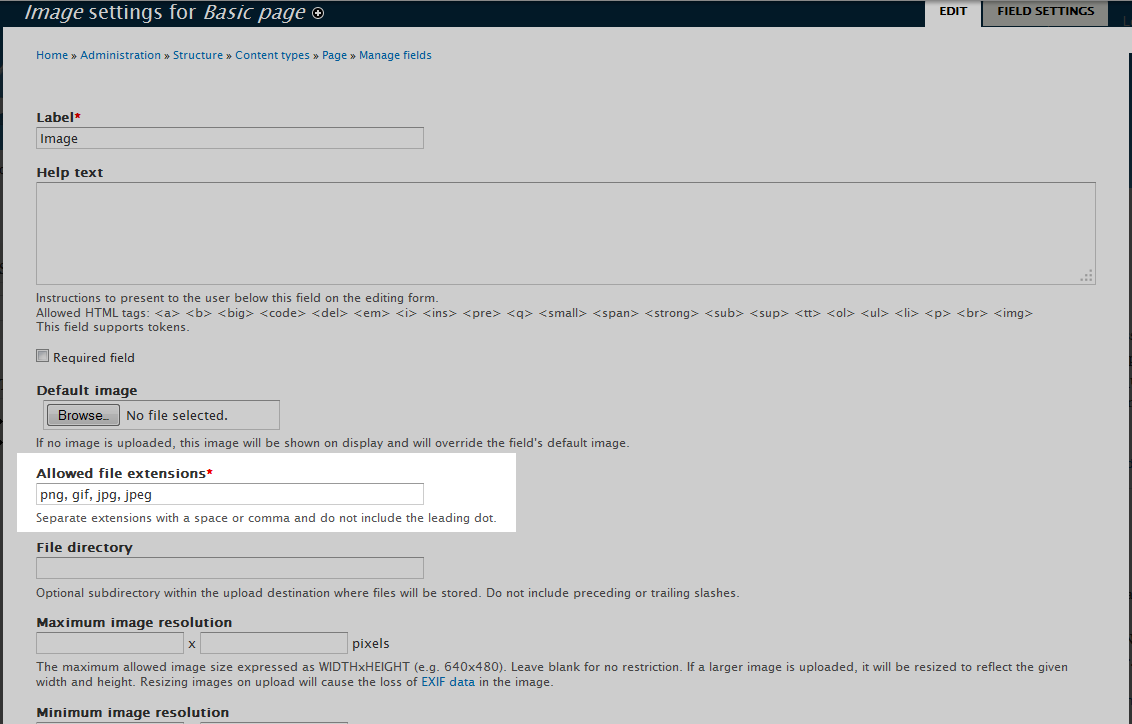Table of Contents
When you work with the image fields for the different content types in Drupal 8, you have the ability to determine what image types you want to allow for upload. For instance, you can include the defaults of gif, png, jpeg, and jpg, you may expand to allow other types such as tiff, or even be more restrictive by removing any of the types you wish. Below is the guide on how to perform this within Drupal 8.
How to adjust the allowed image types
- Log into your Drupal 8 admin interface.

First click on the Menu option from the top menu bar. Next click on the Structure option from the second drop down.
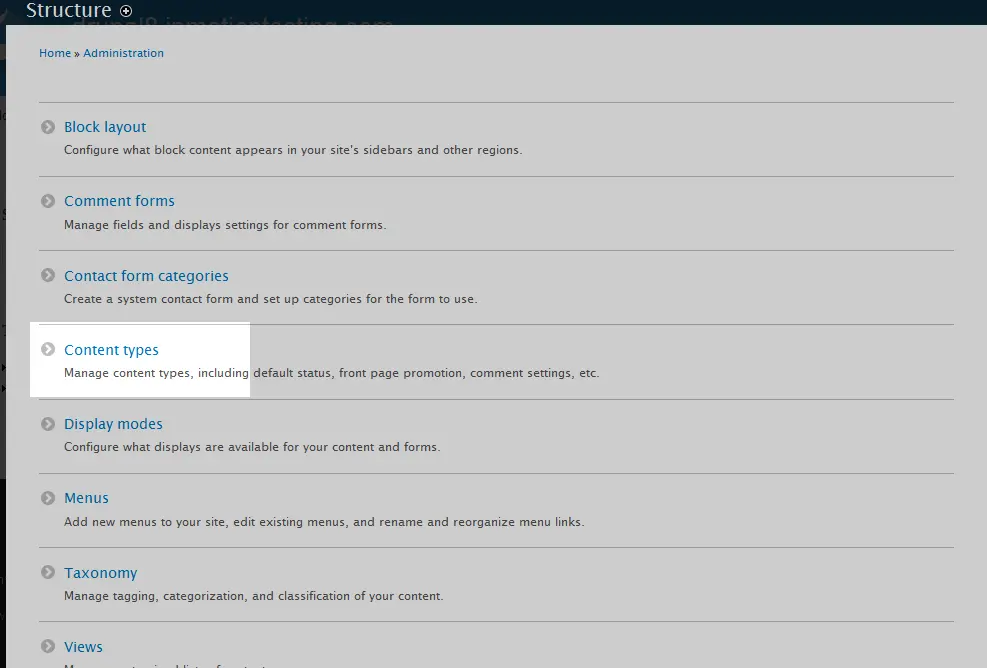
This leads you to the Structure listing page. From here, click on the Content Types option.

Now you can select the Content Type you want to work with and click on the Manage Fields link in the dropdown. For this example, we will be working with the Basic page.

This leads you to the page for all the settings for the chosen content type. In this example we chose the Basic Page. Locate the Image label and then click on the Edit option from the dropdown.

Once on the Image Settings page, locate the Allowed File Extensions and either add additional file types or remove any of the existing ones to fit your desired setup.
- Once you have altered the list of file types you want to allow for image uploads, click on the Save Settings button located in the lower left hand corner of the screen. This will activate the change and the new file type list will take effect.