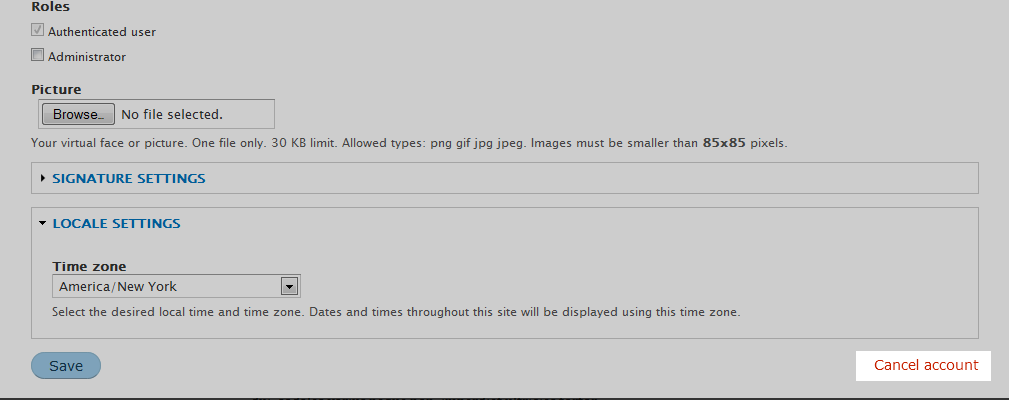Table of Contents
It is very exciting to watch your membership numbers for your site grow and you never want to see them leave. There will be times, however, when you will need to cull your members. Follow below as we guide you on how to cancel a member account within Drupal 8.
How to cancel a member’s account
- Log into your administrative interface..

Using the top menu bar, click on Menu option.

Next, select the People option from the second menu bar.
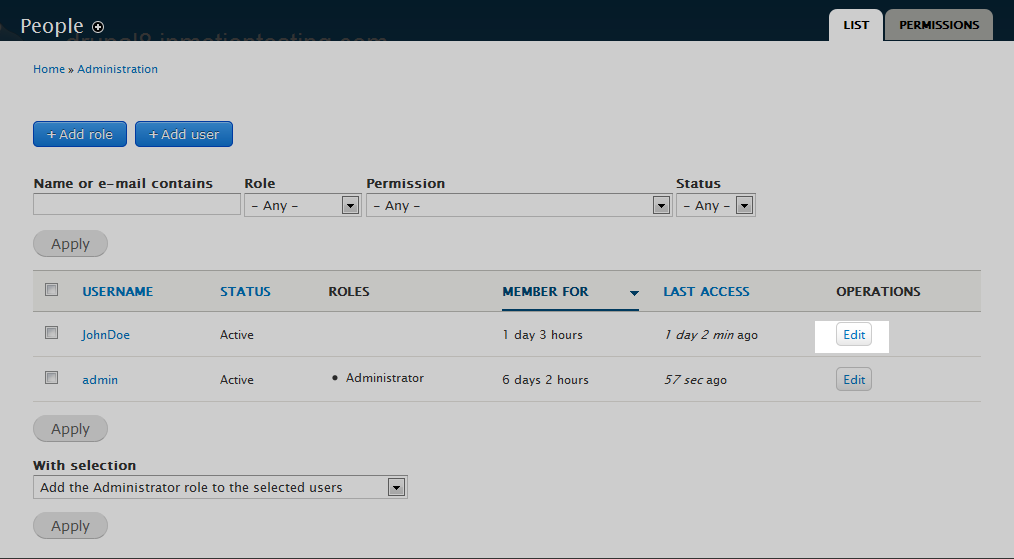
This new page is a list of all current members for your site. Locate the user you want to delete and click on the Edit link on the dropdown to the right end of the specific row.

Now you will arrive at the settings page for your selected user. Scroll down the page until you can see the very bottom. Click the
Cancel account
link found in the lower right corner.
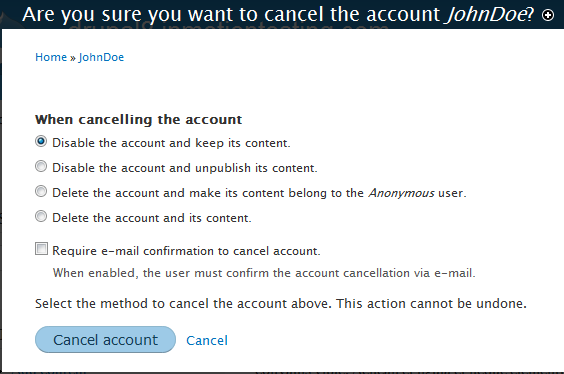
After clicking the Cancel account link you are presented with a set of options for what to do with the data for the user you are deleting. Your choice is completely up to you, but once you pass this point, it cannot be changed.
| Cancellation Options |
|---|
| Disable the account and keep the content. |
| Disable the account and unpublish the content. |
| Delete the account and make its content belong to the Anonymous user. |
| Delete the account and its content. |
| Require e-mail confirmation to cancel account. |
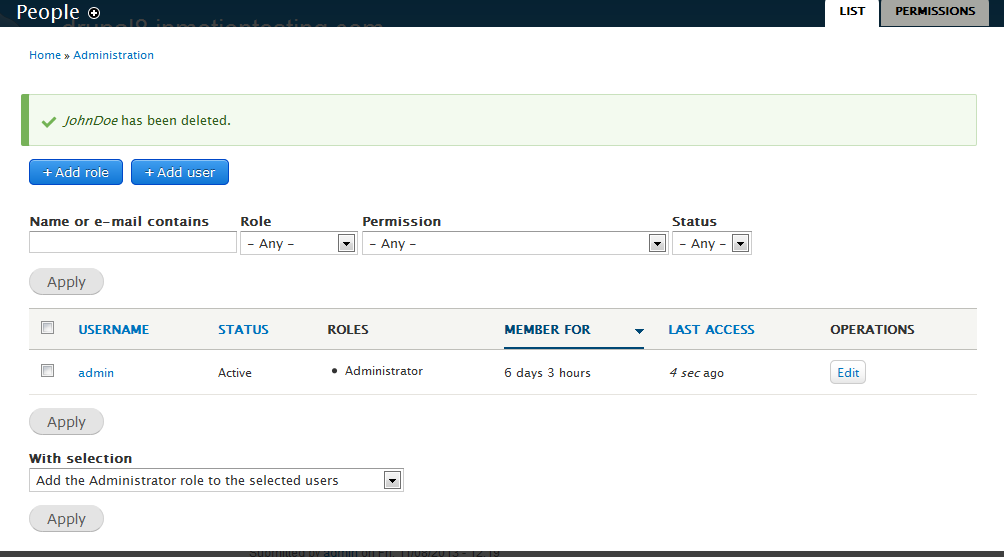
Once you have chosen your cancellation option, click on the Cancel account button at the lower left corner of the page.> Remember, this selection is permanent.Once you have clicked the button the account will be deleted and you will return to the user list page. Note in our example screenshot that the user JohnDoe no longer exists in the list.