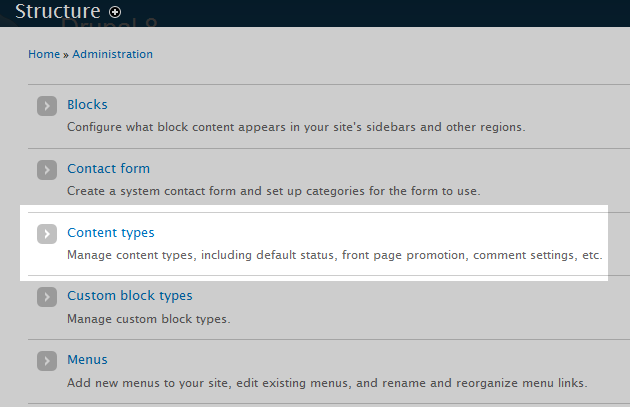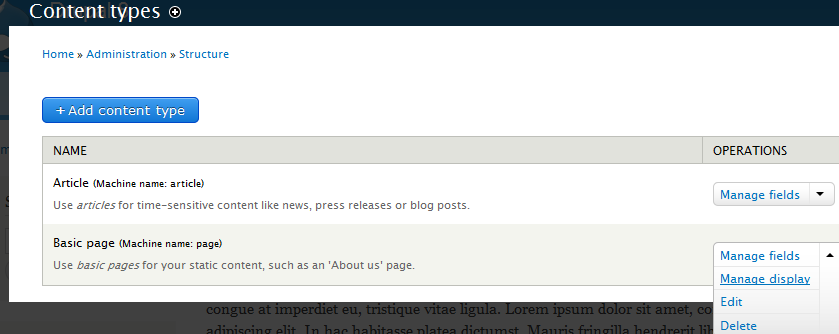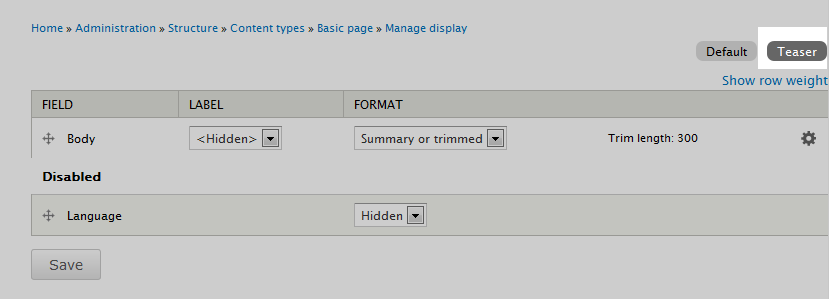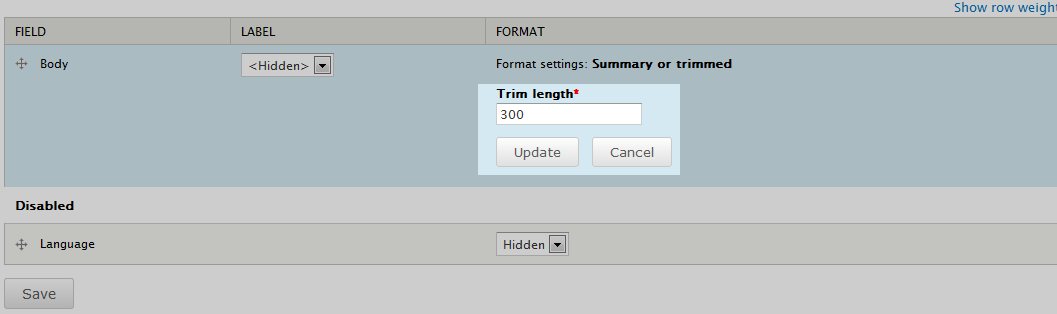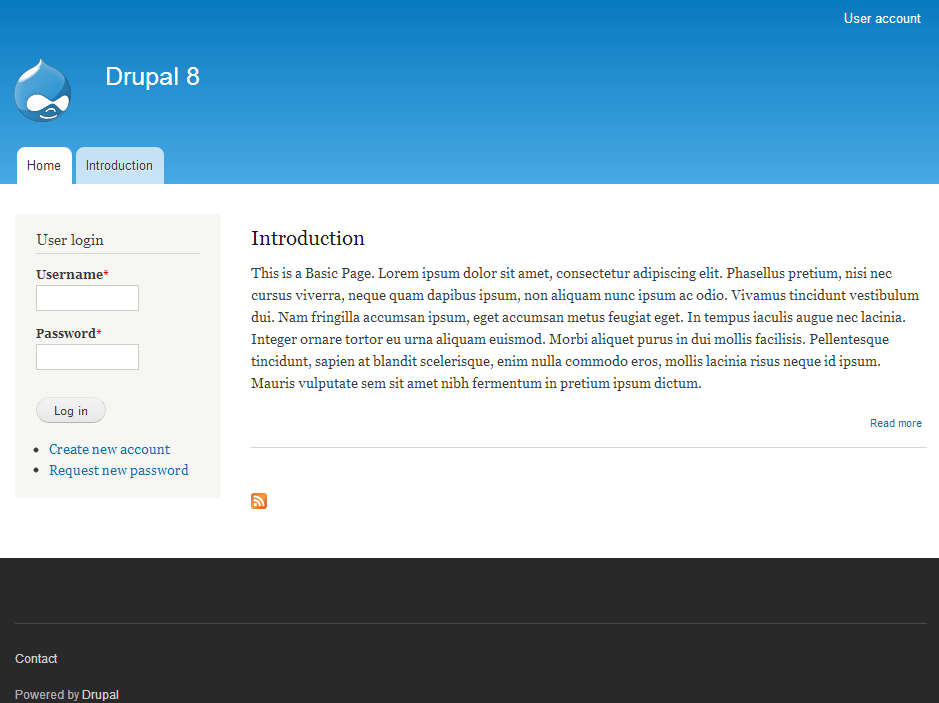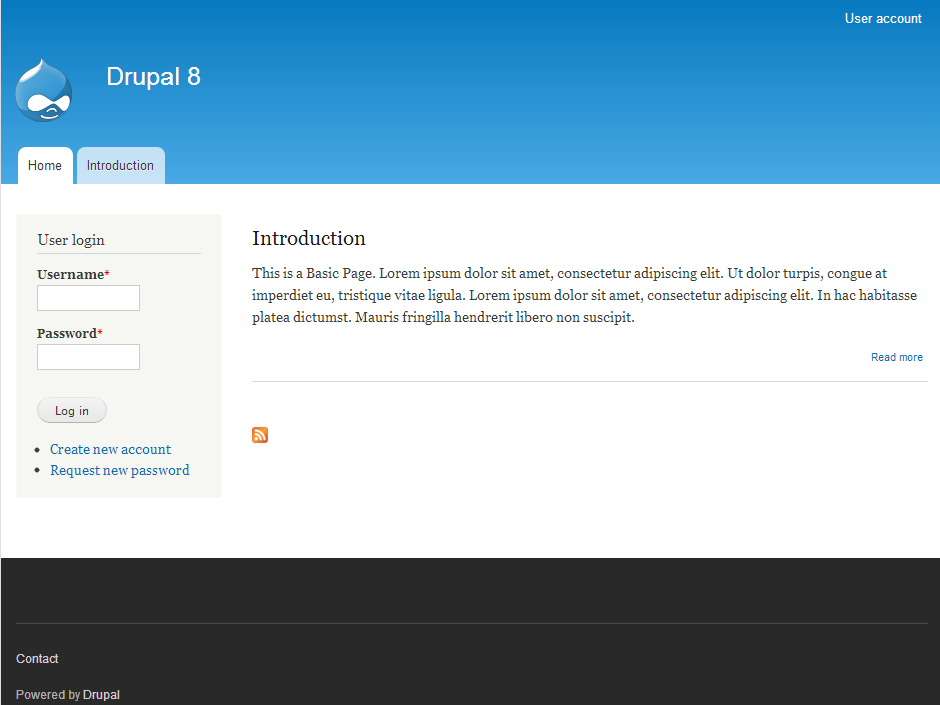Table of Contents
As you customize the look of your site, you will pay special attention to the front page of your site. Once you promite node content to the front page, you may want to alter the length of the excerpt.
Changing the content preview length
- Log into your Drupal 8 interface.

From the upper menu bar, find and click on the Menu option.

From the new menu that appears, locate and click on the Structure option.

A list of structure types will appear. Find and click on the Content Types item in the list.

The available content types will appear. Locate the one you want to work with and click on the dropdown for that row found in the Operations column. Click on the Manage Display option. For our example, we chose the Basic Page.

You are taken to the display management editing tab for the content type you selected. In our case, it is the Basic Page. Look to the upper right corner and you will see a button named Teaser. Click on that button to continue.

This leads you to the Teaser, or excerpt settings. You will see a field named Trim Length. To adjust that setting, click the gear icon located to the right. This opens up an area where you can change the number of characters the excerpt displays. The default is 600 characters. In this example, we change it to 300. Click the Update button after entering your new value.
- Click on the Save button to finalize and activate the settings. You can see below how changing the preview length setting changes the excerpt displayed on the front page.
Before After