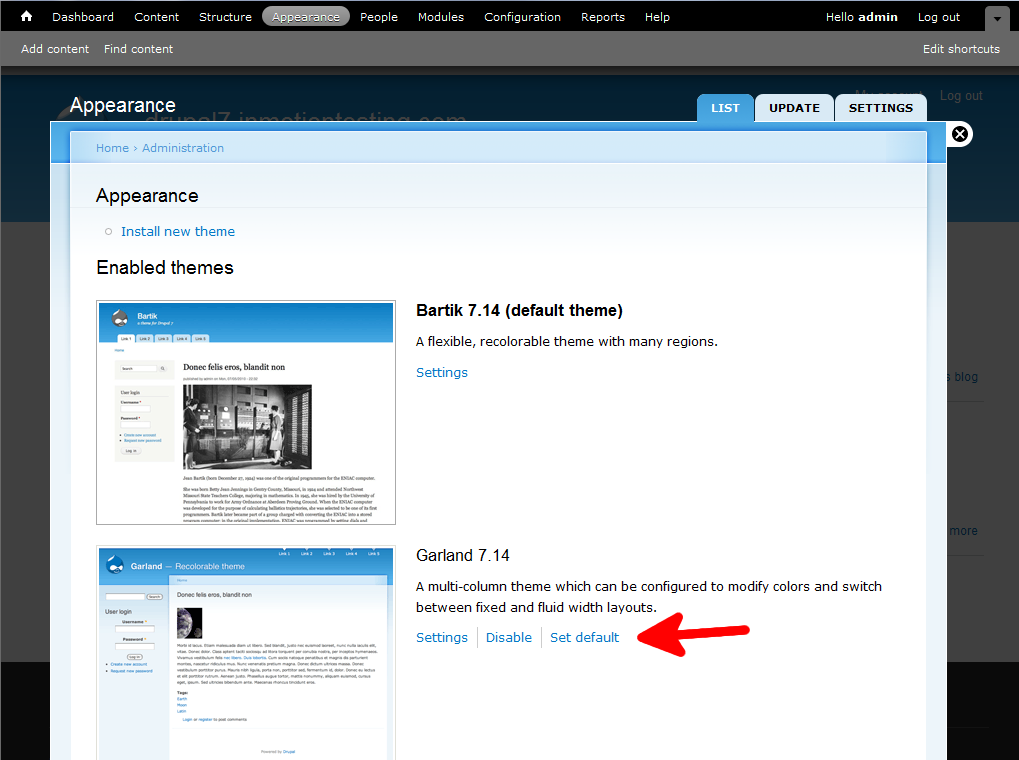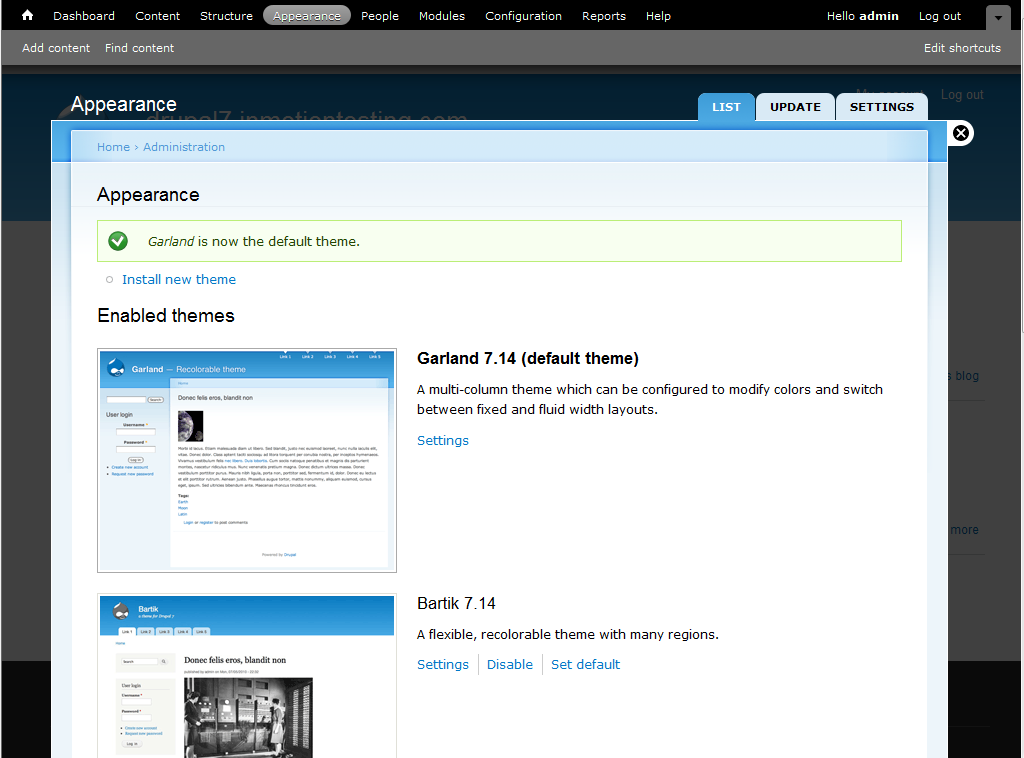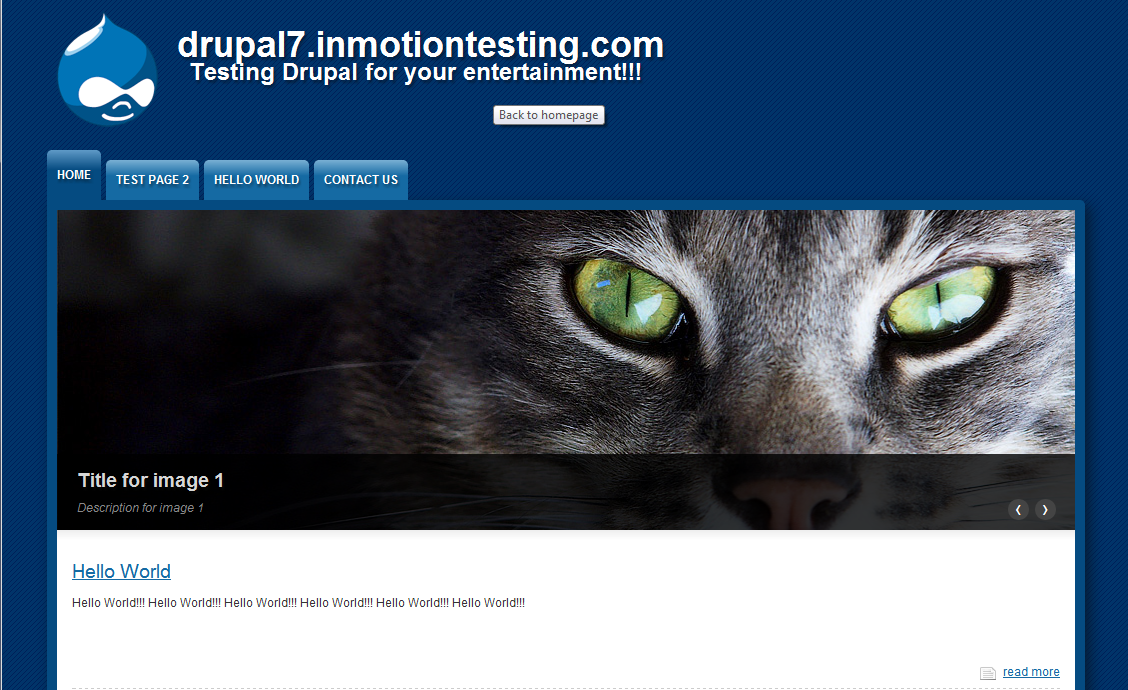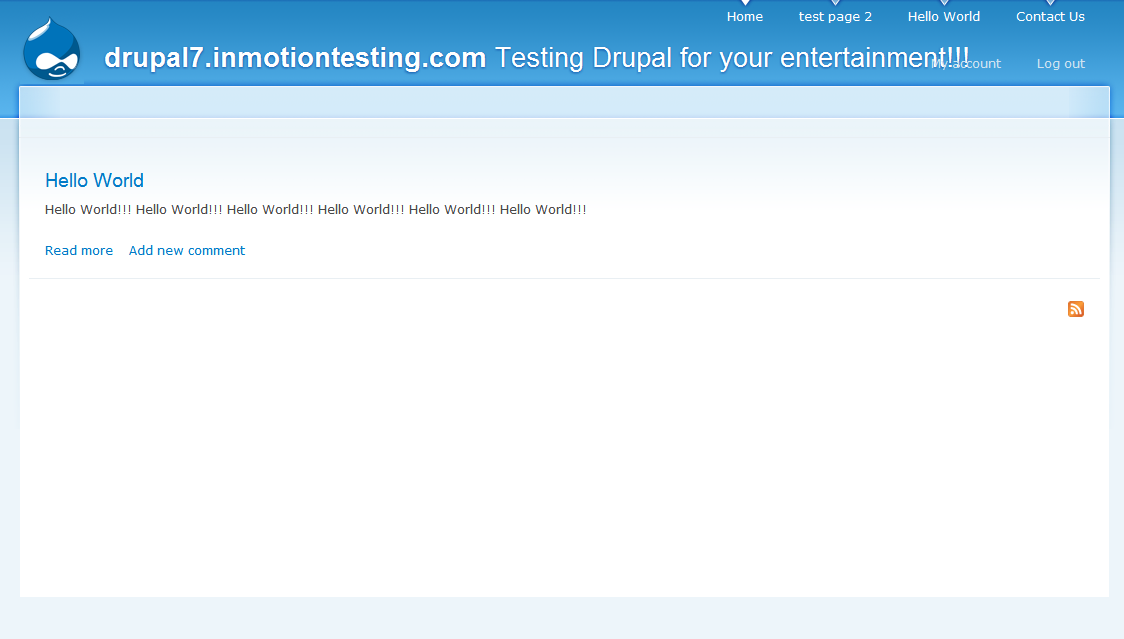When initially installing themes, you can take a different route to enable them. In this tutorial we’ll show you how to change themes if you’re not actually going through the install process. Themes are a very important part of your site as they control the look and feel of your pages as well as colors, layout and even the size of the page and or fonts. There will be times when you want to change your theme. This may be for seasonal change, holiday, or another reason altogether. Changing your theme is very simple via the admin dashboard. To change your theme in Drupal 7, simply perform the following steps:
Changing the theme in your Drupal 7 admin dashboard:
- Log into your Drupal 7 Admin panel.
- Using the top menu area, click on the Appearance option.
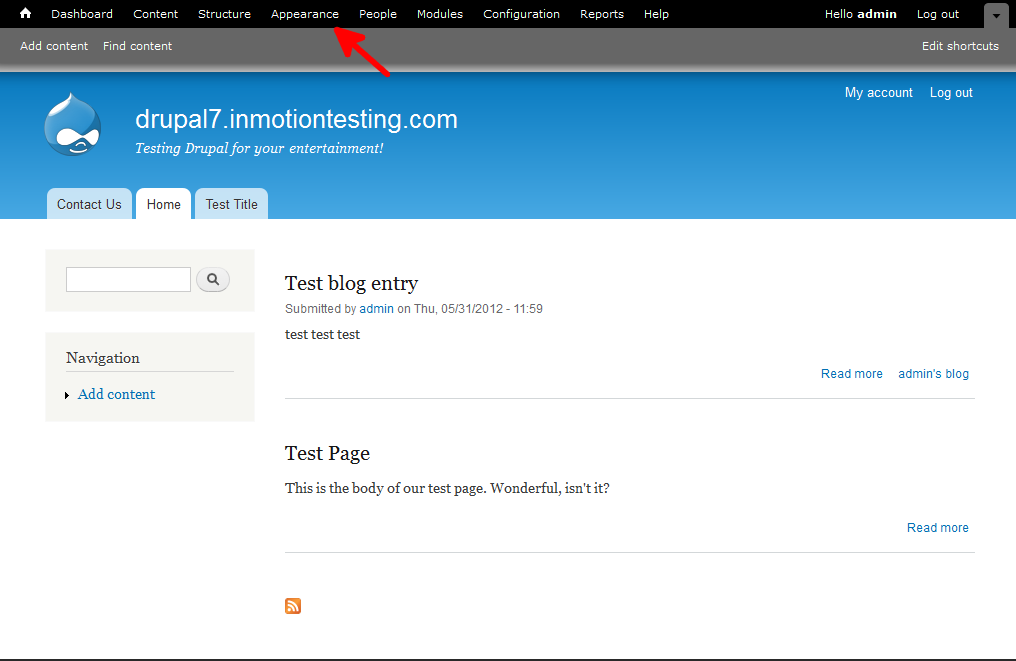
- This will bring up the themes page. You will see all enabled themes in the top portion of the screen with the current theme at the very top. To enable a different theme, simply scroll down to theme of your choice and click on the link labeled Set Default. In this example, I will select the Garland theme to be my new default.

- After clicking on the link, the screen refreshes to display the newly selected theme at the top. There should also be a green message that reads ‘Garland is now the default theme‘. Visiting your site, you will now see the new layout based on the theme you selected.

Before After 

That is how you change your default site theme in Drupal 7.