By default your Drupal 7 homepage will display your latest articles, which is referred to as a content feed. If you have a specific page you’d like to set as your frontpage, regardless of its content type (such as a basic page or article), you can do so in Drupal 7.
How to set the Default front page in Drupal 7:
- Log into your Drupal 7 dashboard
- In the top menu, click Configuration
- Under System click Site Information
- Under FRONT PAGE, adjust the Default front page setting.
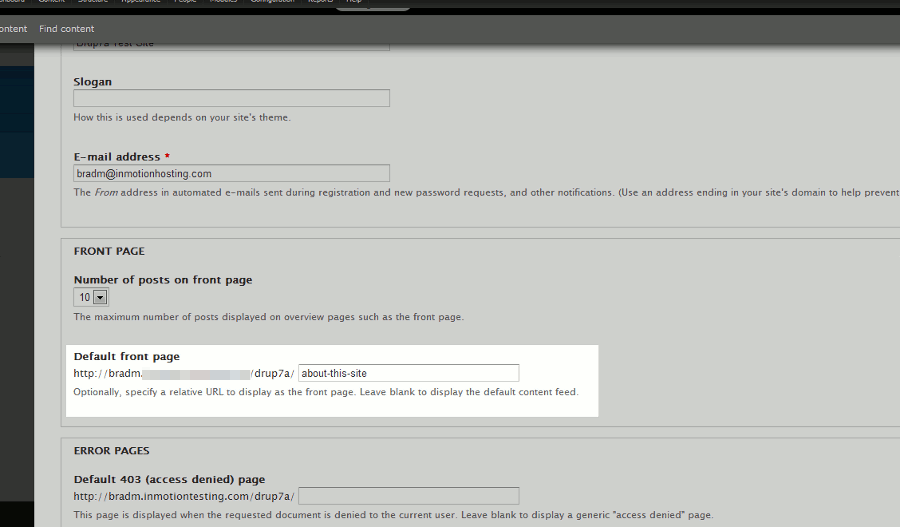
Be sure to pay attention to the following note if you want to disable this specific front page:
Optionally, specify a relative URL to display as the front page. Leave blank to display the default content feed. - Click the Save Configuration button at the bottom of the page to save these settings.
The default front page showing latest articles A custom front page set to a specific page 

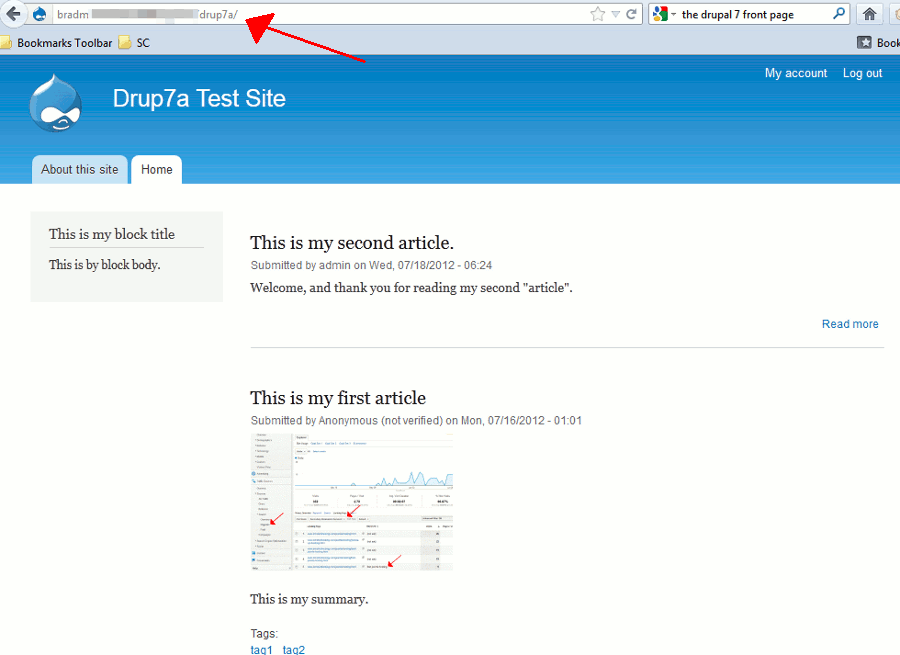
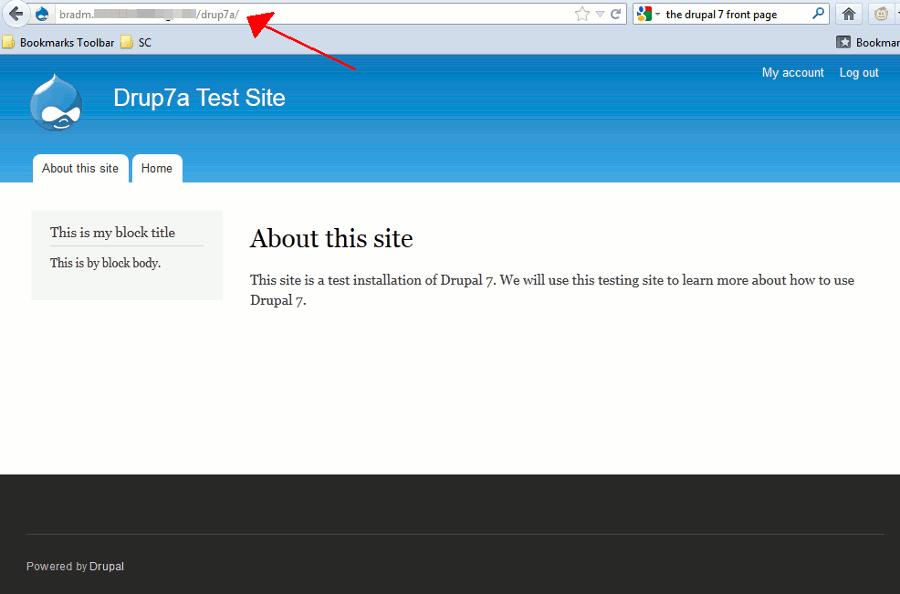
Hi…
I’ve changed my default front page as described above, but I’d still like to set up a page to display the default content feed from the orginal <front> page. Is there a way to retain this content feed once you’ve changed your default front page?
Hello Alec,
Thanks for the question about content feed. Basically, what you’re asking is if it’s possible to have more than one front page because you essentially have more than one page with content feeds. It appears that the Drupal forums have seen this question as well. Check out Two different front pages with different themes.
I hope this helps to answer your question, please let us know if you require any further assistance.
Regards,
Arnel C.
hi !
thanks for your article. 🙂
Dear,
My probleme, after installatio of drupal in Mac, i can’t display top menu, welcome, …. and others, how resolve this probleme please,
Hello Said,
I’m not really following you. Did you install Drupal on your Mac using XAMP or MAMP? Or are you connecting to a web server using your Mac? Also, are you not seeing a page that looks like the one in the article?
Kindest Regards,
Scott M
I am using Drupal 7 and I wanted to make it so the home page of my web-site goes directly to the /user
so that any user coming to the site would be forced to login before seeing anything.
I went to the site configuration and changed the home page to be /user.
Now when I go to https://mysite or https://mysite/user I get taken to the same login page, and now I don’t have the page to login anymore.
What PHP file do I need to change, or what database table/field do I need to change.
Thanks!
Hello Tom,
Thank you for your question. Changing your site name in the config file does not seem like the best solution, you’ll most likely have to change it back.
I found a helpful post in the Drupal forums, where nevets suggests:
“You can set block visibility by role, so for the blocks you do not want them to see you could set it so only authenticated users can see them.”
If you have any further questions, feel free to post them below.
Thank you,
John-Paul
hi good after noon im developing now a website to my locolhost and im trying to set up a subtheme and i want to change the front-page of my site how to use the tpl.. becouse i try to use page–front.tpl.php is not working
Hello hash, and thanks for your comment.
After you made your edits to the page–front.tpl.php file, did you make sure to clear the Drupal cache? It seems like this is a common solution found on the Drupal forums for this problem.
Also if you’re using Drupal 6 it should be page-front.tpl.php instead.
If you’re still having any issues please let us know a bit more specifically about what you’re trying to change that isn’t showing up.
– Jacob
It’s really such as very helpful.. 🙂 🙂 🙂