Table of Contents
The Site Name in Drupal is the main title that your visitors see on your page and in the upper tabs of your visitor’s browsers. It is located in the header portion of the page and is written in the largest text. By default, the site name is set to the domain name of the site. You may not want to show that as your site name, but change it to something else instead. For example, your site name may be catsanddogs.com but you want to display Cats and Dogs as your site name. Editing the site name in the Drupal admin dashboard is very simple once you know how.
Editing the site name in Drupal:
-
Log into the dashboard
-
Click Configuration Menu
Using the top menu bar, find the Configuration menu item and click on it.

-
Find Site Information
Find the System category over to the right side of the Configuration page and click on Site Information.

-
Modify Site Name
You are now on the Site Info page. From here, find the Site Name field. It should be the first field. Change the name to whatever you want. In this example, I changed it to Drupal 7 Test Site.

-
Save Changes
Scroll down and click the Save Configuration button to save your new site title.
-
Before and After
Below you can see the changes made by changing the Site Name
Before After 

You have just successfully changed the site name of your Drupal website! If you have not already, you may want to check out our article on how to change your site slogan.
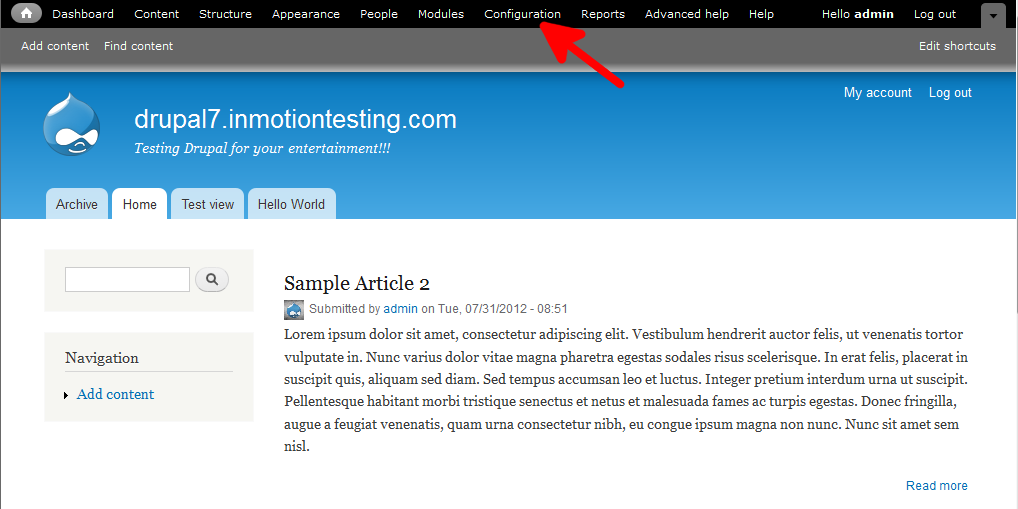
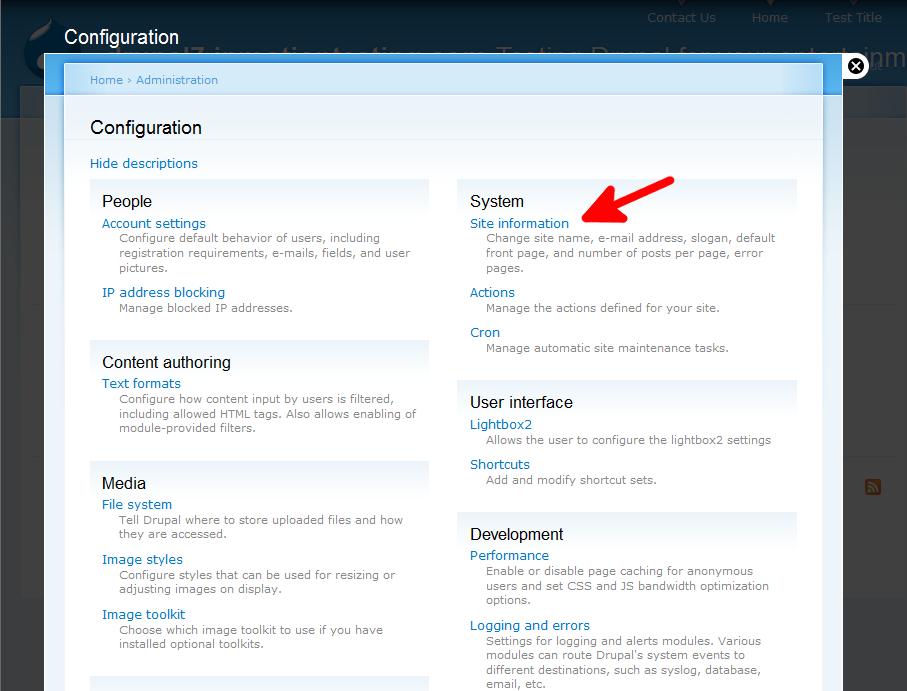

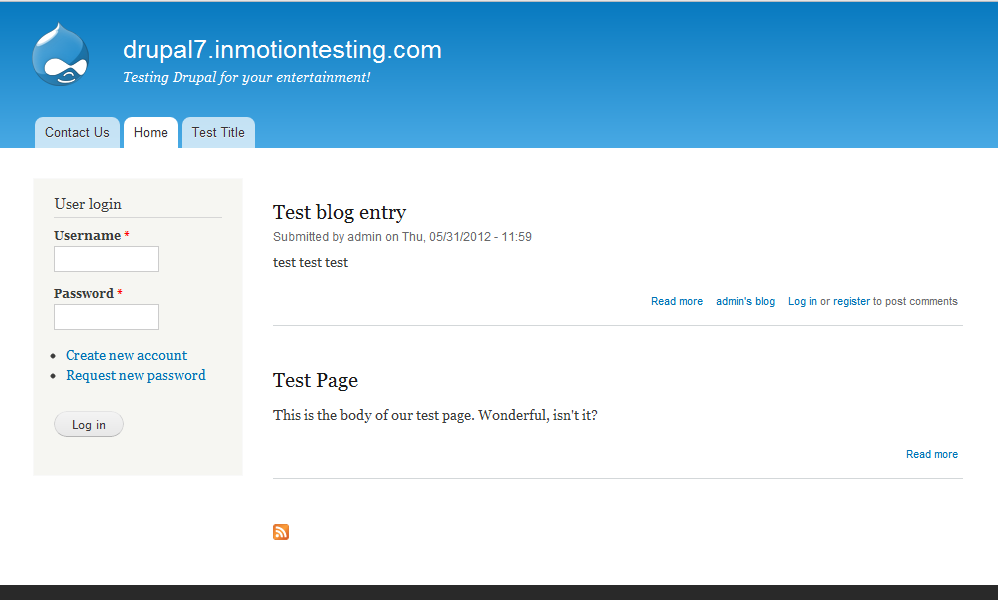
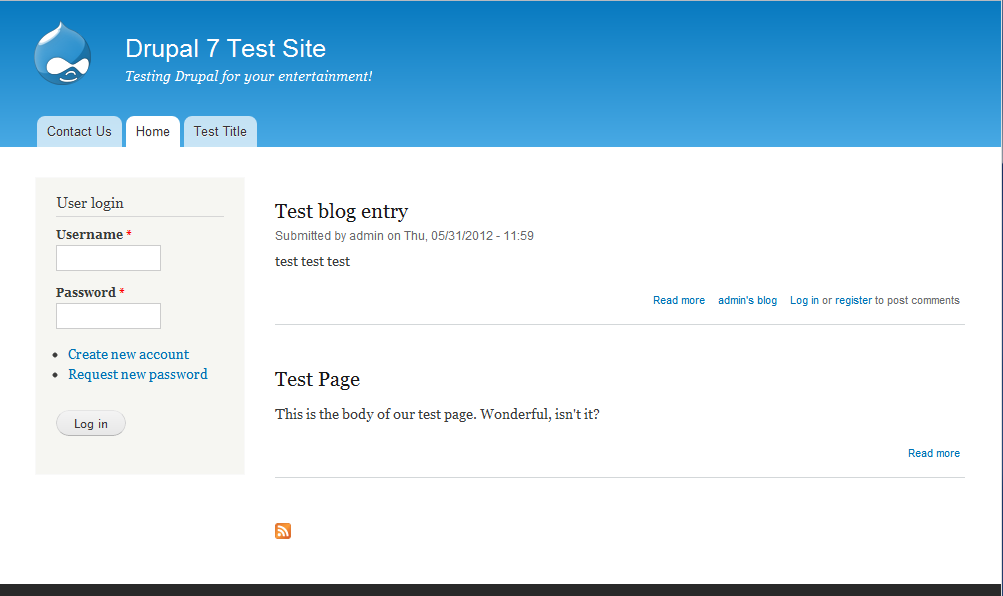
Really a nice article. Thanks a ton to the author. looking forward to your next posts.
All d best & God bless!!
You are welcome!
I have done that, but when i share the link on facebook, still shows the old name.
Yest i flush cashes and run cron…
Anyone can help me?