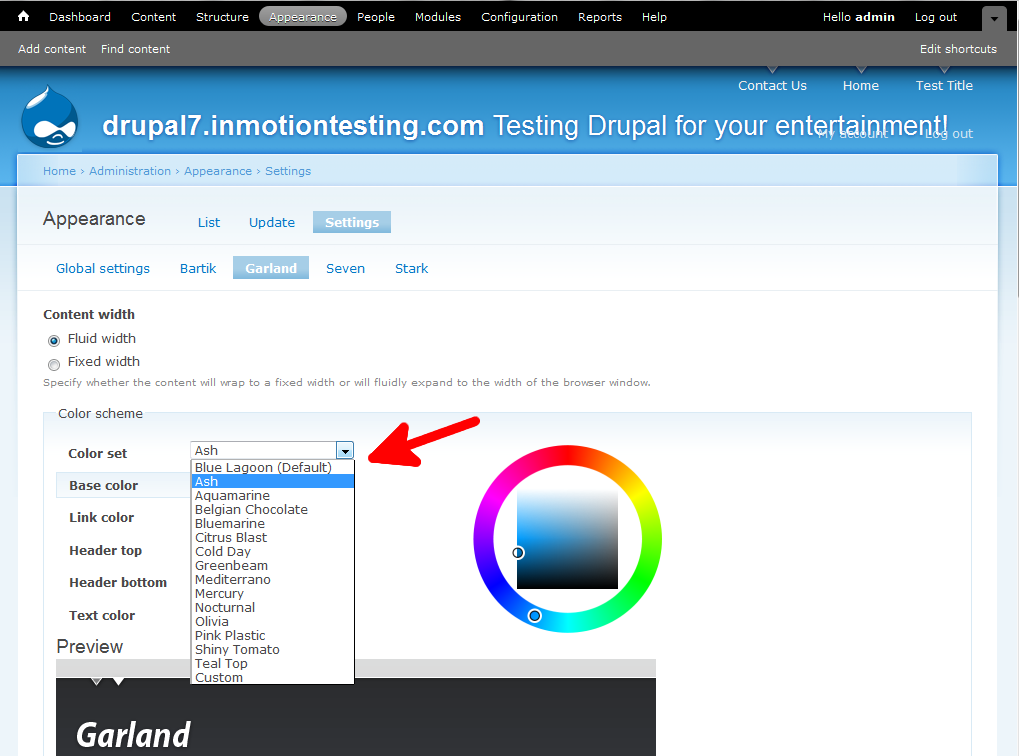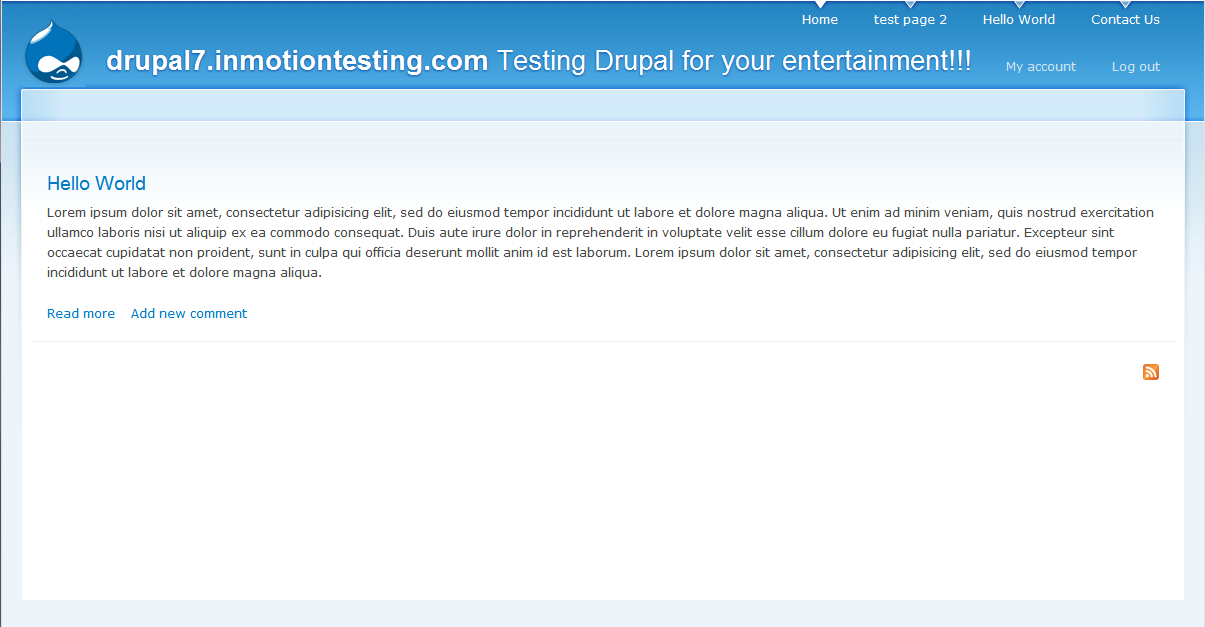Themes are an important part of your site in Drupal 7 as they give the visitor a specific look and feel to evoke an emotional response. In addition to changing to a new theme completely, you may want to experiment with the different color sets a particular theme offers. Color sets are packaged color combinations, offering your current theme a different look while keeping the same structure. These have individual names for each set. Changing the color set of a theme in Drupal 7 is very easy and can be done by performing the following steps:
Switching the color set on a theme in Drupal 7:
- Log into your Drupal 7 Admin panel.
- Using the top menu area, click on the Appearance option.
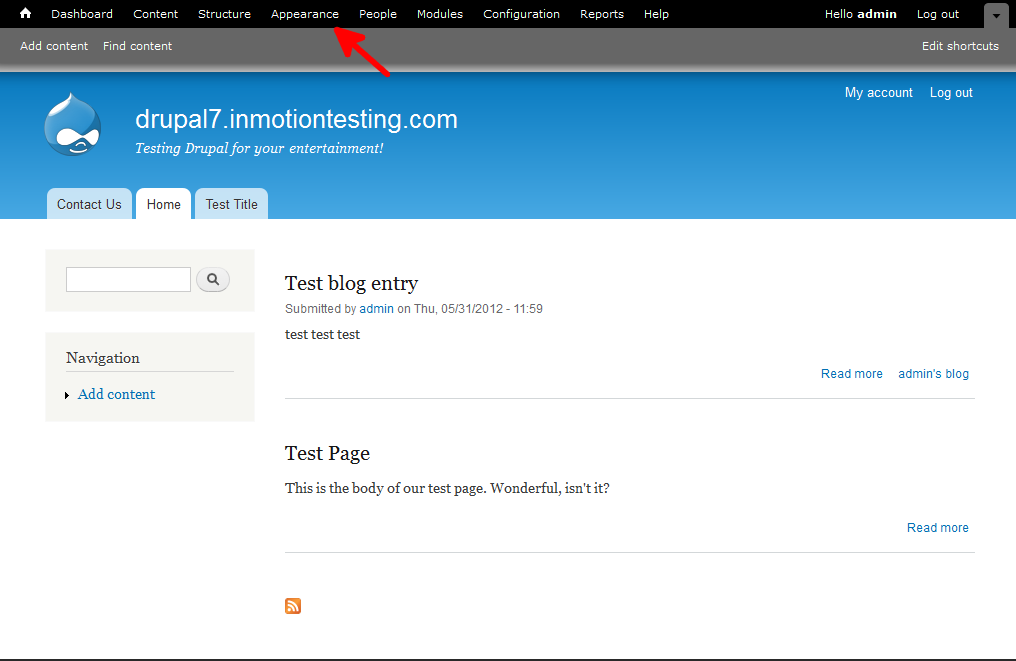
- This will bring up the themes page. You will see all enabled themes in the top portion of the screen with the current theme at the very top. Find the Settings link for the theme and click that to go to the next screen.
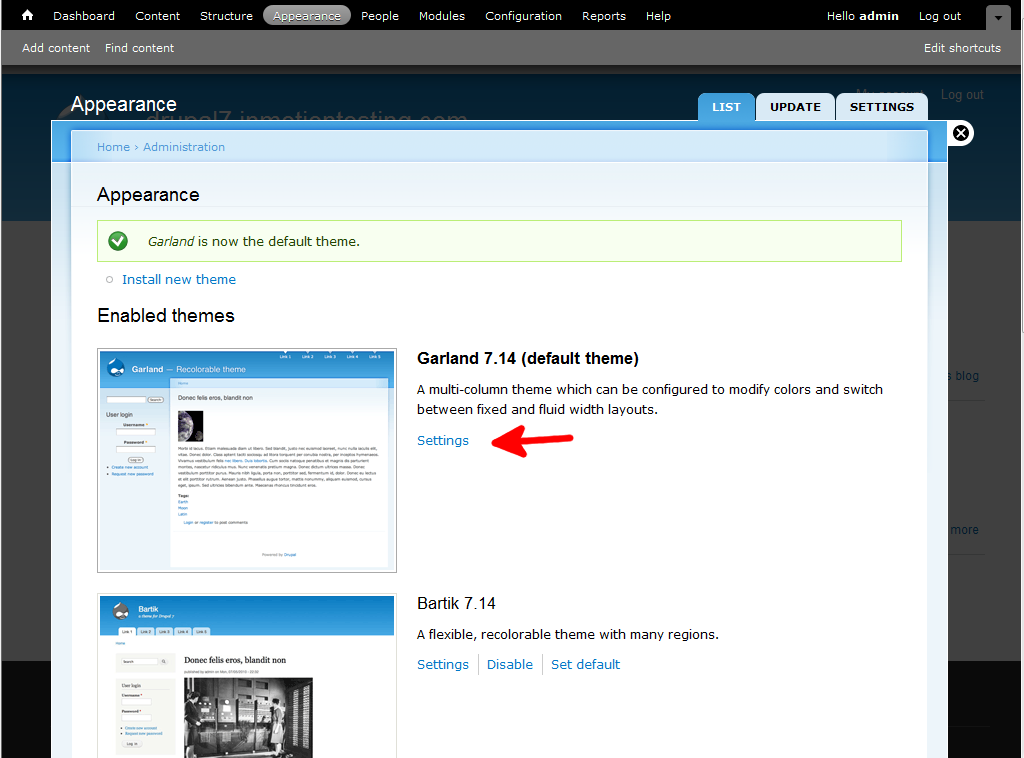
- From this screen, find the Color Set dropdown. Here you can select different preset color combinations. Pick the one you want then scroll to the bottom and hit the Save Configuration button to save it. There is also a Custom option in the dropdown so you can set your own color combination. As you change the colors, you can see a preview of the theme and its color change below at the Preview section.

Below is are some before and after screenshots to show you how changing the color set can make a difference in your site.
Before After