One of the more popular stock modules in Drupal is the forum module. This allows you to create a platform for your site where visitors can come and have discussions related to topics they have in common. This helps create a community within your site, which can help your site’s popularity and growth. Below are the instructions on how to enable the forum module in Drupal.
How to Enable the Forum Module in Drupal
- First, log into your Drupal administrative interface.
- Select the top menu bar option named Menu.

- When the next menu bar appears, click on the Extend tab.

- From here you will see the list of available modules. Scroll down and select the checkbox next to the Forum module.

- Once you have clicked the checkbox, scroll down and click on the Save Configuration button. This will complete enabling the module. Revisit your site and you will see that Forums is now on the navigation menu of your front page.

After enabling the forum module, you will want to begin to create your new community by adding new forums to your website. By default, your forums will have a single forum named General Discussion. Below we will guide you on how to create more forums so that your visitors can interact with each other, expanding your community powered by Drupal.
How to Configure a Forum in Drupal
- Log into your Drupal dashboard.
- Using the top menu bars, select Menu and then Extend.

- This brings you to the modules list page. Scroll down the page until you locate the Forum module. Click on the Description to the right of the module. This should read Provides discussion forums. A small section should expand. From this section, click on the Configure link to continue.

- You are now on the main Forums page. From here click on the Add forum button.

- This leads you to the Forums page where you can adjust the settings for your forum.

Forum Name Name the forum. Being descriptive here helps. Description Describe the purpose of the particular form. Weight Weight determines the display order of forums. The lower the number, the less it ‘weighs’ so the higher on the list it will appear. For example, a forum with a weight of 0 will display above a forum with a weight of 1. Parent If you want to make a forum a ‘child‘ or ‘subforum‘ of another, you will select the parent forum from this dropdown. If, for instance, you had an ‘Animals‘ forum and wanted the ‘Dogs‘ forum to be a subforum, you would select the ‘Animals‘ form from this dropdown. URL Alias Forums, like all other nodes, will get a default ID, such as node/1. You can name this forum node to be something more descriptive, such as dogs. - Once you have entered the data for your new forum, click on the Save button in the lower left-hand corner of the page to activate it. Now, when you visit your site’s form section, you will see the new forum on the display list.

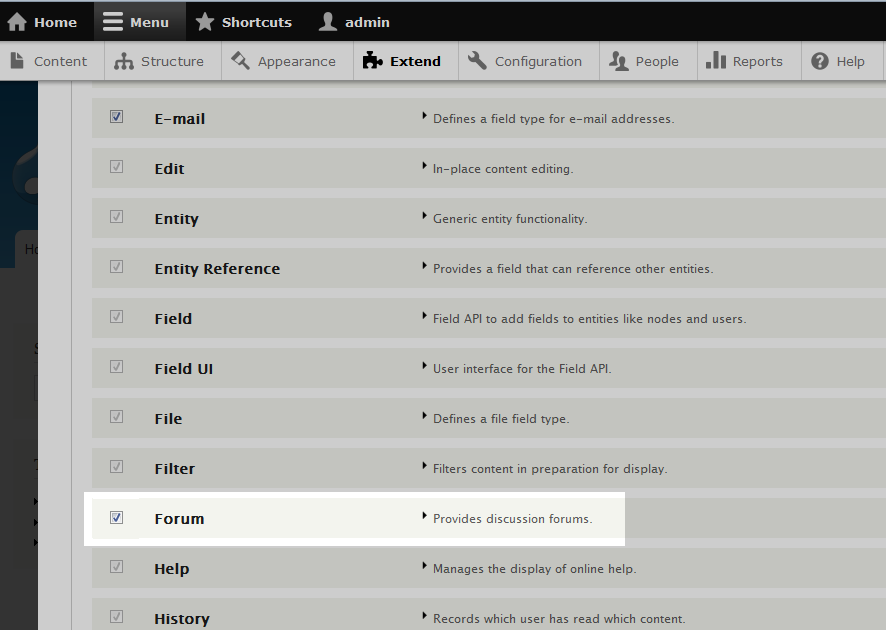
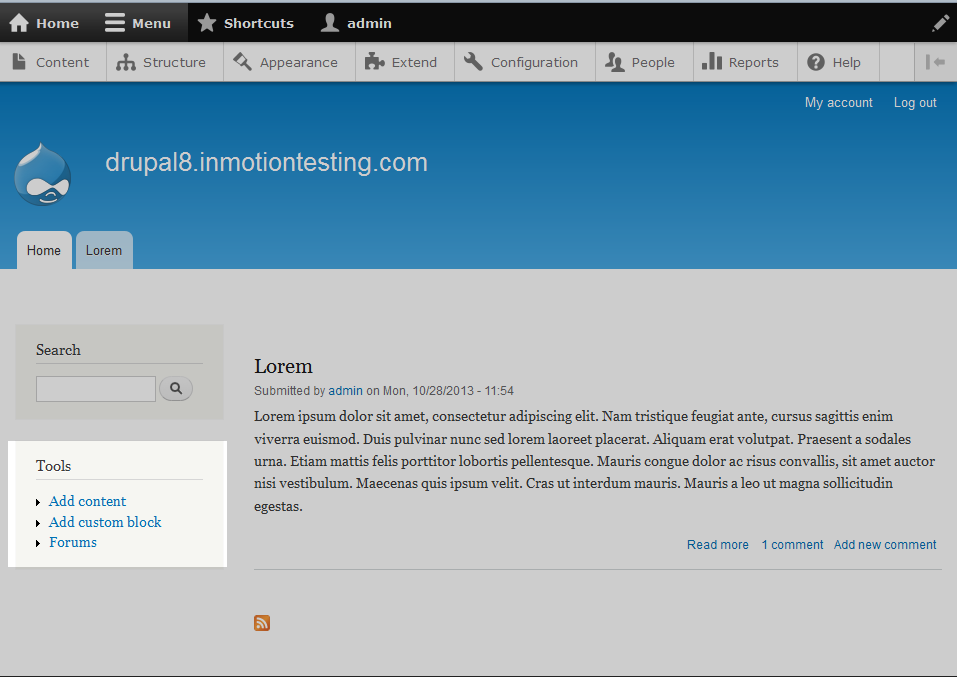
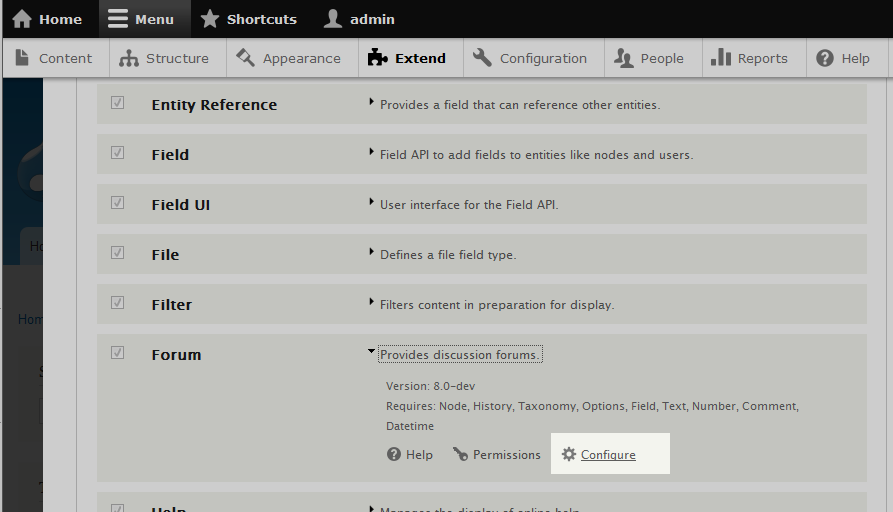
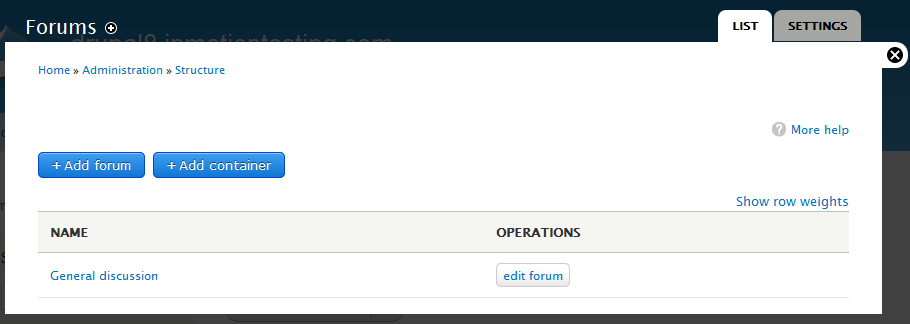
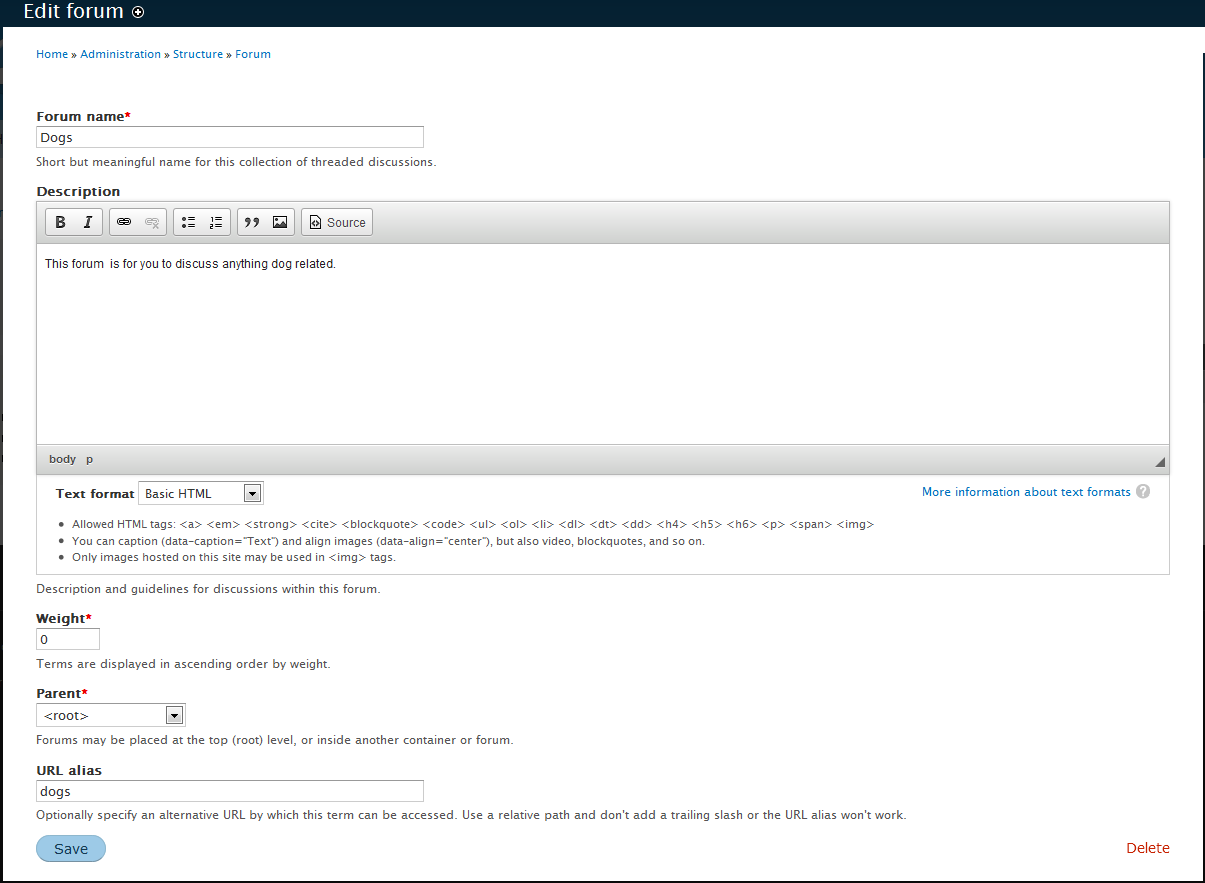
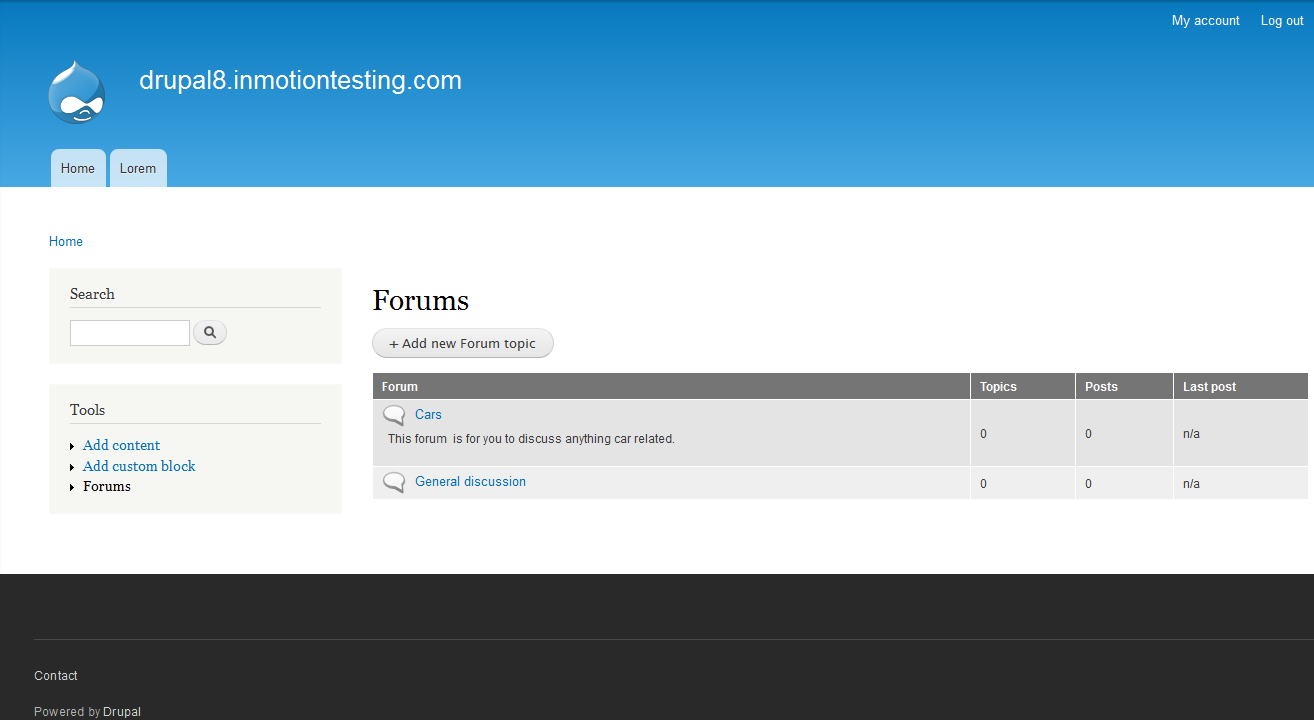
Great information you shared through this post! Here I found the exact information I wanted and didn’t know who to ask.
Glad to help!
Thanx’s
bonne travail
Plombier, merci beaucoup!
I am very happy to see this website. Thanks for you information that is really helpful to me.
Thanks for you information that is really helpful to me.
I am very happy to see this website, the article is very satisfying for readers, thank you for the enlightenment that you have outlined in this article you can share..