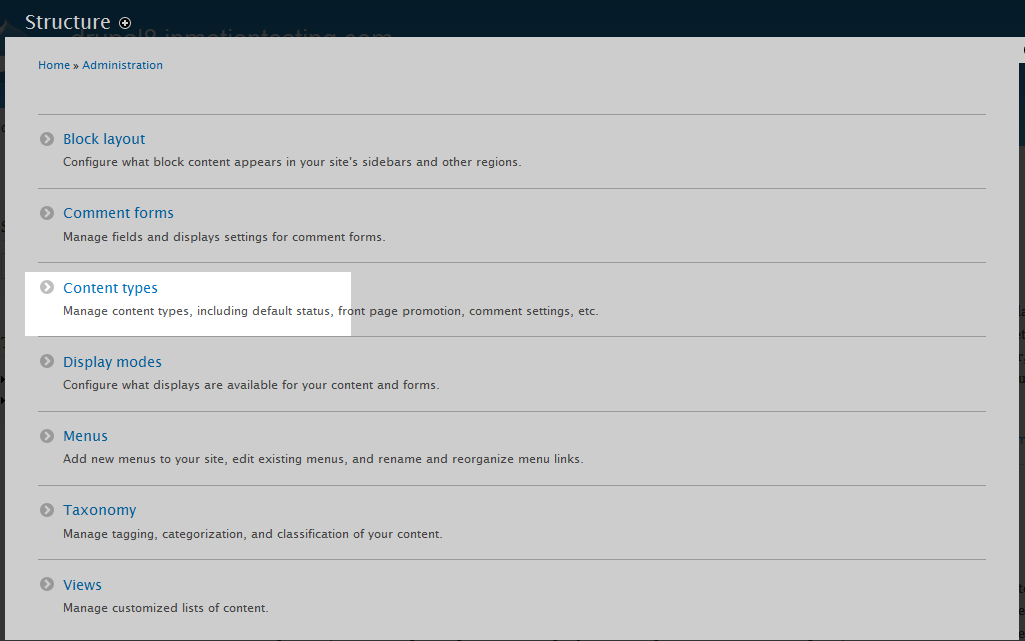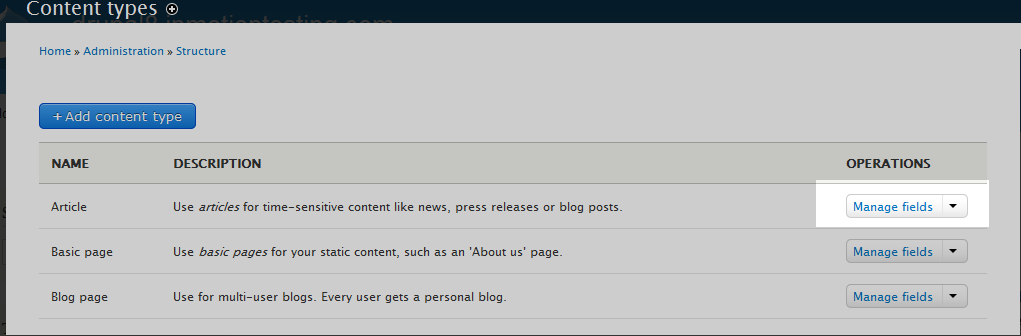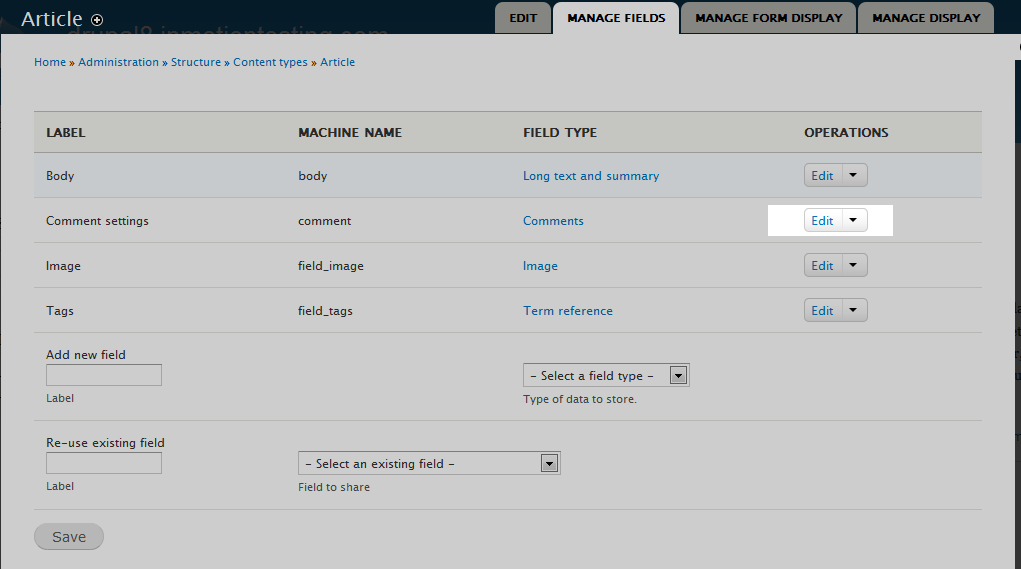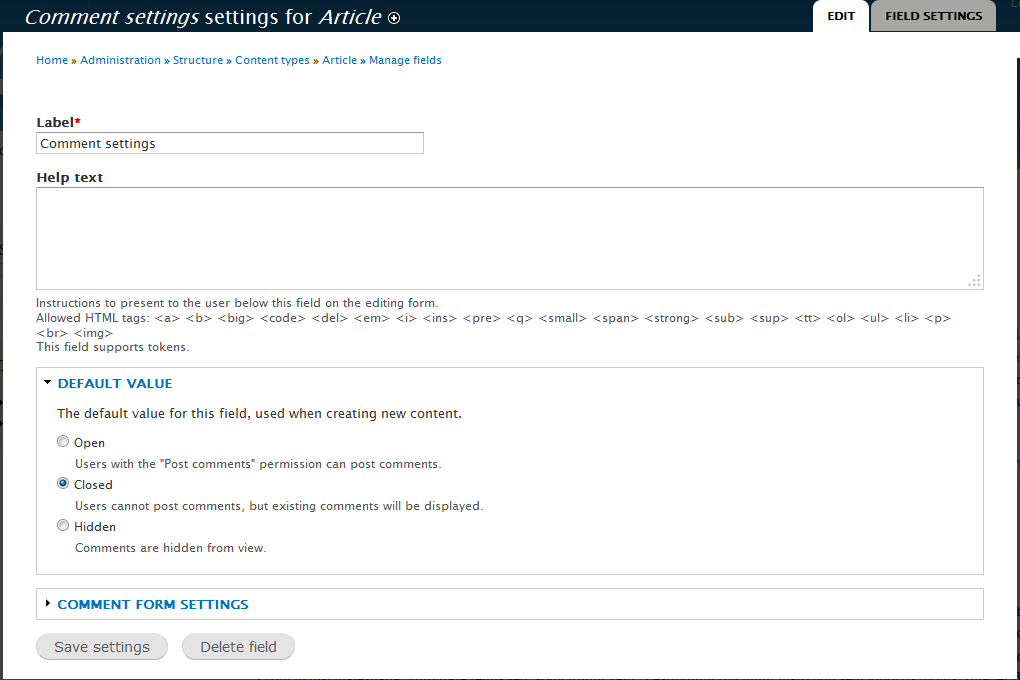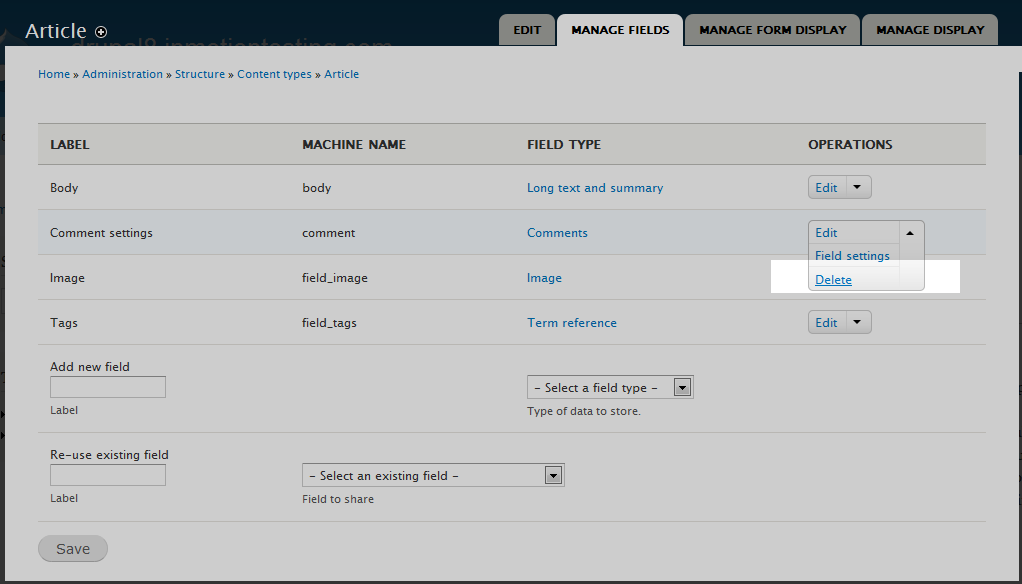Table of Contents
Most content types in Drupal 8 do not have comments enabled by default, but the Article type does. You may disable comments on a node basis, but you may want to also disable comments for the entire Article content type. There are two ways to perform this and both have different results. Follow along below as we show you both ways to disable comments for the Article content type.
Getting to the Content Type
The first part of disabling the comments is the same for either route you take, which is getting to the content type so we can make the change.
- Log into your admin area.

From the the menu bar at the top of the page, select the Menu option.

From there, select the Structure option from the second menu.

From the Structure page, click on the Content types option.
-

This page will display the various content types you have enabled in Drupal. Find the Article type and click on the Manage Fields link on the far right dropdown.
Keep current comments, but disable all future comments
The first method will allow you to keep any comments on current articles. This includes the leave new ones on the existing articles. Any further nodes of the Article type will not give the users the ability to leave comments.
- Follow the steps above to get to the Manage Fields page tab for the Article content type.

You will be taken to a page that shows the different fields for the Article content type. Look to the dropdown on the right side of the row for Comment Settings and click on the Edit option.

This page is the Comment settings page. Look for the Default value section and click on the radio button labeled Closed.
- Click on the Save settings button to finalize the settings and activate it.
Now any future article> nodes will not have comments, but any current article nodes will continue to allow comments.
Remove the ability to leave comments for all Articles
This method disables the ability for any articles to have comments by removing the Comment Settings field from the Article content type completely.
- Follow the instructions above to get to the Manage Fields page for the Article.

Locate the Comment Settings row and click on the Delete option from the dropdown on the right hand side.
Note: This will remove all current comments that are on existing articles permanently!- Click on the Save button at the bottom of the page to save the new settings. Now all articles will no longer have a Comments section.