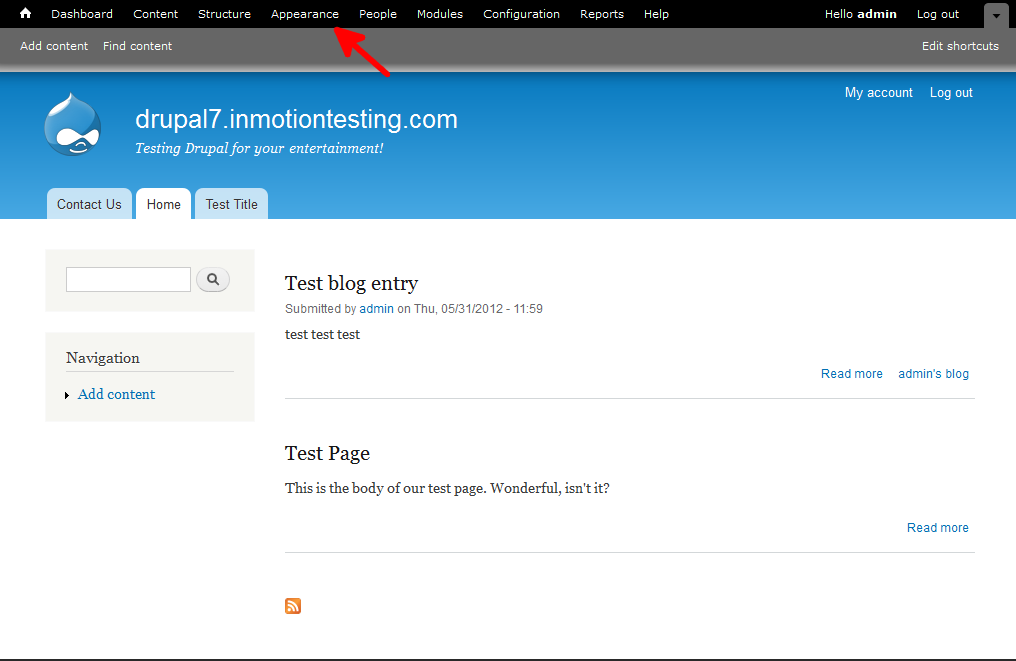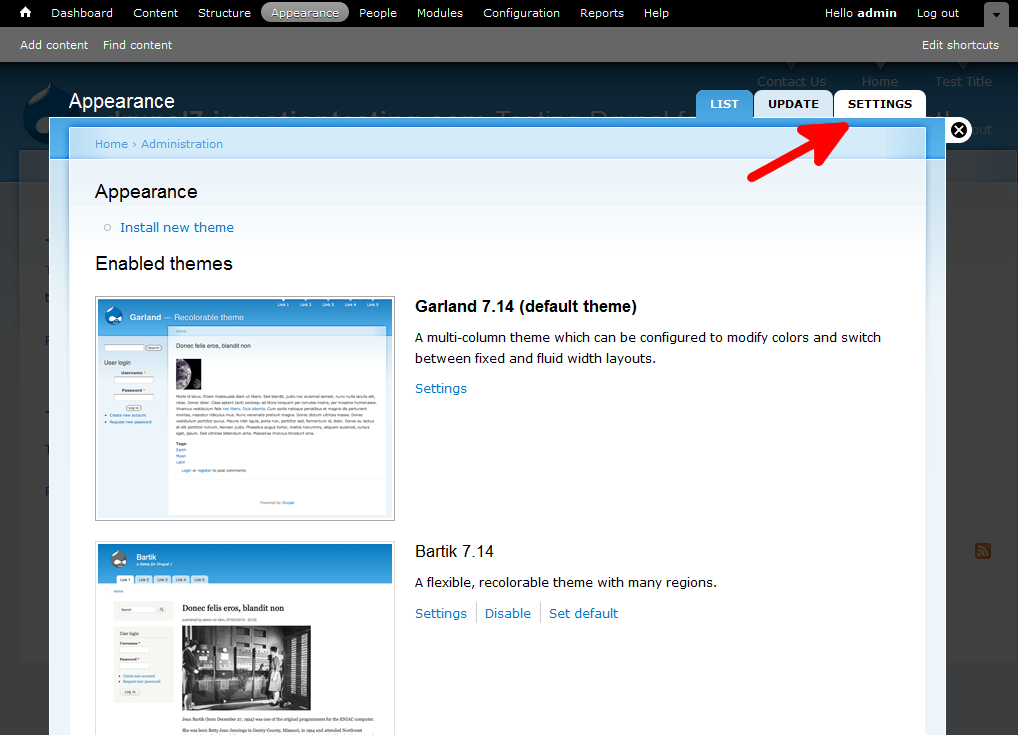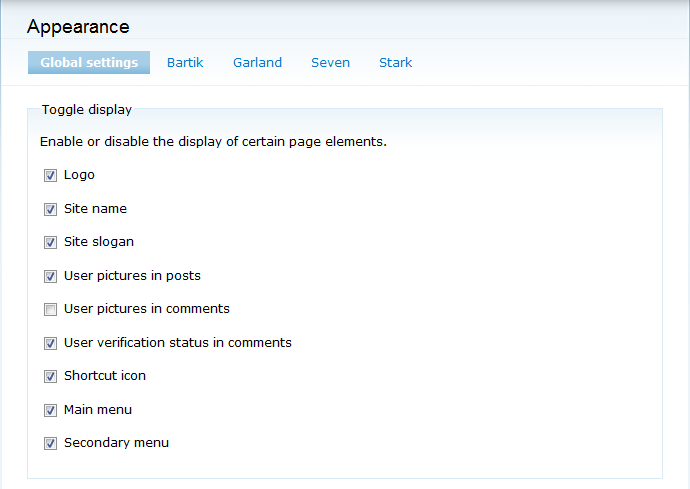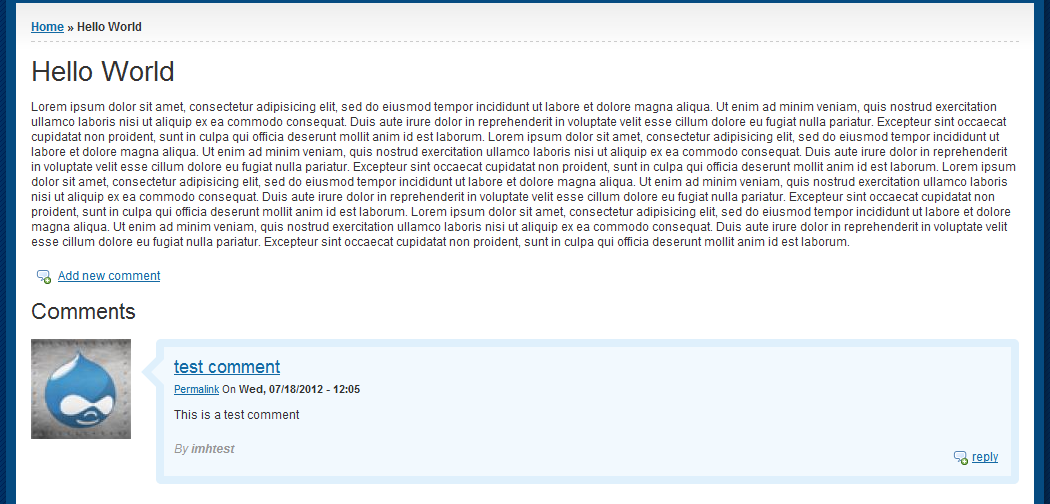Drupal 7 gives the ability for users to have a picture displayed next to their names in posts and comments. These can be stock or custom uploaded images. You may want to turn off the user pictures for comments ability for the pages of your themes. This can be done via a global setting or by individual theme settings in the Drupal 7 admin dashboard. Disabling user pictures is very simple in Drupal 7 and can be done by following these instructions.
Hiding user pictures for comments in Drupal 7:
- Log into your Drupal 7 Admin panel.
- Using the top menu area, click on the Appearance option.

- This will bring up the themes page where it lists all themes installed within Drupal 7. Locate the Settings tab at the upper right corner of the screen and click it.

- This brings you to the main Appearance page. You will see Global Settings followed by the name of all enabled themes as a top menu bar. To set this setting for all themes, be sure you are set to Global Settings by clicking on the label. If you wish to turn off this setting for a particular theme, simply click on the name of the desired theme in the menu. You will then see a Toggle Display list. Find the User Pictures In Comments setting. Simply click the checkbox to disable it. It is disabled if there is no longer a check in the box.
Note that not all themes support the global settings. If that is the case for your theme, simply choose the theme name at the top instead of Global Settings to go to the settings for that particular theme. Then you willl be able to turn off the logo for that theme.
- Click on the Save Configuration button at the bottom of the page to save the change. See the screenshots below to see how turning off the pictures changes the layout.
Before After