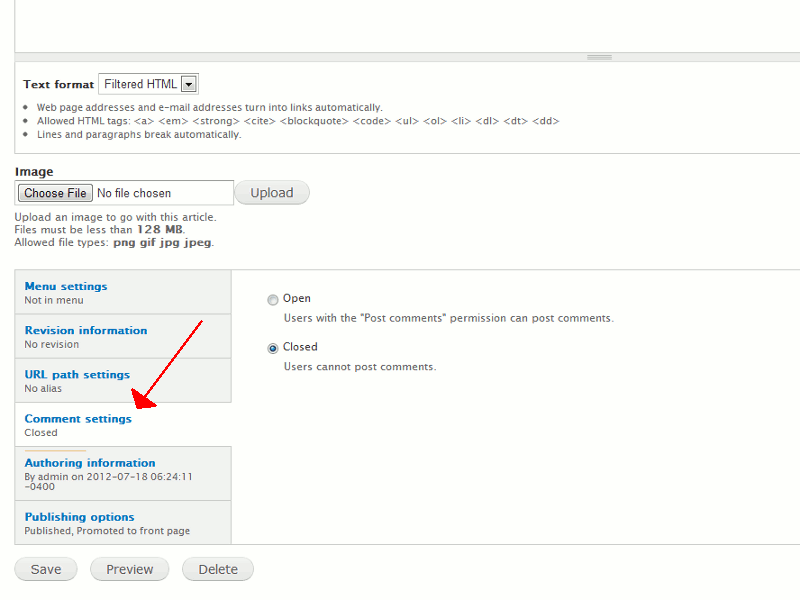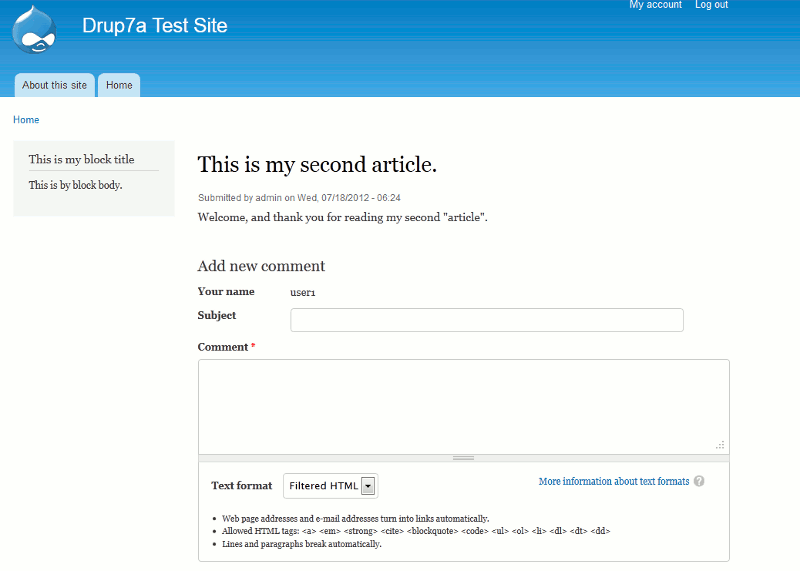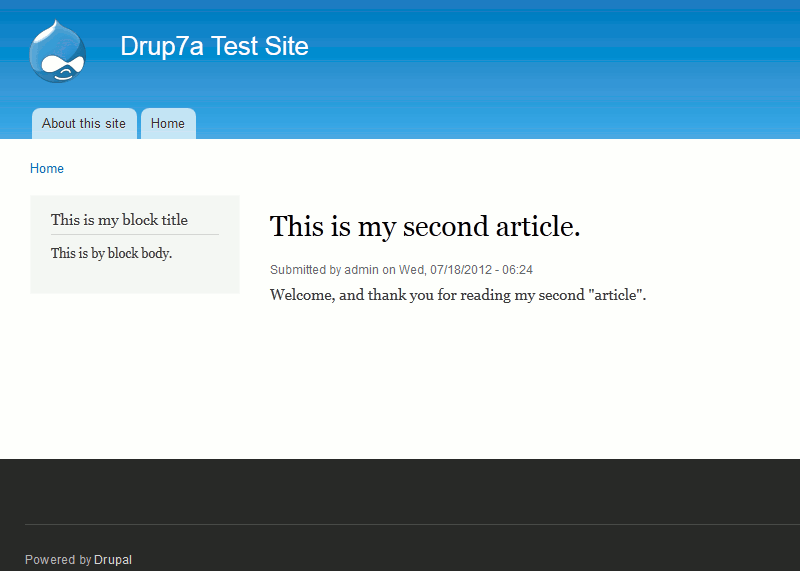In our last article we showed you how to turn off comments for a specific content type in Drupal 7. We will expand upon this further in this Drupal 7 tutorial by showing you how to disable comments for individual basic pages and articles.
Please note:
The steps below are very similar for most comment types. For example, whether you want to disable comments on a blog entry or a basic page, the following steps should work for you.
To disable comments per page:
- Open the page for edit
Whether it be an article or basic page, you’ll need to edit it. To do this, log into your Drupal 7 dashboard and click Content at the top. In the list of content, click edit next to the item you would like to change commenting settings for.

Adjust the Comment settings
In the bottom left fo the page, click the link that says Comment settings. From here you can select either:
Open (allow comments)
Closed (disable comments).Click the Save button at the bottom of the page to save these configuration settings.
When comments are allowed When comments are disabled