You may want to hide the favicon, also called the shortcut icon that appears on your themes. This can be done via a global setting or by individual themes in the Drupal 7 admin dashboard. Turning off the favicon is very simple in Drupal 7 and can be done by following these instructions.
Removing the favicon in Drupal 7:
- Log into your Drupal 7 Admin panel.
- Using the top menu area, click on the Appearance option.
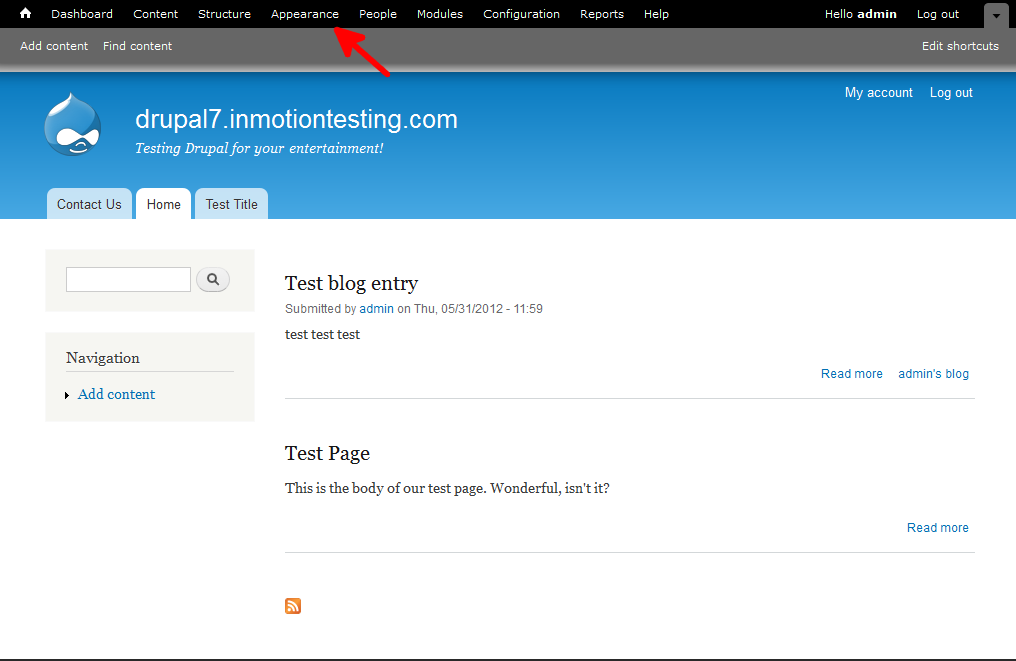
- This will bring up the themes page where it lists all themes installed within Drupal 7. Locate the Settings tab at the upper right corner of the screen and click it.
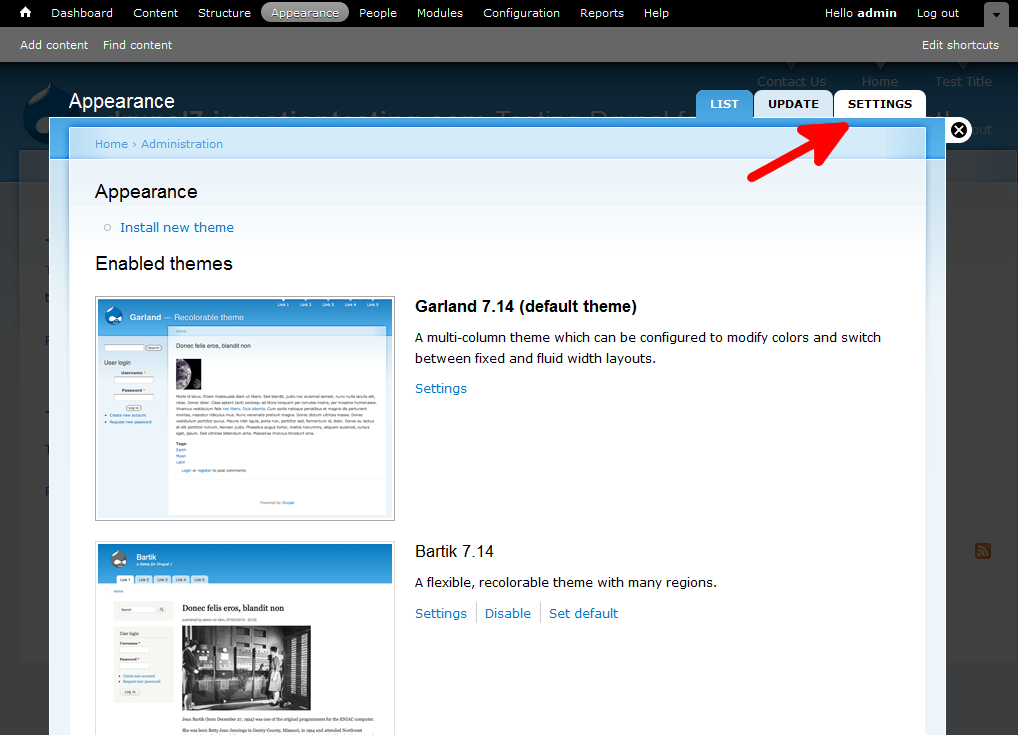
- This brings you to the main Appearance page. You will see Global Settings followed by the slogan of all enabled themes as a top menu bar. To set this setting for all themes, be sure you are set to Global Settings by clicking on the label. If you wish to turn off this setting for a particular theme, simply click on that theme’s name in the menu. You will then need to locate the Toggle Display list. Find the Shortcut Icon setting. Simply click the checkbox to disable it. There should no longer be a check in the box.
Note that not all themes support the global settings. If that is the case for your theme, simply choose the theme name at the top instead of Global Settings to go to the settings for that particular theme. Then you willl be able to turn off the logo for that theme.
- Click on the Save Configuration button at the bottom of the page to save the change. Below is a demonstration of how your site will look after disabling the favicon.
Before After 
