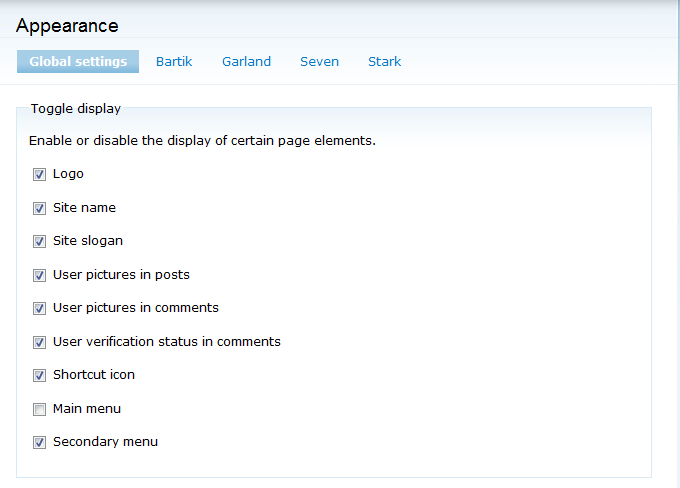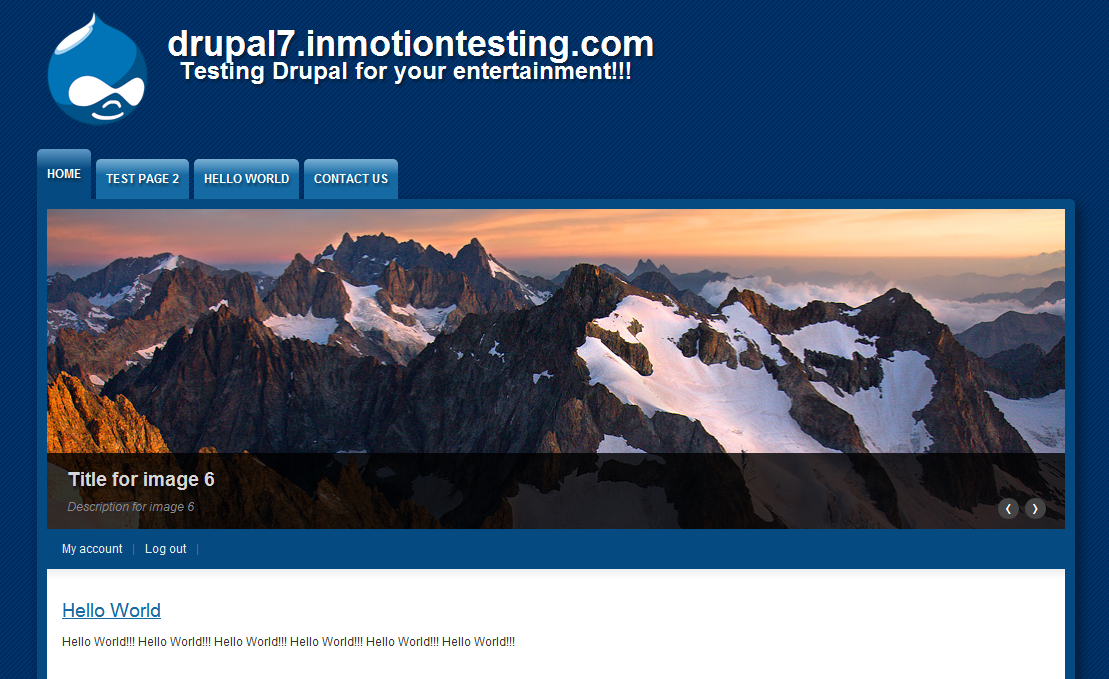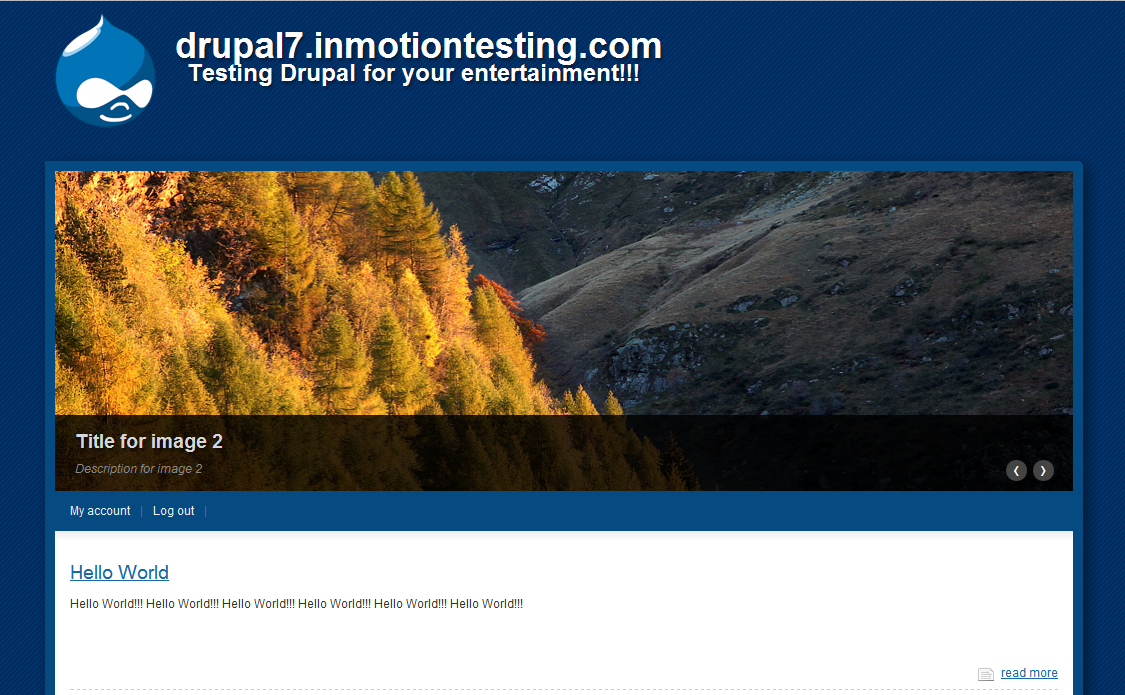You may want to hide the main menu that appears on the different pages of your themes. This can be done via a global setting or by the individual theme settings in the Drupal 7 admin dashboard. Turning off the main menu is very simple in Drupal 7 and can be done by following these instructions.
How to remove the main menu in Drupal 7:
- Log into your Drupal 7 Admin panel.
- Using the top menu area, click on the Appearance option.
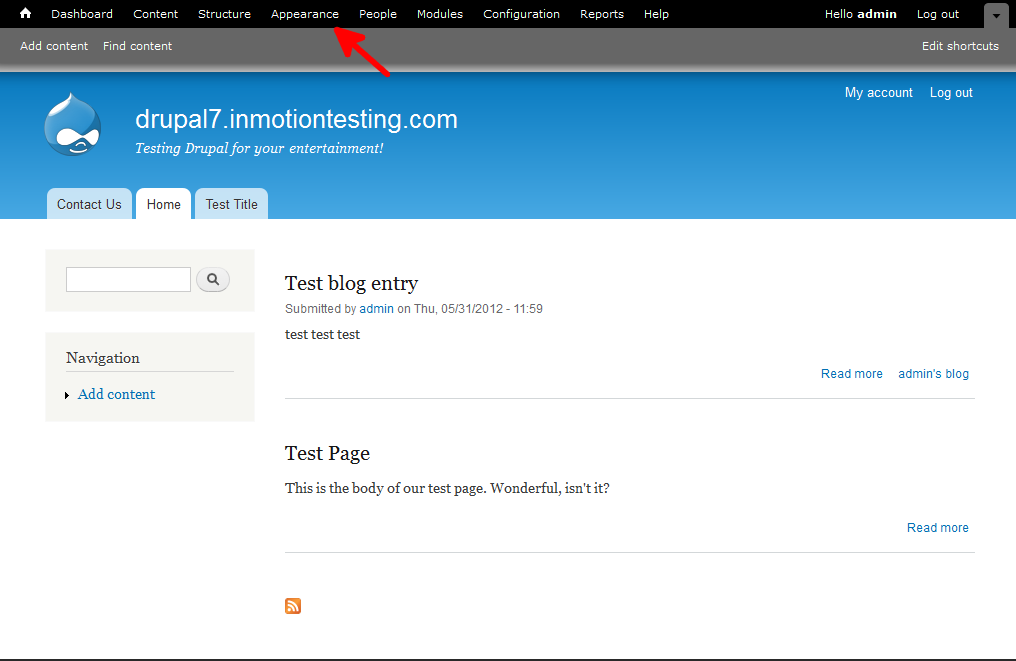
- This will bring up the themes page where it lists all themes installed within Drupal 7. Locate the Settings tab at the upper right corner of the screen and click it.
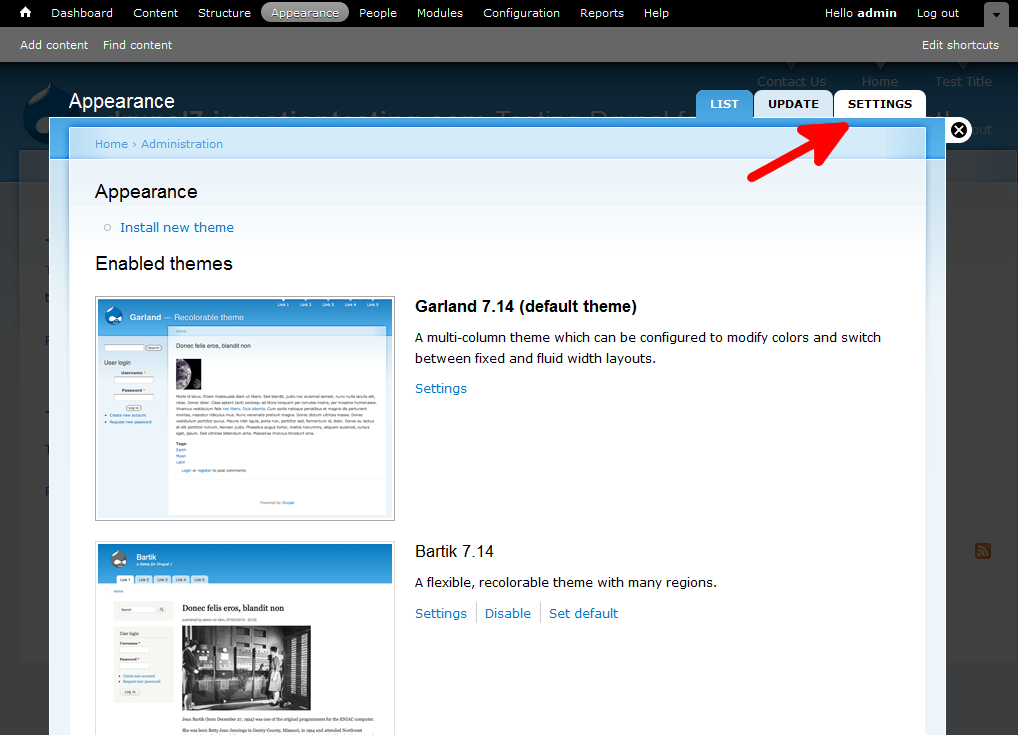
- This brings you to the main Appearance page. You will see Global Settings followed by the name of all enabled themes as a top menu bar. To set the option globally, click on the Global Settings option. To set it for a particular theme, simply click on the name of the desired theme. This will bring you to the settings page.
- Find the Toggle Display list on this page. Find the Main Menu setting. Simply click the checkbox to disable it. There should no longer be a check in the box. The location of the main menu will vary on a theme by theme basis, but is usually at the top of the page.

- Click on the Save Configuration button at the bottom of the page to save the change. Below you can see how the main menu has disappeared from the page.
Before After 

That is how you turn off the main menu for a theme in Drupal 7! For further customization, you may want to check out our article on disabling the secondary menu on your theme.