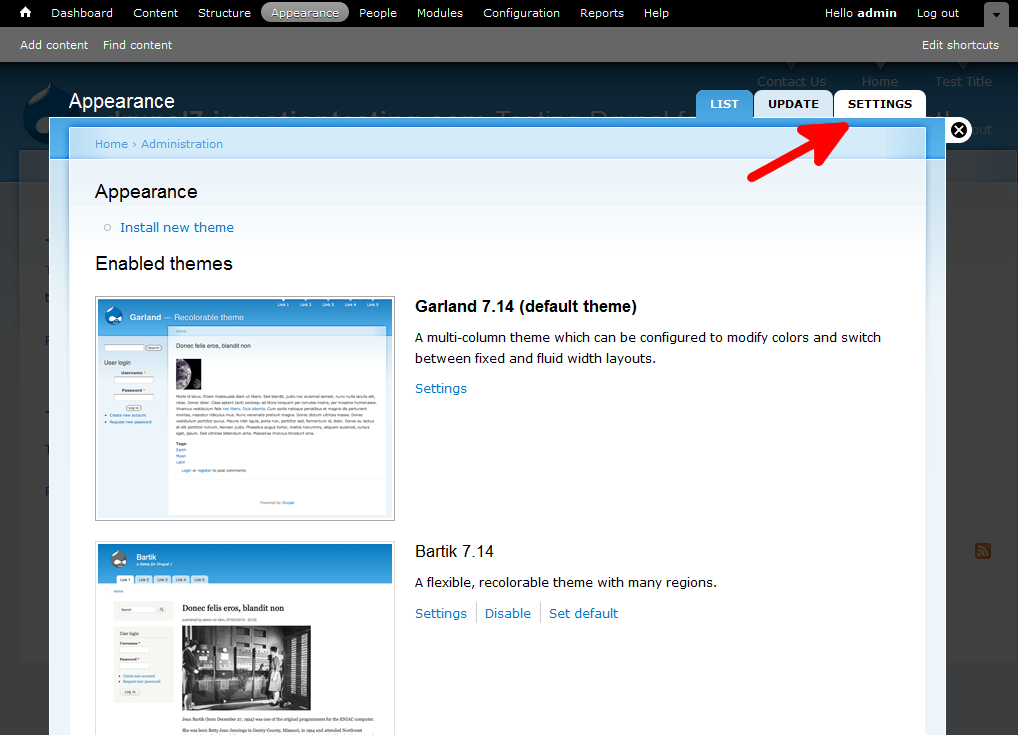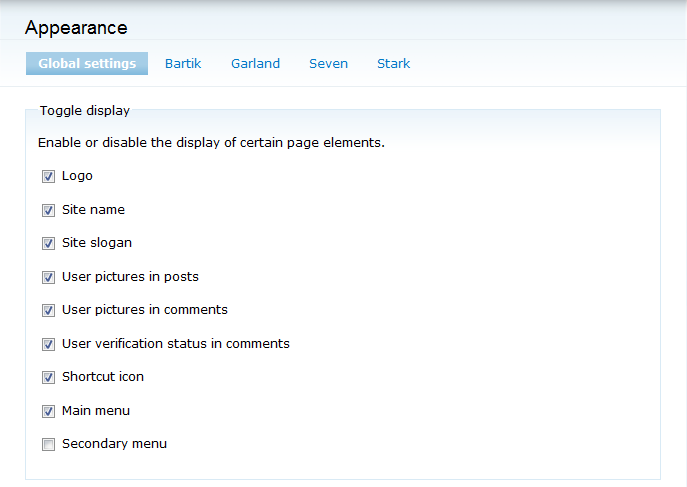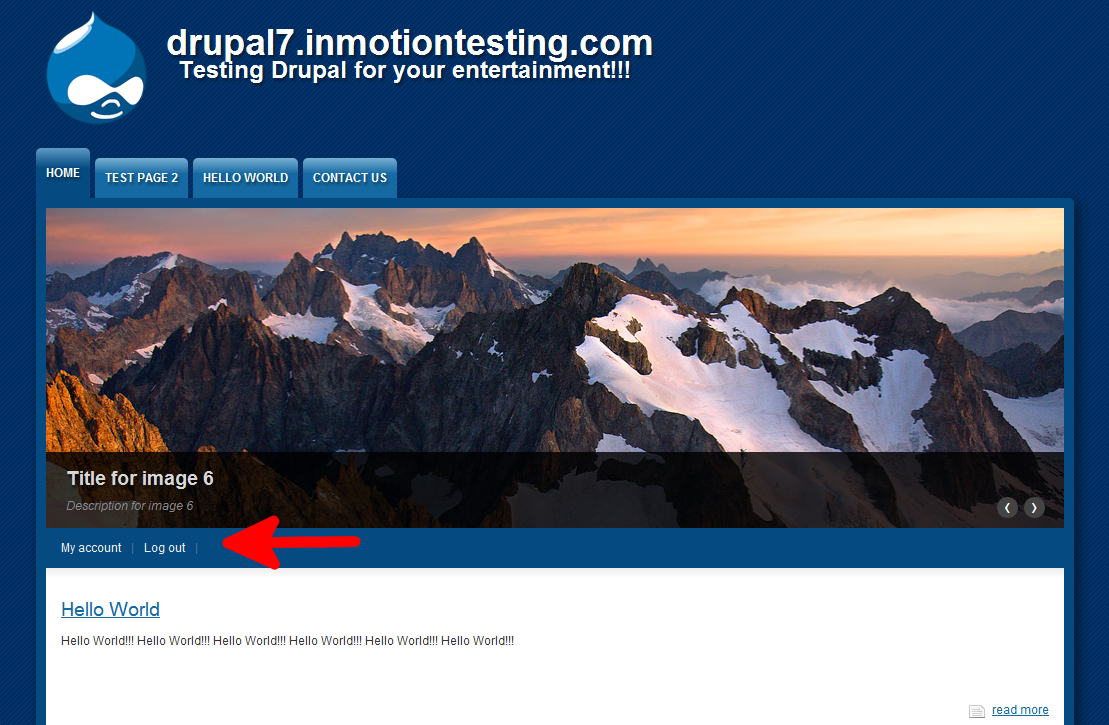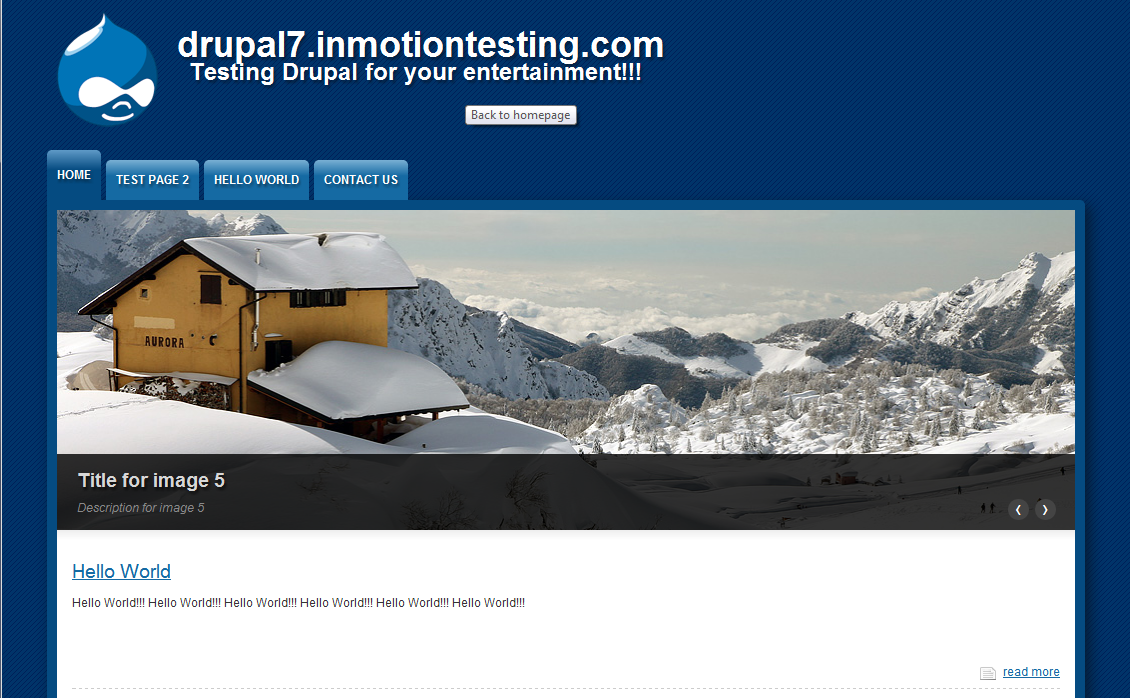You may want to hide the secondary menu that appears on the site pages of your themes. This can be done by either using the global setting or by individual themes in the Drupal 7 admin dashboard. This tutorial guides you through setting the global setting. Note that not all themes offer global setting support, so it may be necessary to set the same setting in the individual theme setting if the global setting does not work. Hiding or disabling the secondary menu is very simple in Drupal 7 and can be done by following these instructions.
How to hide the secondary menu in Drupal 7:
- Log into your Drupal 7 Admin panel.
- Using the top menu area, click on the Appearance option.
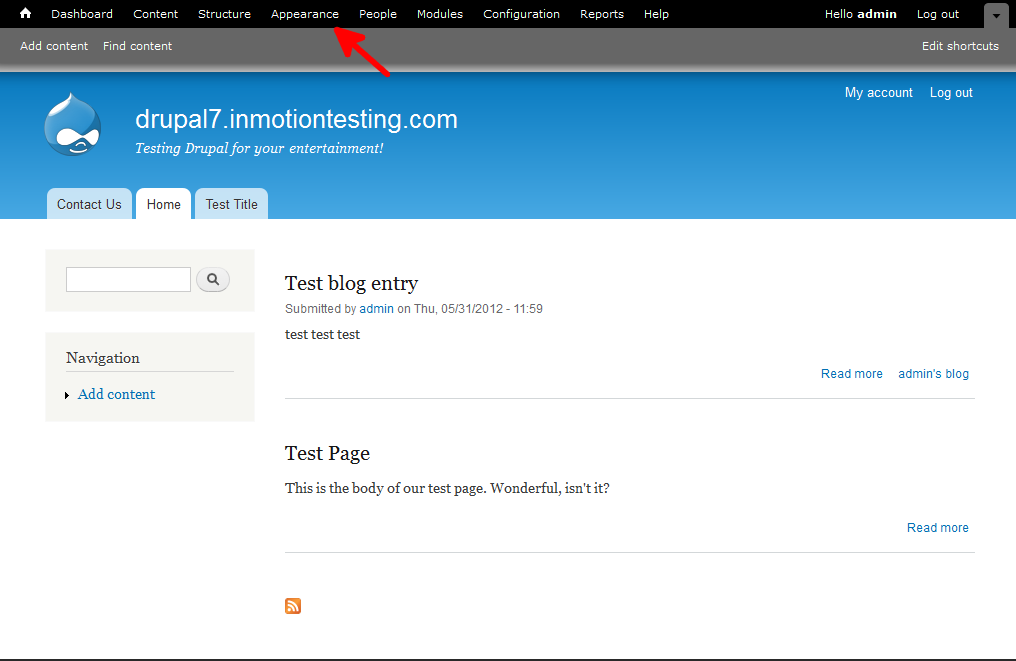
- This will bring up the themes page where it lists all themes installed within Drupal 7. Locate the Settings tab at the upper right corner of the screen and click it.

- This brings you to the main Appearance page. You will see Global Settings followed by the name of all enabled themes as a top menu bar. To set the option globally, click on the Global Settings option. To set it for a particular theme, simply click on the name of the desired theme. This will bring you to the settings page.
- Locate the Toggle Display section on the page. Find the Secondary Menu setting. Simply click the checkbox to disable it. There should no longer be a check in the box.

- Click on the Save Configuration button at the bottom of the page to save the change. Below is a before and after comparison to demonstrate the effect of disabling the secondary menu. In the before screenshot the red arrow shows you the location of the menu within this particular theme.
Before After 

That is how you turn off the Secondary menu for a theme in Drupal 7!