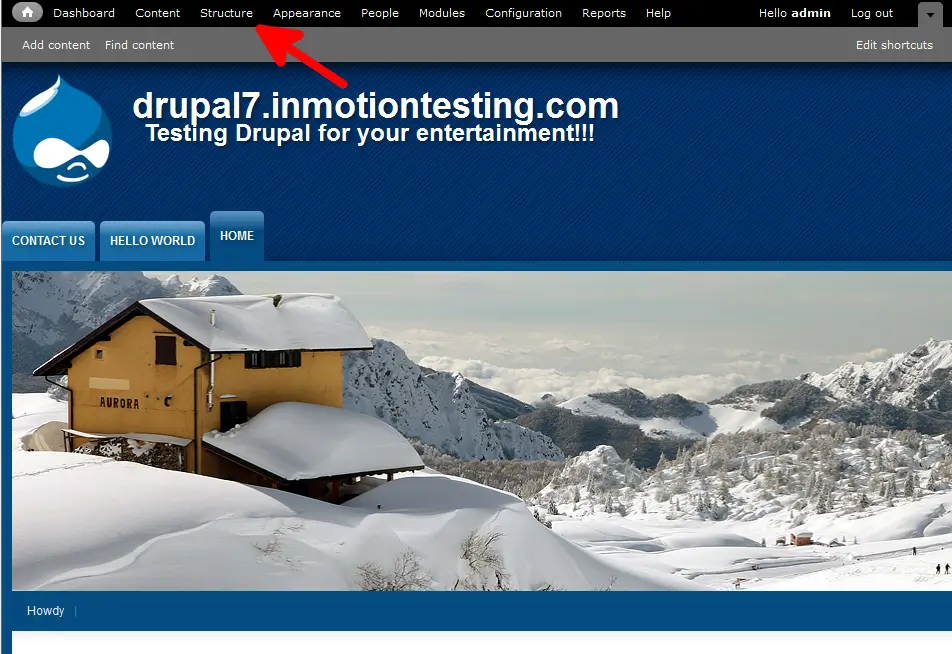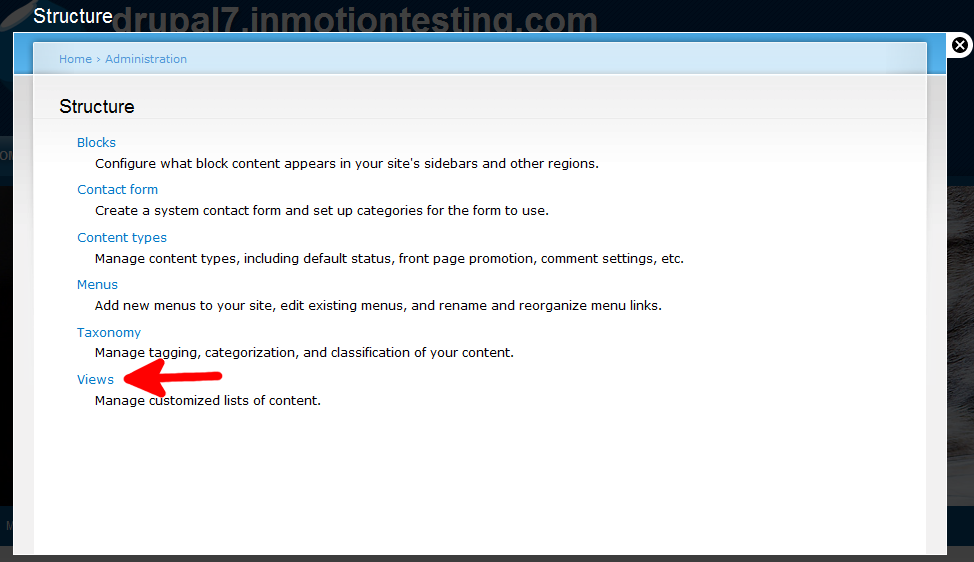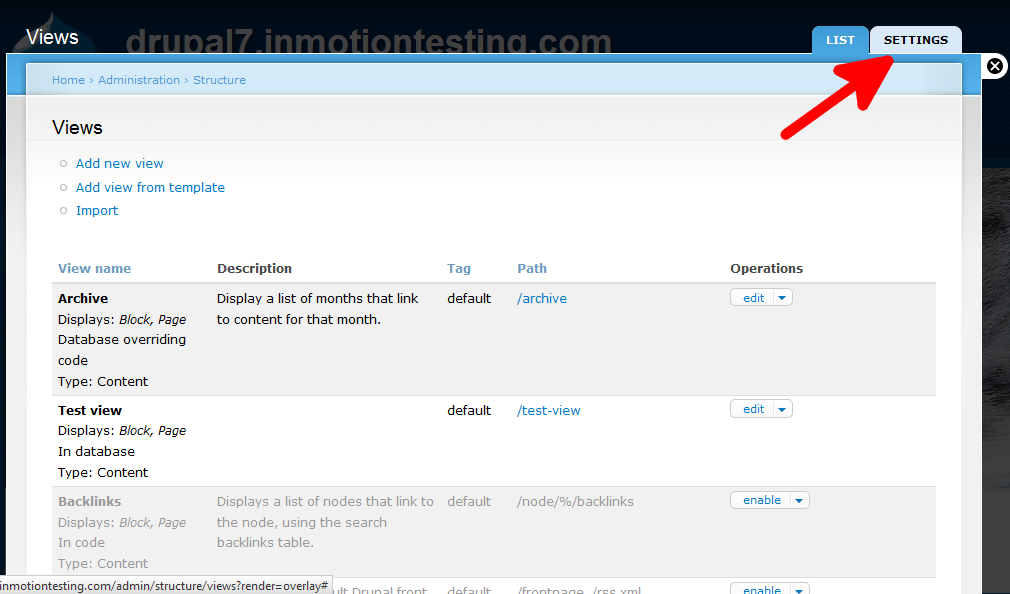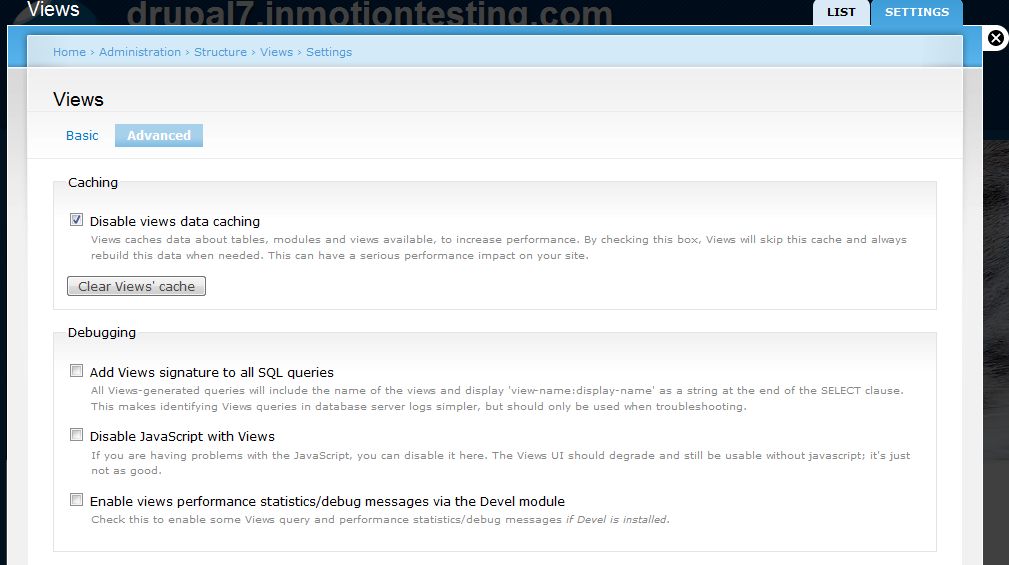Table of Contents
When working with your site, it is generally a good idea to keep caching enabled for performance. This speeds up the site by keeping recent data in memory and displaying that same data for a specific time period.
On your site, however, there may be a need for the visitor to see the data on your views at real time. This means no cache memory stored. It can have a tremendous impact on the performace of your site as the database will have to be accessed and the data refreshed each time the view is accessed. Disabling the Views cache is global so it does so for all views. That is a call you will have to make on your own, but if you do decide you need to disable the cache you can certainly do so in your Drupal 7 Views. The instructions below demonstrate how to do that.
Disabling the View module cache in Drupal 7
- Log into your Drupal 7 admin dashboard.
- From the top menu bar, locate the Structure option and click it.

- Click on the Views option to move to the next screen.

- You are now on the Views list screen. Look to the upper right and you will see two tabs. Click on the one that is labeled Settings.

- Once you get to the Settings page click on the Advanced tab on the left side. This refreshes the page to the advanced settings. At the top, just under the Caching category is a checkbox labeled Disable Views Data Caching. This needs to be checked to disable the caching.
Again, this can have a large performance impact on the speed of the site, making it slower overall. Alternatively, there is also a button labeled Disable Views’ Cache for simply clearing the cache if you wish to refresh it without disabling it.

- Once finished, scroll down and click on the Save Configuration button at the bottom. You have now disabled the caching for all Views on your Drupal 7 website.