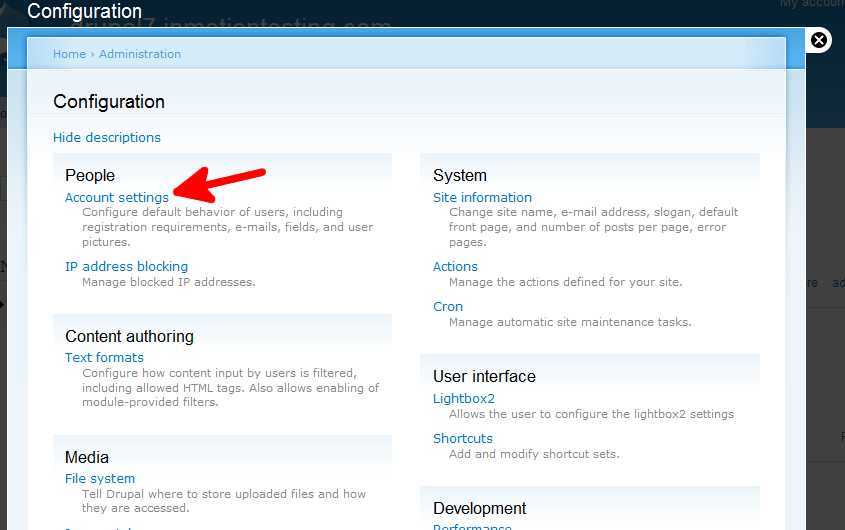There are many account settings available for the users in Drupal 7. They are found under the People subcategory in the Configuration category. When working with anonymous users, however, there is only one, the username. By default, it is set to Anonymous. This is fairly standard, but maybe you want to change it to something else. You could shorten it to ‘Anon’ or change it to ‘Unregistered’. Whatever you want is fine. Modifying the username for an Anonymous user within the Drupal 7 admin dashboard is a straightforward process. To do that, just follow these steps:
Editing the username for Anonymous users in Drupal 7:
- Log into your Drupal 7 Admin dashboard.
- Find the Configuration menu item in the top menu bar and click it.
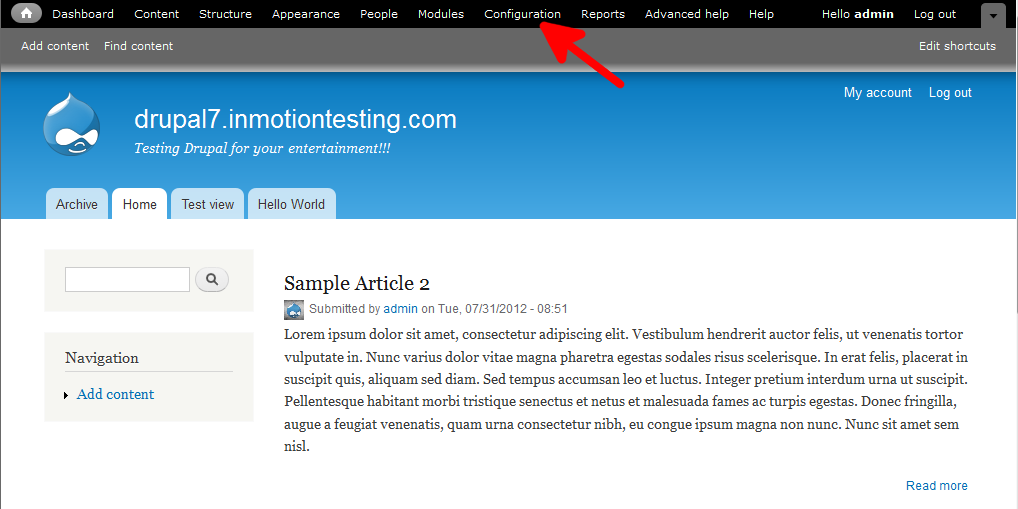
- From the Configuration screen, find the People category and then click on the Account Settings link.

- This brings you to the Account Settings screen. You should be on the Settings tab automatically (found on the right side of the screen.) Locate the Name field under the Anonymous Users section, which is at the very top.

- Change the username to the name of your choice. By default, the name is shown as ‘Anonymous’.
- Once completed, scroll down to the bottom of the screen and click on the Save Configuration button.
You have now learned how to alter the username for Anonymous users in Drupal 7.