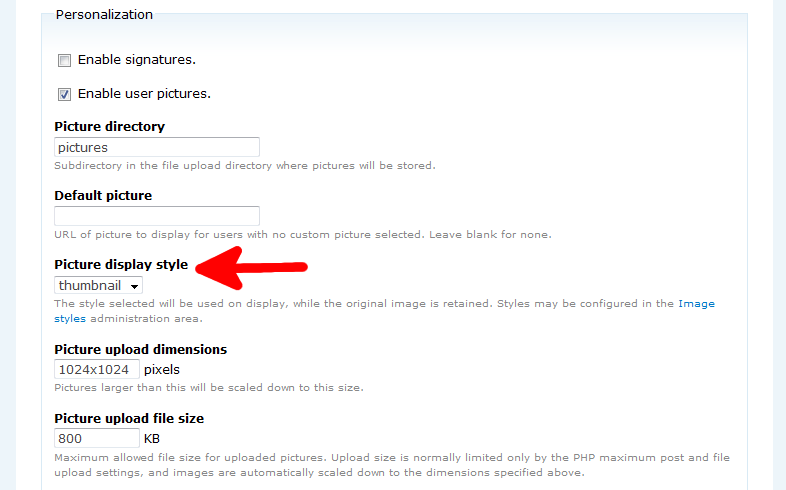While using the user image ability, there are a few ways you can display the image. You may want images larger than thumbnails, or even want to temporarily turn them off. Whatever the case, modifying the user image display style is a cinch in Drupal 7 when you follow these steps.
Editing the user image display style in Drupal 7:
- Log into your Drupal 7 Admin dashboard.
- Using the top menu bar, find and click on the Configuration option.
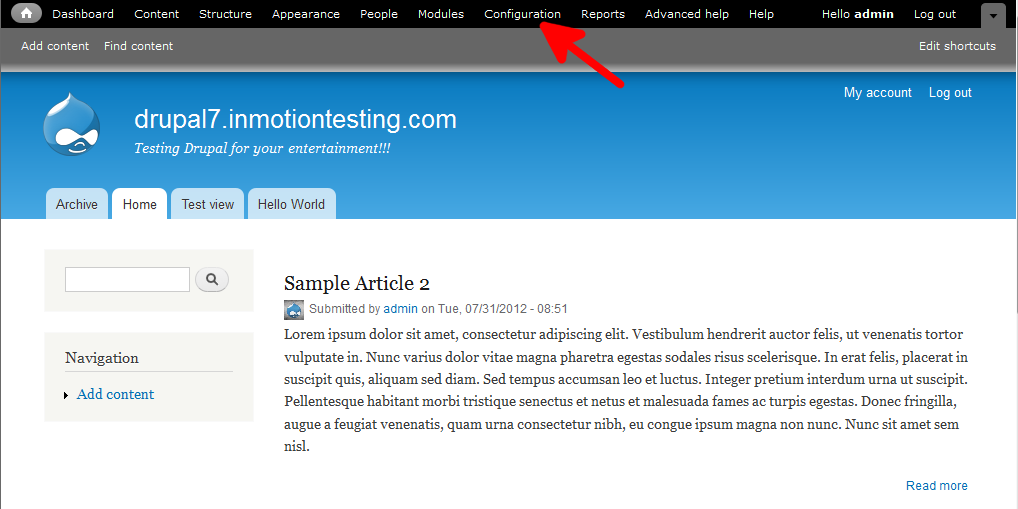
- This is the Configuration screen. Locate the People category clicking on the Account Settings link.
- You are now on the the Account Settings screen. Be sure you are on the Settings Tab. This is found in the upper right part of the screen. Find the Picture Display Style dropdown under the Personalization area. Select from either none, thumbnail, medium, or large.

- Click on the Save Configuration button at the bottom of the screen.
You now know how to mofidy the user image display style in Drupal 7.