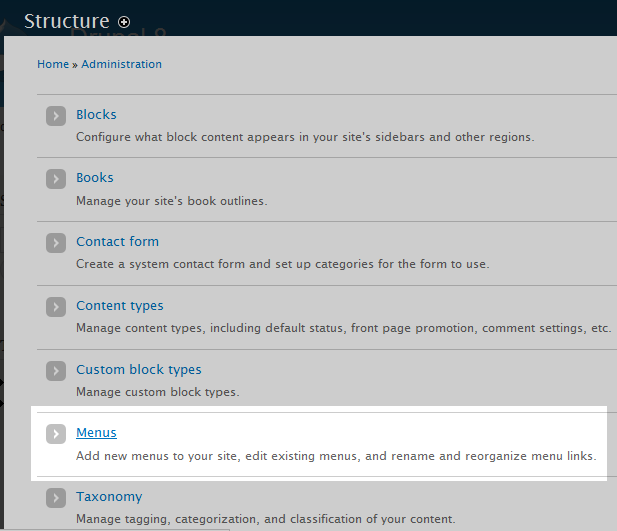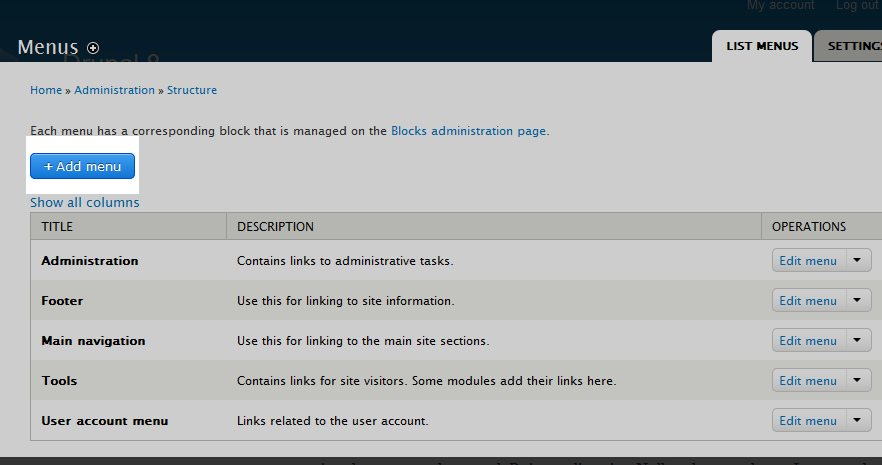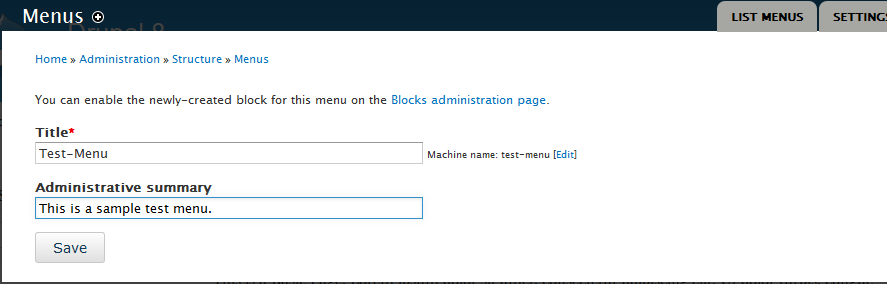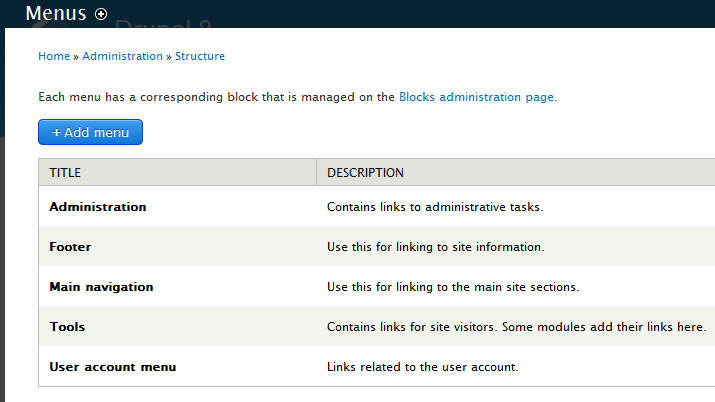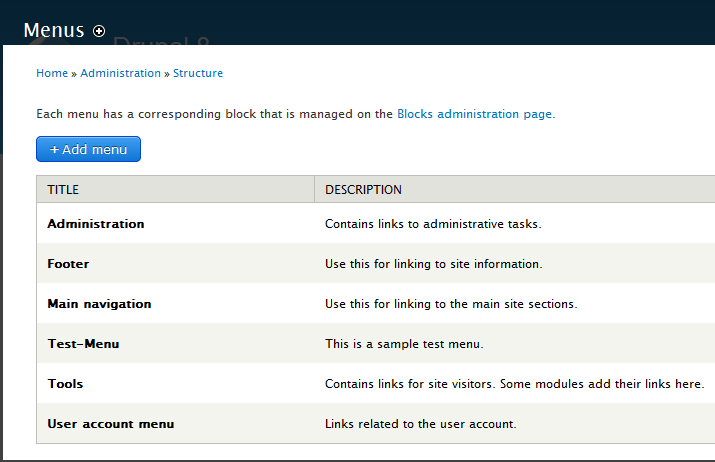Table of Contents
Although there are several default menus in the Drupal core, you have the ability to create your own custom menu from within the admin interface. This is done in two basic parts. The first part is to create the general structure of the menu and the second is to add indivdual links. Below are the steps for creating a general menu structure in Drupal 8.
Creating menus in Drupal 8
- Log into your Drupal 8 admin interface.

From the top menu select the Menu option.

A secondary menu will appear just under the first. From here, click on the Structure option.

You will see a list of different structure types on this page. Scroll down and click on the Menus item.

A new page will come up with a list of all current menus. Click on the Add Menu button.

You are taken to a new page where you will identify the new menu with a Title and an Administrative summary. Enter the details for these fields and click on the Save button once finished.
Title The name of the menu. This should be self-explanatory such as ‘Main Menu’ or ‘Student Menu’. Adminstrative summary A quick description for the purpose of the menu, such as ‘List of Student Options’ for a student menu. - Once you have entered the menu Title and Administrative summary, click on the Save button to save your new menu. Once saved, you will be led to a screen that enables you to begin adding links to your menu. For more information on how to do that, please see our article on Adding Links to your Menus in Drupal 8.
Below is a quick before and after screenshot that displays the new menu in the menus list.
Before After