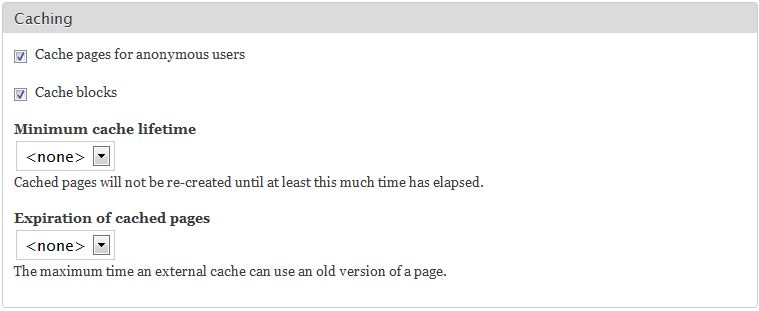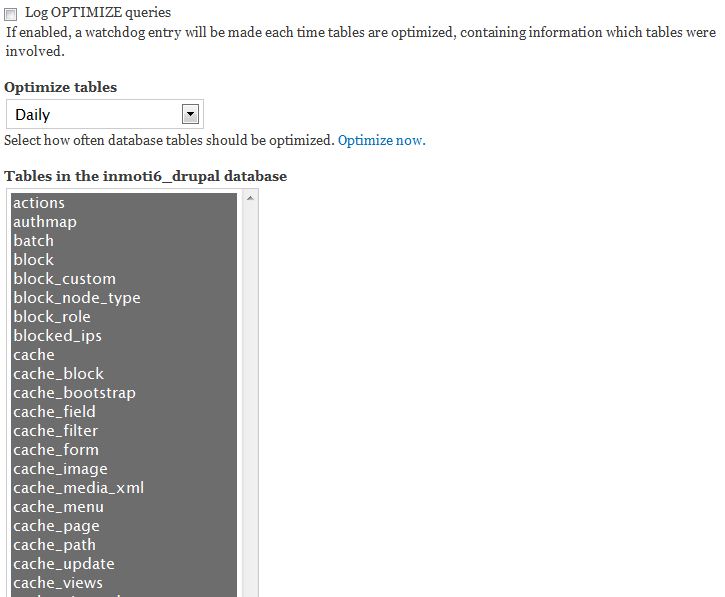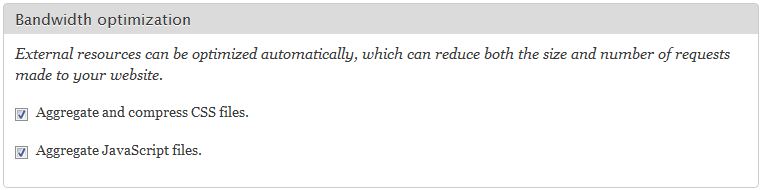Enable Caching
Caching allows the server to store copies of webpages on the server. This allows the pages to load faster and reduce the overall load on the server. If you do not make frequent changes to your website caching can be a great option to speed up your page load times of your Drupal 7 website.
- Log into your Drupal 7 Dashboard
- Go to Configuration >> Performance
- Under Caching select “Cache pages for anonymous users“
- Under Cache Blocks select the check box
- Click “Save configuration” to save the changes
Optimize databases
Optimizing the database for Drupal 7 can dramatically affect how quickly your website loads. The easiest way to do this is to install the Database Maintenance (DBM) module ( Click here for the download page). If you are unfamiliar on how to install and enable modules in Drupal 7 please see our article.
- go to Site Configuration >> DB Maintenance
- Select how often to optimize the tables (this runs a cron job)
- Select the tables you want to optimize
- Click “Optimize now” to Optimize the selected tables now or “Save Configuration” to run optimize on the schedule you chose
Additional steps for better performance/caching
There are other steps you can take to enhance the performance of Drupal 7. Comressing Javascript and CSS files can help with how quickly your website loads. Drupal 7 makes compressing these files easy. Compressing the files in accompplished through your Drupal 7 dashboard.
- Go to Configuration >> Performance
- Go to “Bandwidth Optimization“
- Check “Aggregate and compress CSS files“
- Check “Aggregate JavaScript files“
- Click “Save Changes”
For more step-by-step guides and practical tips, visit our Drupal Education Channel.