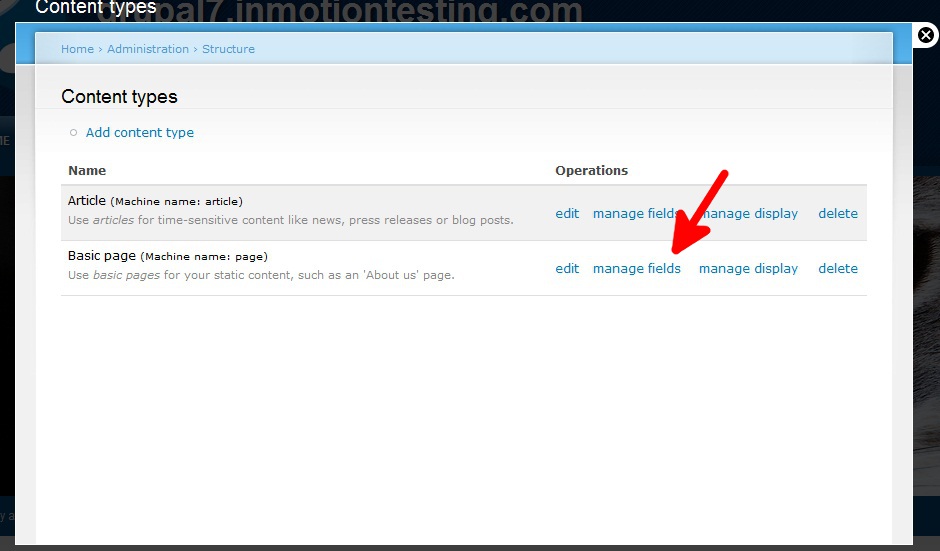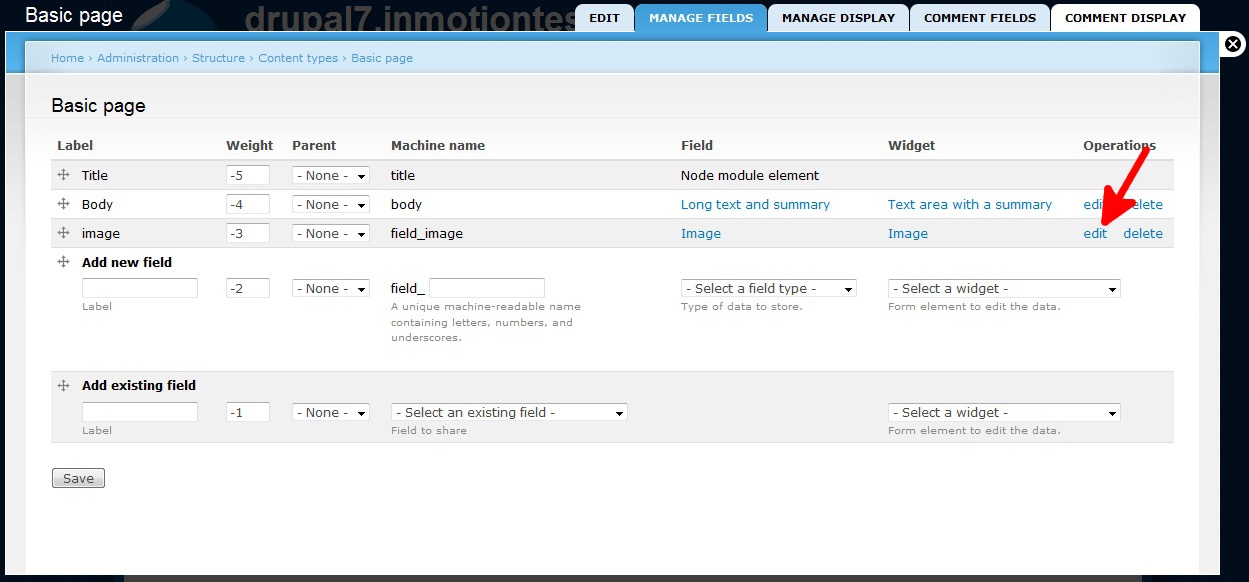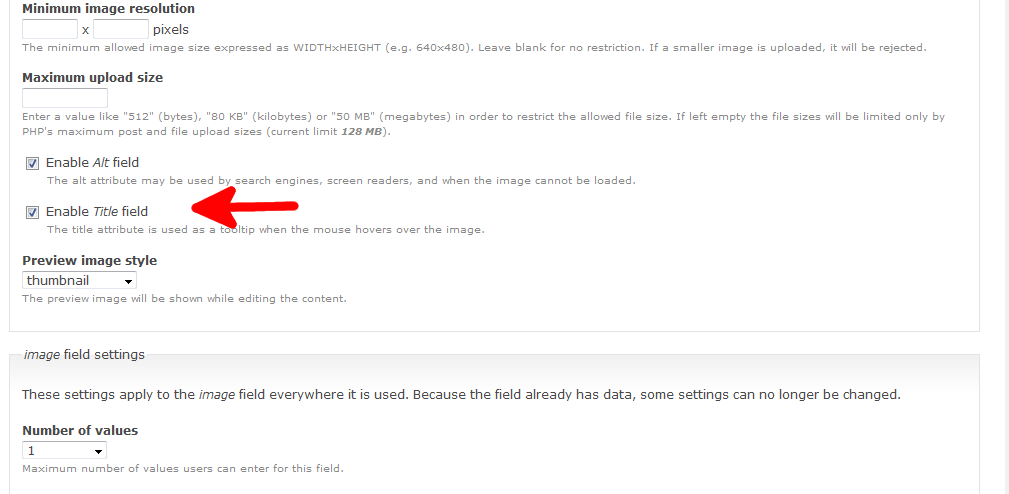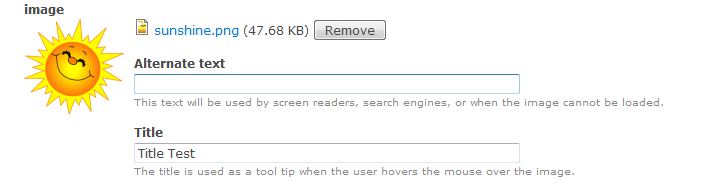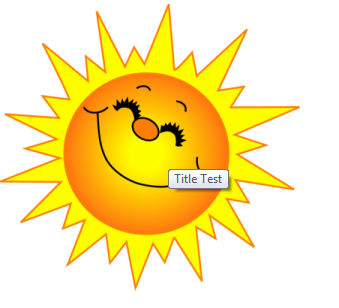Table of Contents
One of the many options you will be able to set when working with images in Drupal 7 is the title field. The title field, also known as the tool tip, will display a very small text box when a user mouses over the image. This is often used for either comment on the image or a simple description of the image. Not enabled by default, this is often a very useful device. It is easily set within your Drupal 7 dashboard by following the steps below.
Setting the title field for images in Drupal 7:
- Log into the Drupal 7 admin dashboard.
- Using the top menu bar, locate and click on the Structure option.
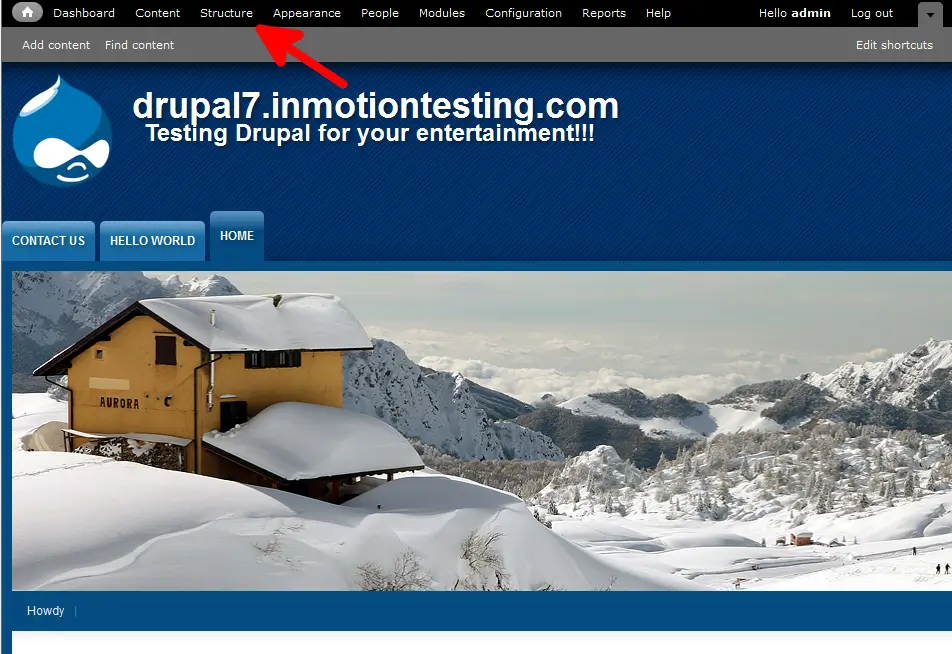
- From this next page, click on the Content Types link.
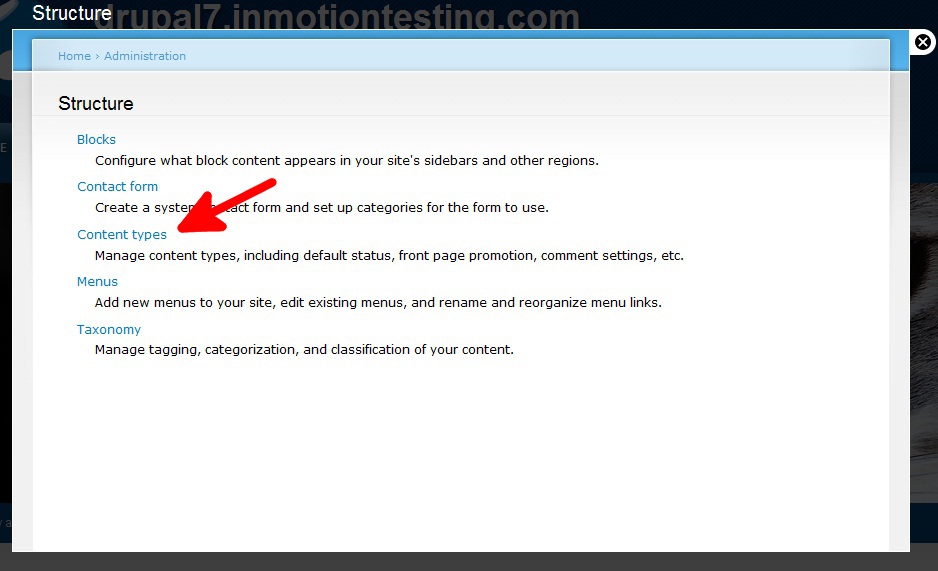
- On the Content Types page, find the type of content you want to work with. In our example, we will work with Basic Pages. After locating your content type, click on the Manage Fields link for your selection.

- Find the Image row and then click on the Edit link to take you to the settings page.

- On the settings page, you will want to scroll down and find the Enable Title Field setting. To enable it, simply check the box next to it. This will enable the Title field so you can enter content when adding an image.

- Click on the Save Settings button at the bottom of the page to save your title setting. Below is an image that shows that the Title field now displays when you add an image to a Content Type. After that is a small sample of the tool tip that displays when the image is hovered over by the mouse cursor.