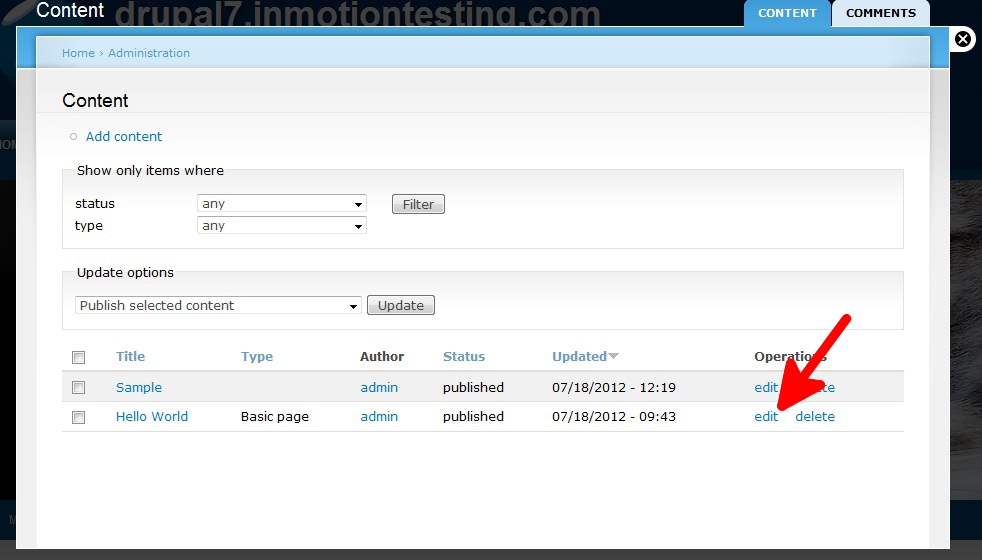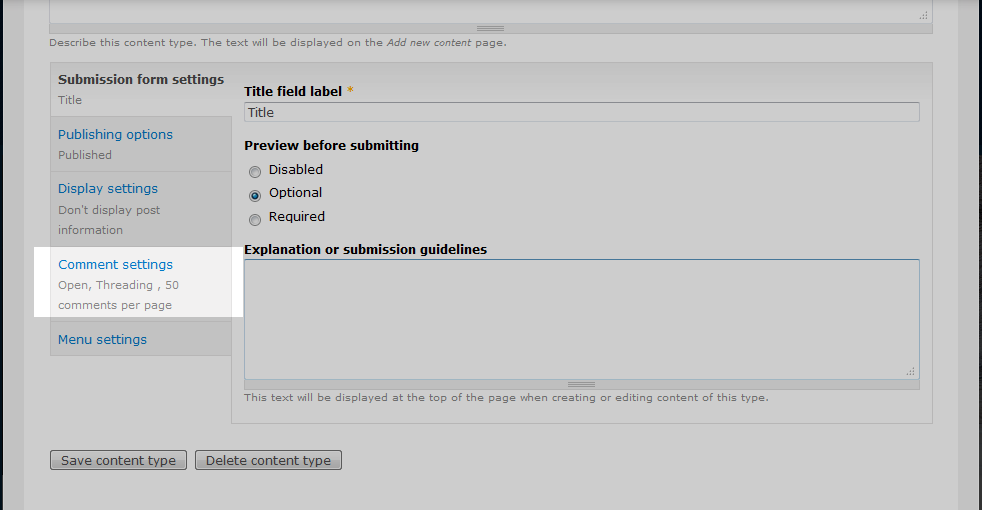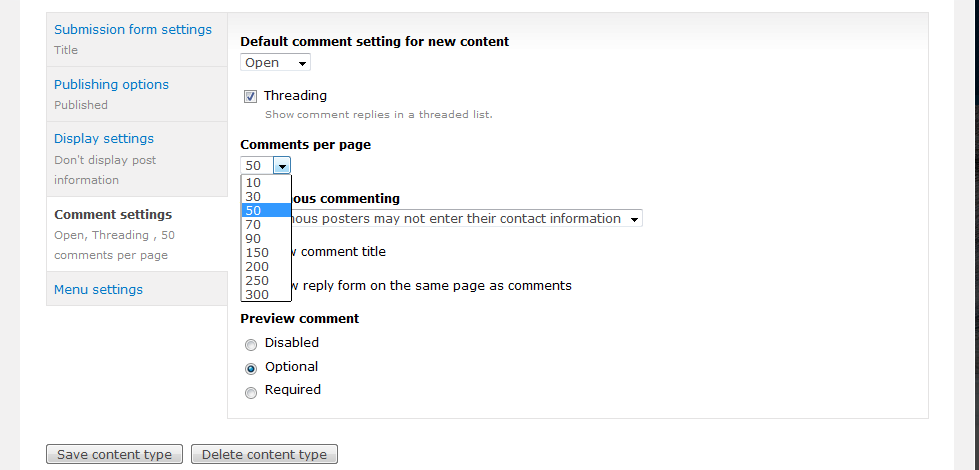When working with your pages within your content types, you may want to control the number of comments allowed on your page. This setting allows you to set the number of comments that will appear on the page before shifting the remainder to other pages. For example, if you set the limit to 20 comments and you have 25 on the post, the first 20 will appear and there will be an option to move to the next page of comments where the remaining five will display. This setting is fairly easy to set up in Drupal 7 and can be done with the following set of instructions
Editing the maximum number of comments displayed in Drupal 7
- Log into your Drupal 7 admin dashboard.
- From the top menu bar, locate the Structure option and click it.
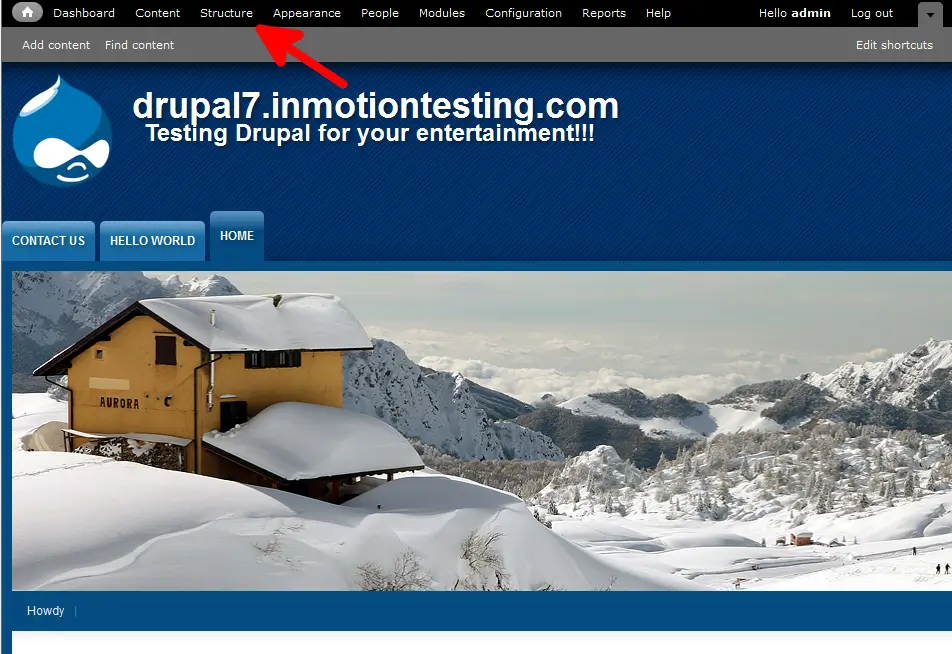
- Click on the Content Type option to move to the next screen.
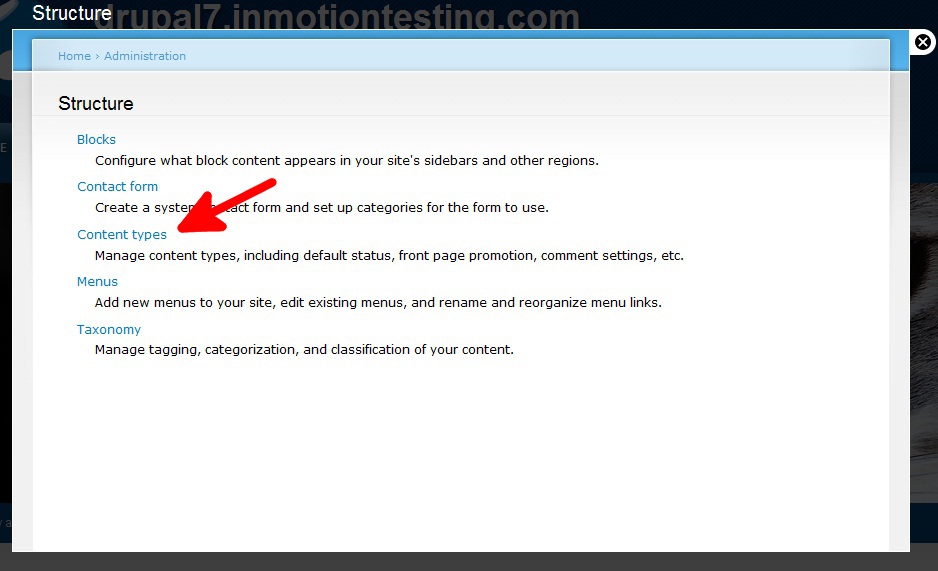
- You are now on the Content Type list screen. Choose the type of content you want to work with and click the Edit link to the right. For this article, we chose to work with the Basic Page content type.

- Now that you are on the Basic Page settings page, scroll to the bottom and click on the Comment Settings, found on the left hand sidebar.

- This is the comment configuration panel. From here, find the dropdown labeled Comments Per Page and select the best setting from the dropdown. The setting is set to 50 by default.

- Click on the Save Content Type button at the bottom to save your changes. Your pages will now be limited to displaying the number of comments you have set with additional comments being shown on additional commentpages.