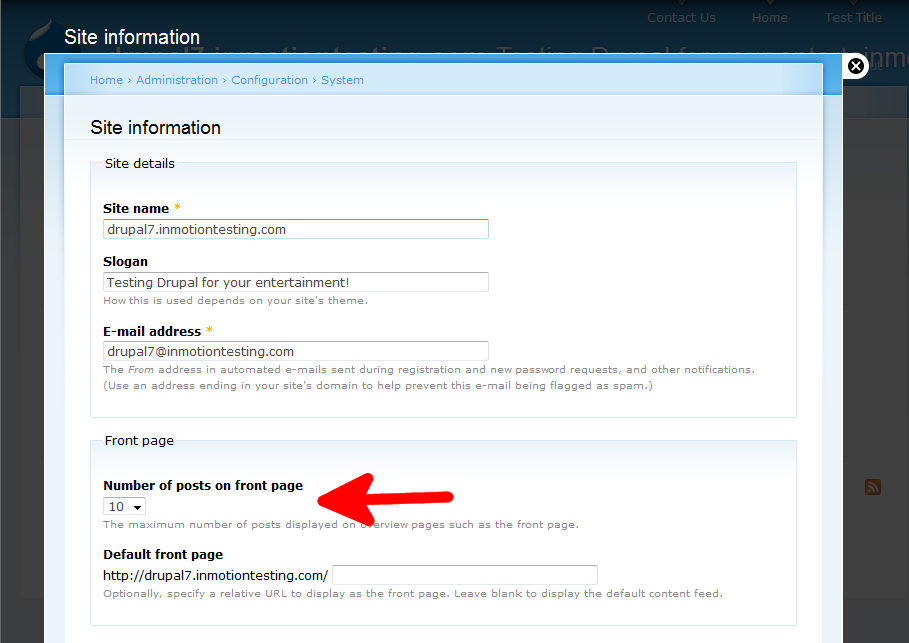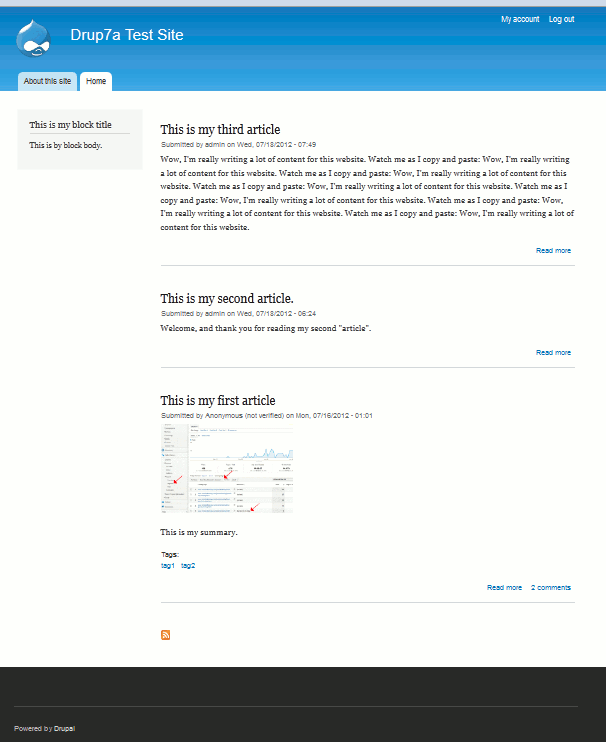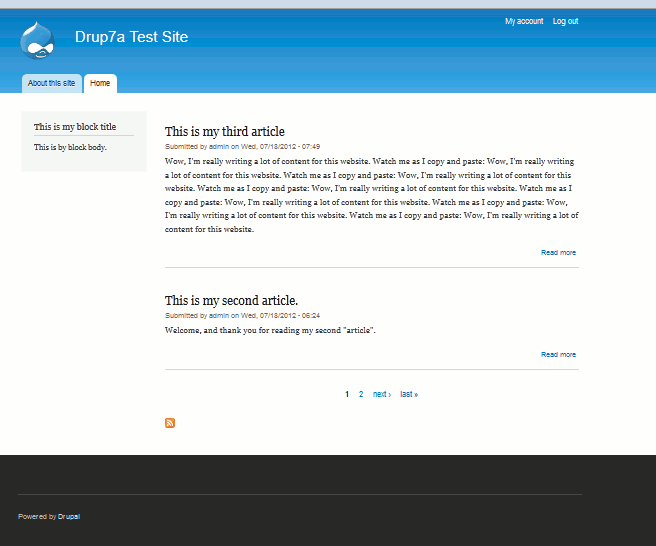In Drupal 7, the main page may have posts, much like a blog. By default, the front page will display 10 posts. You can alter that setting and make it either more or less, depending on your desires. Editing the number of posts displayed on the front page of Drupal 7 is very simple and done by following the instructions below.
Changing the number of posts displayed on the front page in Drupal 7:
- Log into your Drupal 7 admin dashboard.
- Using the top menu bar, find the Configuration menu item and click on it.
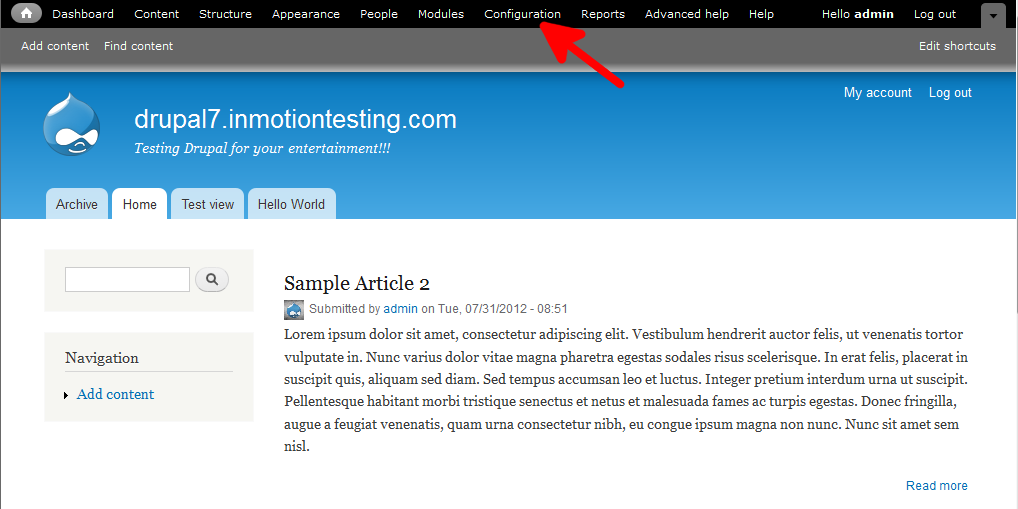
- Find the System category over to the right side of the Configuration page and click on Site Information.
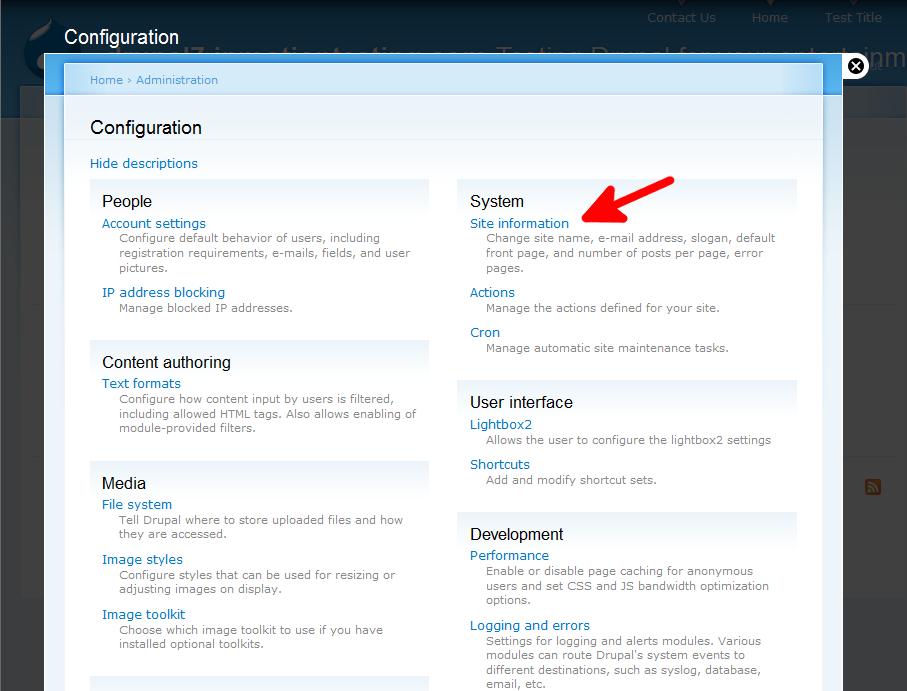
- You are now on the Site Info page. From here, find the Number of posts on front page field. It should be the fourth field on the page, the first under the Front Page section.

- Change the number of posts shown by selecting from the dropdown. It gives you a range of 1-10, 15, 20, 25 and 30.
- Scroll down and click the Save Configuration button to save your desired number.
When we have 10 posts set to show (we only have 3 total) When we have 2 posts set to show 

You have just successfully changed number of posts shown on the front page of your Drupal 7 website!