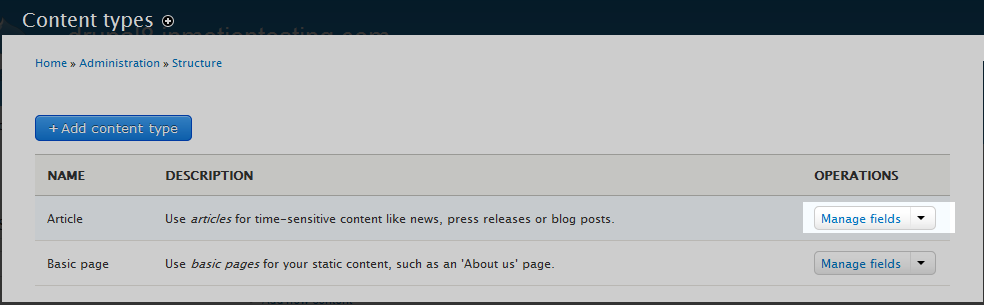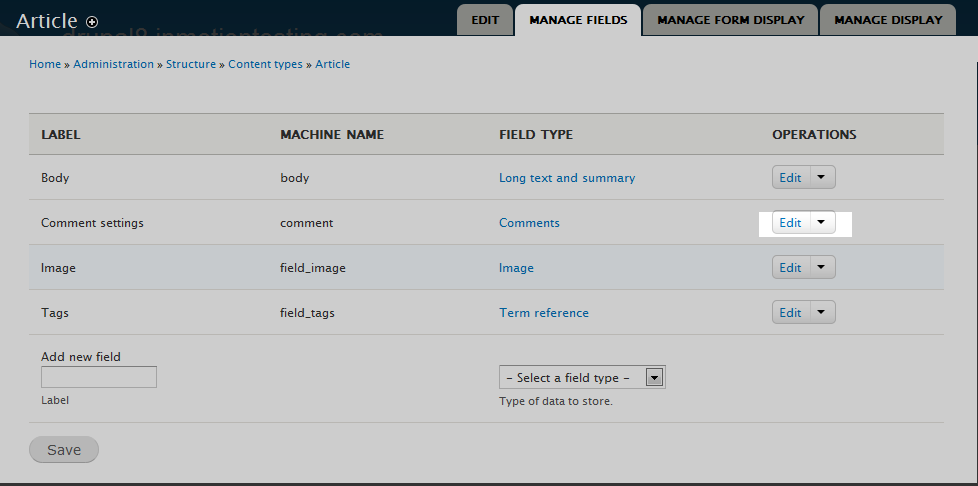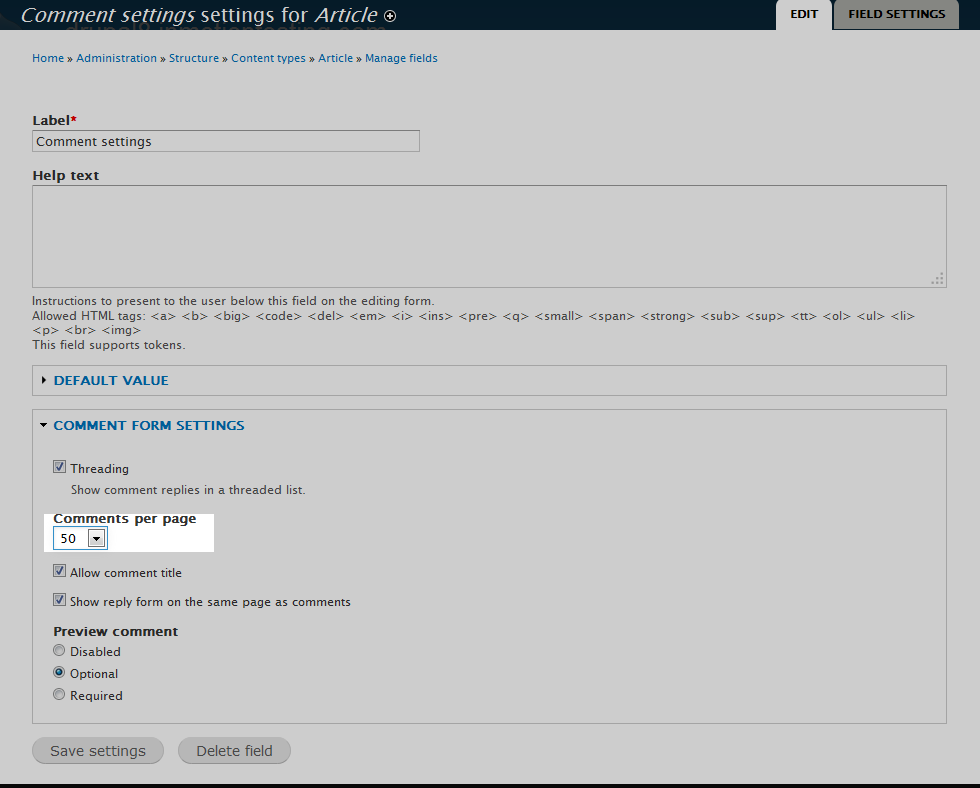Table of Contents
Drupal allows you to control the number of comments that appear on your pages. The default is set to 50, which means up to 50 comments will display per page. Any comments beyond the first 50 will then display on a second page. Below is a guide to help you adjust the maximum number of comments per page in your Drupal 8 site.
How to set the max comments per page
- Log into your Drupal 8 admin interface.
- Using the top menu bars, first click on the Menu option. When the second menu bar appears, click on the Structure option.
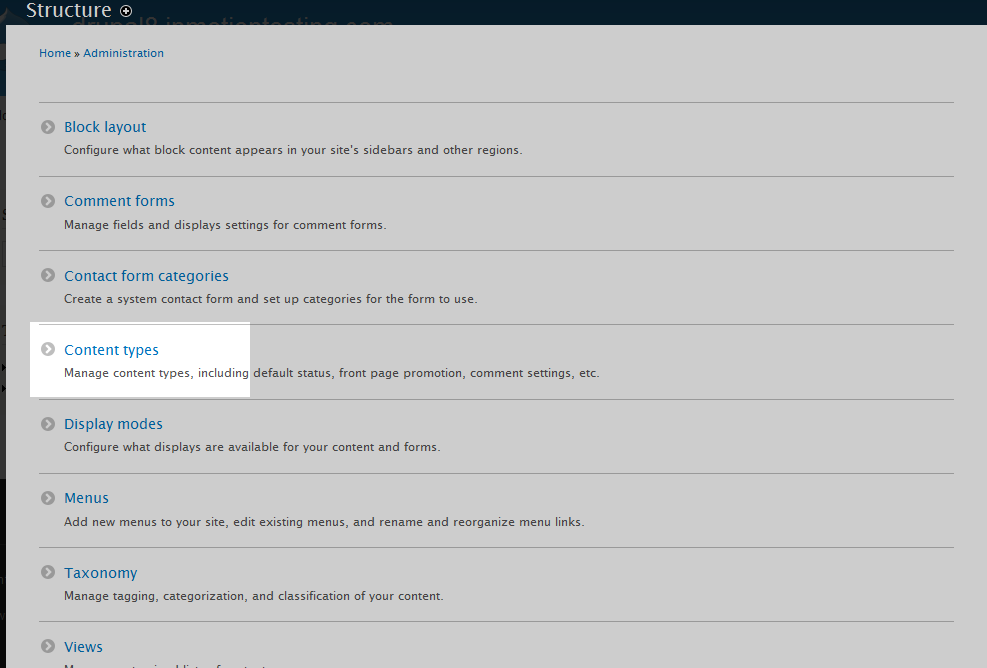
From the Structure menu page, find and click on the Content Types link.

Here you will see a list of all the content types that you can use currently. Find the one you want to manage and click on the Manage Fields option from the right hand dropdown. In this example, we will be working with the Article content type.

Now that you are on the Manage Fields tab for the Article content type, locate the Comment Settings row from the list of field types and click on the Edit option from the right hand dropdown.

This leads to the Comment settings page. Find the Comments per page dropdown and select your desired maximum number of comments per page. They range in different increments starting at 10 and go up to 300.
- Once you have set the dropdown to your desired amount, click on the Save settings button at the bottom of the page.