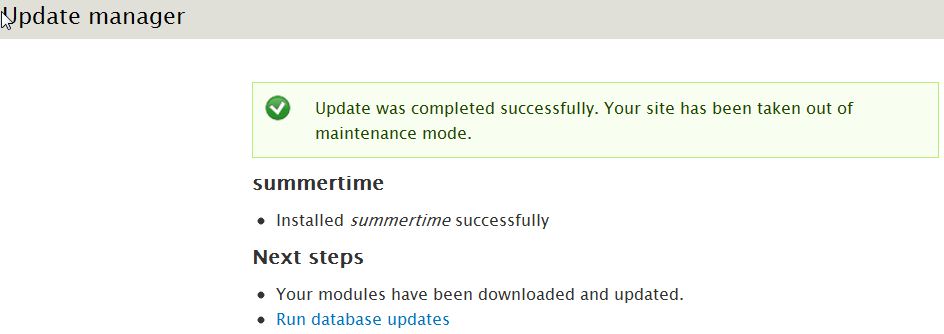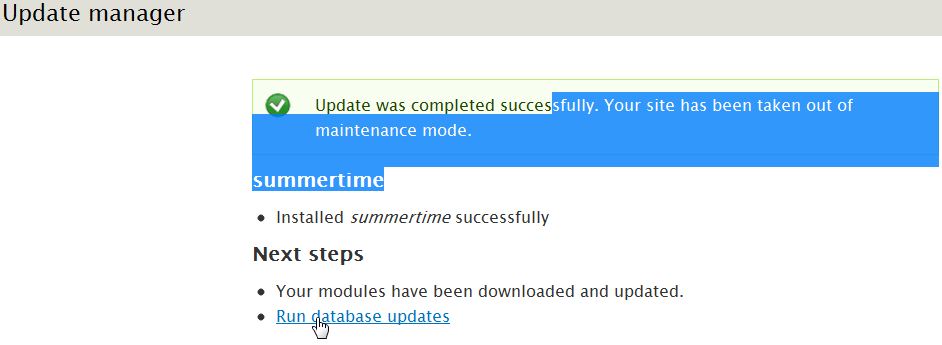Now that we showed you how to find which modules need to be updated in Drupal 7, you’ll need to update them. This is done easily in the Drupal 7 dashboard.
To update modules in Drupal 7:
- Log into the Drupal 7 Dashboard
- Go to Reports and click on Available Updates
- Change to the Update tab
- Select the modules and themes you want to update by placing a check mark next to them
- Click on Download these updates
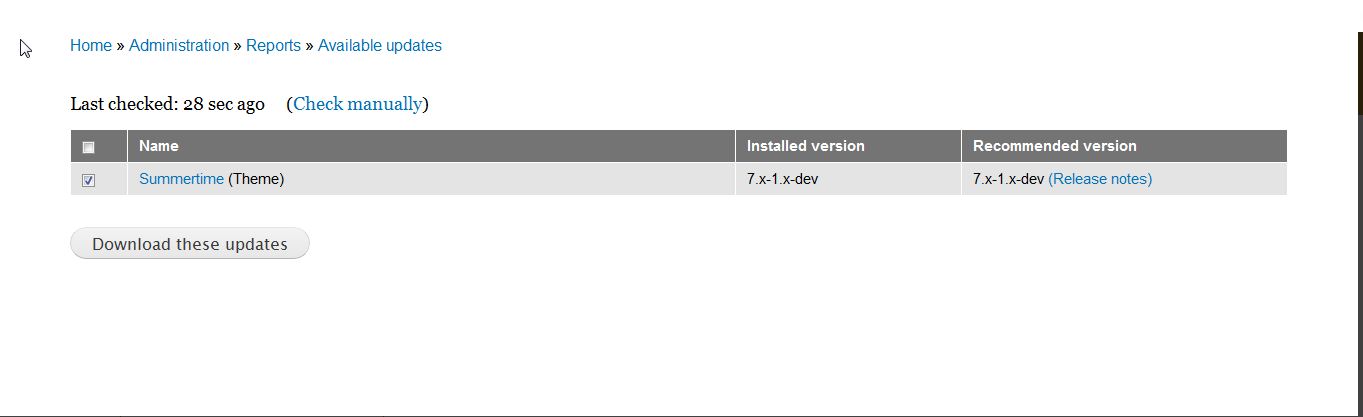
- After the download is complete, you will want to set your website in maintenance mode by checking the box and selecting continue
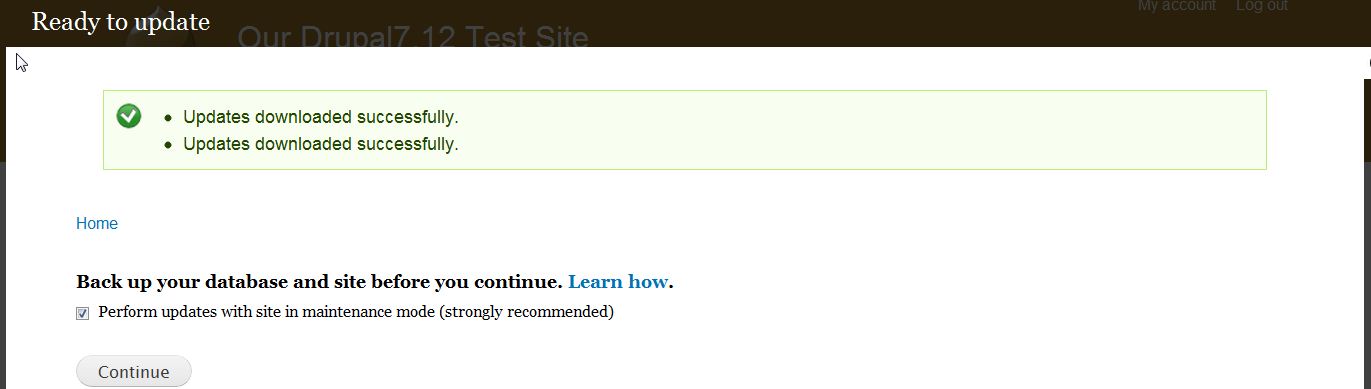
- Once the update is complete you’ll be notified via a screen similar to the one below. Note that the site will be taken out of maintenance mode automatically for you.

- After you have updated all the modules and themes you want to, you’ll want to run the database update script. After a module is updated the screen below will appear. This is the last step in the update process. You simply need to click on the Run database updates

For more step-by-step guides and practical tips, visit our Drupal Education Channel.