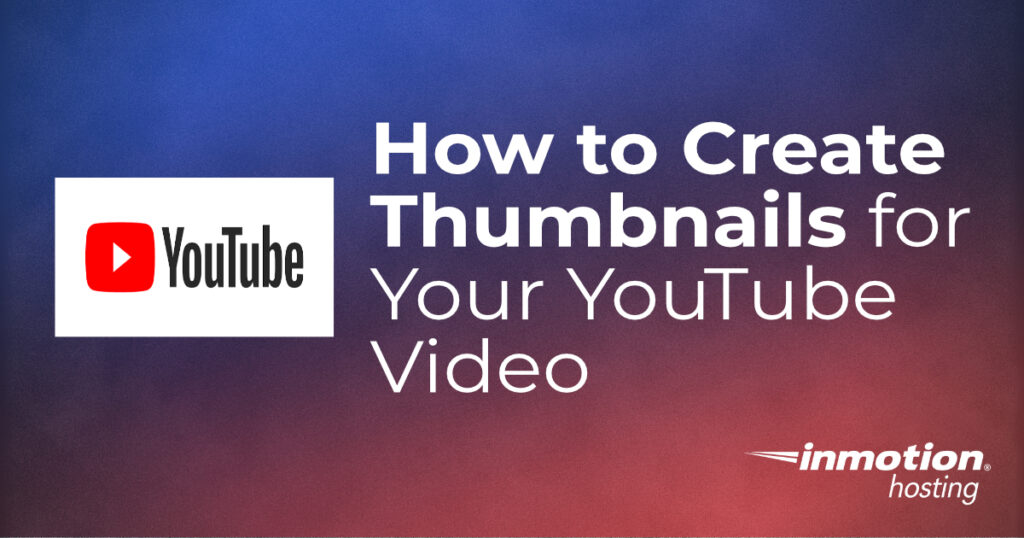
If you’re a YouTube creator one of the things that should be on your checklist for completing your videos is creating a thumbnail graphic. This may seem trivial at first, but if you don’t provide a thumbnail graphic, then YouTube will look for a clip in your video to represent your creation. This may not always be ideal, and it may even keep your video from being viewed. In this guide, we will discuss the graphic requirements, YouTube’s guidelines, and suggestions on how to create an effective thumbnail graphic to represent your video.
A custom thumbnail can only be added in a verified YouTube account. You can learn more about verifying a YouTube account through Google’s documentation.
- Adding the Video Thumbnail
- What size should my graphic be?
- YouTube Guidelines for Thumbnail Images
- Recommendations for a Good Thumbnail
- Graphics Programs to Use
Need a new home for your WordPress site? Look no further than InMotion’s WordPress Hosting solutions. You’ll find an optimized and secure hosting server made to fit your budget.
How to Add the Video Thumbnail for your YouTube Video
When you create a video in your YouTube account, one of the first things you’ll see after adding your video is the option for adding a thumbnail. If you want to add one, simply click on the graphic labeled “Upload thumbnail.” Remember that you can only add a custom thumbnail with a verified YouTube account.
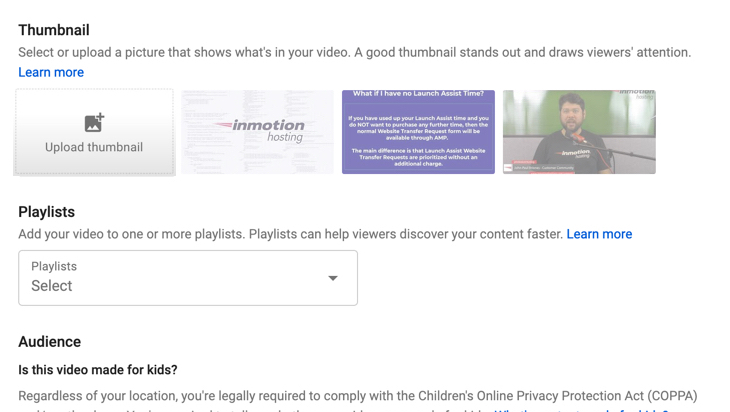
The thumbnail option will also take a snapshot of a part of your video if you don’t have a thumbnail graphic to use. It is highly recommended that you provide that thumbnail to more accurately represent your YouTube video.
Graphic Requirements for YouTube Thumbnails
When you’re making a thumbnail graphic you don’t have to make it into a tiny graphic as the name implies. YouTube actually gives you the recommended dimensions for your image. They also give you a number of recommended parameters for your image including the file format, file size limit, and the aspect ratio that’s most widely used.
Recommended Image Size (Pixels)
The size of your image should be set to 1280 x 720 pixels. The graphics program that I use tends to export the image at 96 dpi (dots per inch) though 72 dpi is standard for most web images and should be sufficient.
File Formats
Your file format should be JPG, PNG, or GIF. You cannot use an animated GIF as a thumbnail graphic. I often recommend PNG, though JPEG can be more efficient in keeping the file to a smaller size.
Maximum File Size
Your files should be no larger than 2 MB. Any larger and it will not be accepted.
Best Aspect Ratio to Use
The aspect ratio is the ratio of the width to the height of an image. The easiest way to think of it is to look at flat screen TVs and monitors of today which mostly use the 16:9 aspect ratio. This ratio is the one most used in YouTube players and previews.
Guidelines for YouTube Thumbnails
All of these guidelines can be found in the YouTube Help documentation under Community Guidelines. The main gist of the guidelines is that your image should not contain:
- Nudity or sexually provocative content
- Hate Speech
- Violence
- Harmful or Dangerous content
Images that contain this content will not only be rejected but can also lead to a strike on your account. Repeated violations can lead to the removal of your thumbnail privileges and termination of the account. YouTube will notify you should your thumbnail lead to a strike on your account.
Recommendations for an Effective Thumbnail Graphic
When you’re creating a thumbnail graphic, you should also be thinking about the title and content of your video. An effective thumbnail will help:
- Attract attention to your content
- Represent the content of your video
- Enhance your chances of selection when people are searching for content
Your thumbnails shouldn’t mislead or sensationalize the content you’re trying to represent with your video. And, if you’re monetizing the video, then your thumbnail should also be advertiser-friendly.
Your thumbnail should be a quick peek of what’s in your video. It can also provide information about your content in a simple and easy-to-read graphic. Keep it simple and succinct to keep people from being confused.
Make sure that your thumbnail is accurately representing the content of your video. Don’t give an image of something that your video does not present or your audience may become disappointed and not view future content that you publish.
For a really thorough and complete explanation of creating YouTube thumbnails, I recommend that you check out the YouTube Creator Academy lesson on how to Make effective thumbnails and titles.
What Graphic Program Should I Use?
Make no mistake, there are hundreds of solutions for creating graphics that are available for purchase or for free. The perfect solution for you may not be something that another person would recommend, so don’t worry about trying to find the “best” solution. I will suggest a few programs, but these are based on my own experience and do not represent bias or paid sponsorship for the creation of these graphics.
GIMP – GNU Image Manipulation Program is a FREE solution that has become a very competent graphic editing solution in recent years. It is available for Windows, OS X, and GNU/Linux – and even other operating systems. If you’re looking for something that won’t cost you anything, then this is the application for you. Its main drawback might be its learning curve. However, just do a search for “using GIMP” and you’ll find a library of results that will help you get started with it.
Adobe PhotoShop/Illustrator is the de facto standard in the graphics industry. If you intend to work as a professional in the field, I would recommend becoming familiar with these programs. They are available in Windows or OS X. If you’re doing nothing but creating thumbnails for your YouTube videos, then these solutions are overkill. The main drawback is the cost. These programs are available on a monthly subscription. There are also discounted rates for students.
Affinity Designer/Photo is a great solution for graphics while not blowing out your budget. It’s even available for iPad at a relatively low cost. My current workflow uses Designer on an Apple MacBook Pro. It lets me quickly create templates that can be easily exported to the image formats that YouTube wants for its thumbnail graphics.
Congratulations! You now know how to create effective thumbnails for your YouTube video. In the next guide, we’ll show you How to Embed a Video on a Webpage. If you’re looking for more resources and videos on using your website or for information on many common software solutions and issues, then check out our InMotion Hosting YouTube Channel.