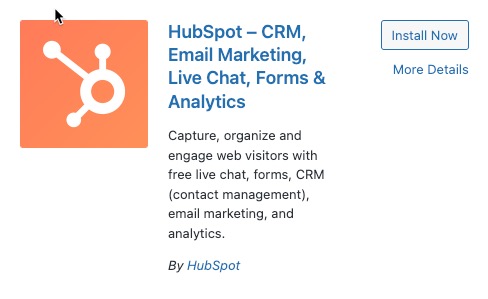Table of Contents
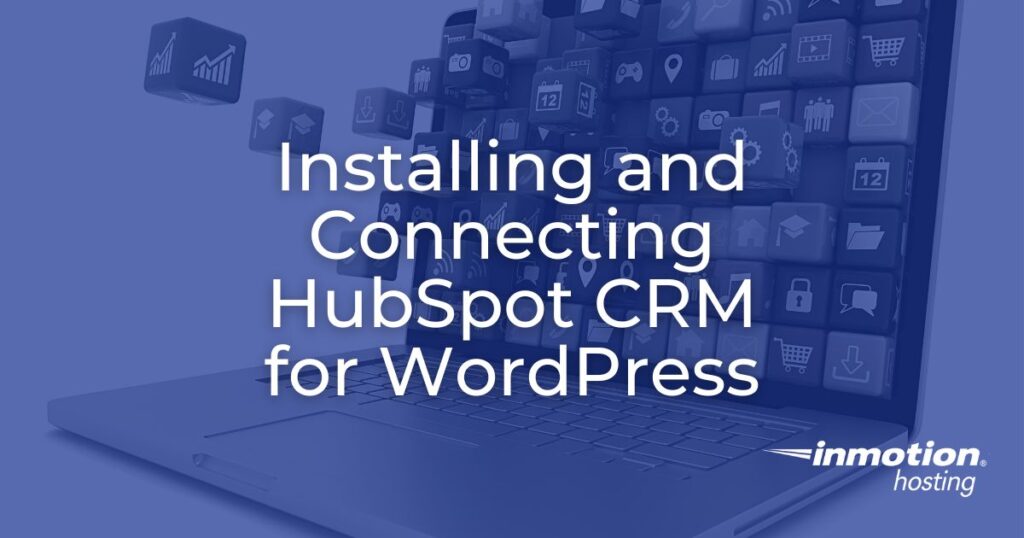
HubSpot – CRM, Email Marketing, Live Chat, Forms & Analytics is a free plugin that provides a versatile custom relations management solution for your business when installed on your WordPress site.
Enabling the solution will require that you install the plugin and then create or connect an existing HubSpot account. We will walk you through the steps that are involved in the installation, then prepare you for the questions required in the creation of a new account.
How to Install HubSpot CRM
The HubSpot installation is a plugin installation, but it also requires a connection to a HubSpot account. You can install it by downloading the plugin or through the plugins section of your WordPress installation.
Note that the installation of HubSpot requires an operational WordPress account that can be accessed from the internet and administrator access to your WordPress Dashboard.
- Log in to your WordPress.
- Click on Plugins in the main menu.
- Click on Add New.
- Search for “HubSpot.” Your search results should bring you to the “HubSpot – CRM, Email Marketing, Live Chat, Forms & Analytics” plugin.
- Click on the Install Now button to begin the installation.

- Click on Activate to enable the plugin.
Creating a New Account with HubSpot
Once the plugin installation is complete, you will need to connect an existing HubSpot account or create a new one.
Creating an account with HubSpot is free and requires a valid email address that you can access.
- Type in your First name, Last Name, and email address (or use the Google option) to start.
- Type in your company name.
- Type in your website URL.
- Type in the number of employees.
- Select the industry your company is related to.
- Choose your job role.
- Confirmation of the account will be done through email. Once you’re confirmed, you can select to save your data in the US or EU.
If you have problems with creating or connecting with your account, you may need to close your browser and then re-log into your WordPress site. If necessary, you may have to clear your web browser cache.
When you log back into WordPress, you will still need to log into HubSpot. If the account was created successfully, then you’ll see your company name in the process of logging in.
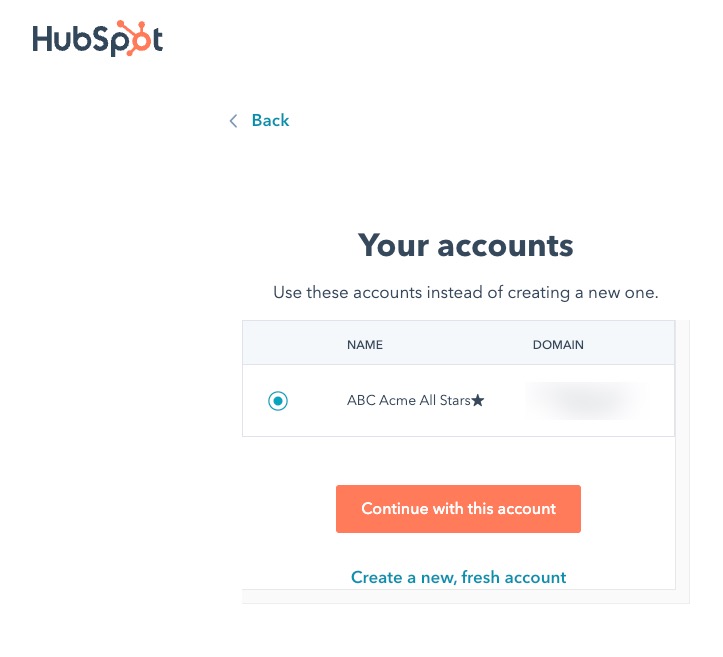
Once you’ve confirmed that you’re using that account, then HubSpot will request to connect your website to the account.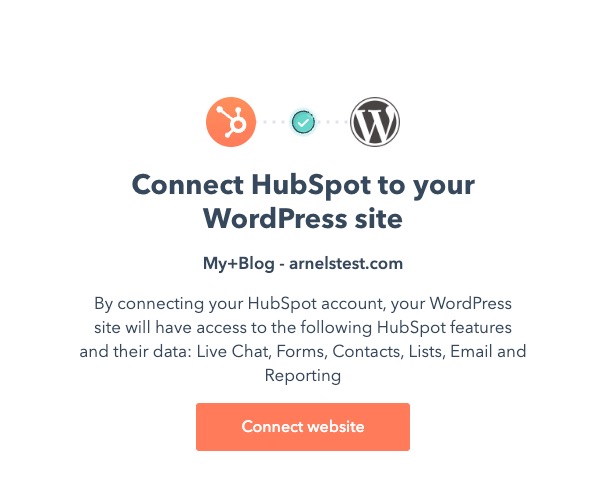
Connecting your website completes the installation and the setup for a new account with HubSpot. Your next step will be to go through a demonstration of the product based on the answer to the question of your level of knowledge of CRMs. These demos will start your familiarization with using the application.