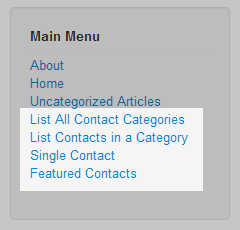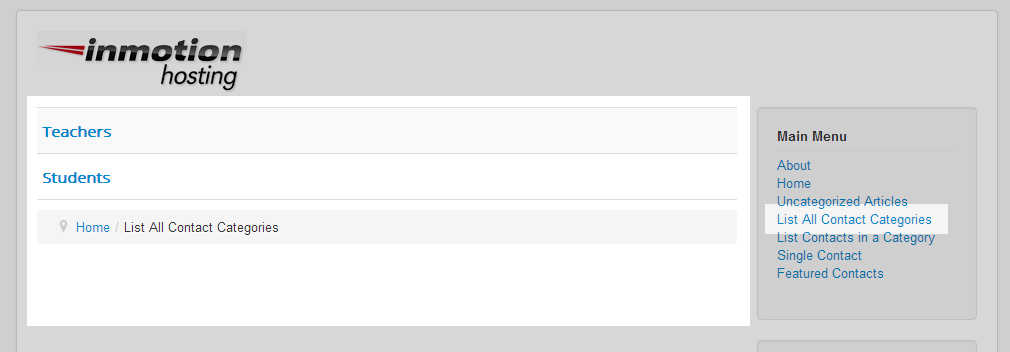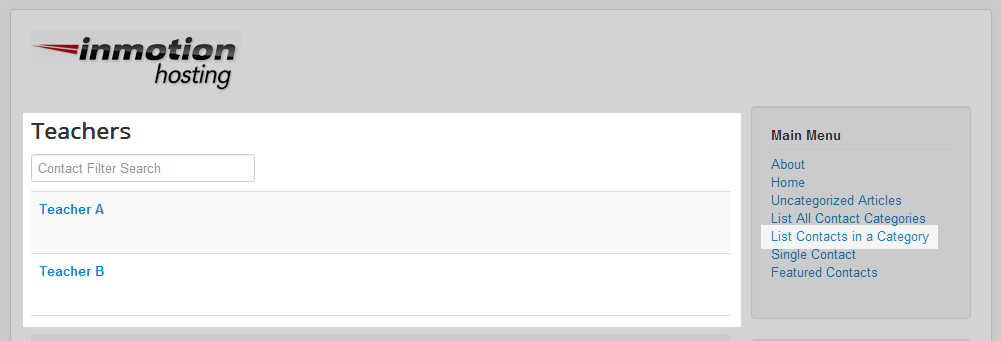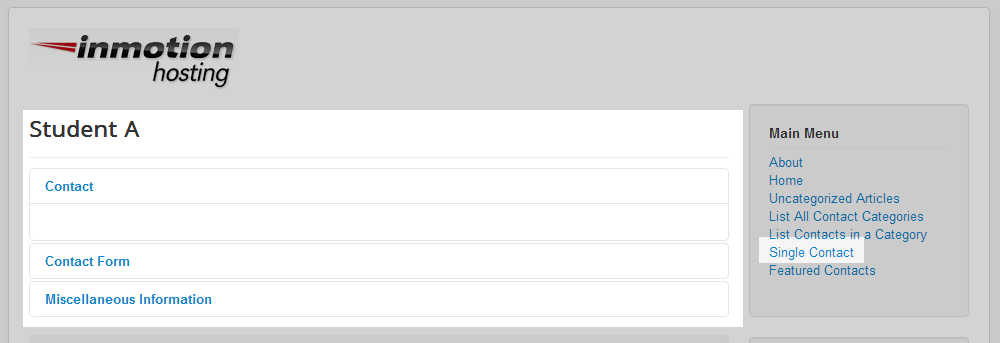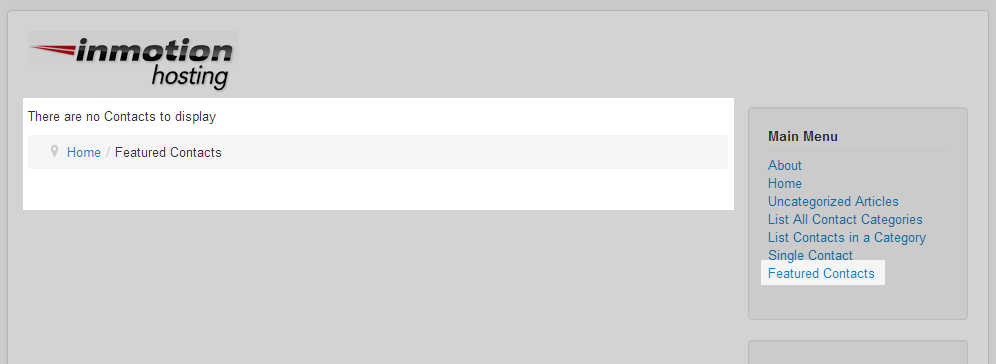After creating new contact categories and new contacts within the Joomla 3.0 Contacts Component, you are now ready to create new Menu Items for this component.
Creating a Contacts Menu Item
- Log into your Joomla 3.0 admin dashboard
- In the top menu, click Menus, hover over the menu you wish to add a new link to, and then click Add New Menu Item.
- Next to Menu Item Type, click Select
- Click Contacts
- There are currently 4 Contacts Menu item types:
List All Contact Categories
Shows a list of contact categories within a category.List Contacts in a Category
This view lists the contacts in a category.Single Contact
This links to the contact information for one contact.Featured Contacts
This view lists the featured contacts.Click the Contacts menu type you would like to create. After doing so, you’ll return to the New Menu Item page where additional fields will show. Fill out the appropriate fields and then click Save in the top left menu.
For your convenience, we have tested all 4 menu types and described them more below. As you review each type, take note that the following sample users are setup as contacts:
Contact Title Contact Category Linked User Student A Students John Appleseed Student B Students Ben Brown Teacher A Teachers Super User Teacher B Teachers Mr. Bennet
List All Contact Categories
When we created Categories for our Contacts, we created a category for teachers and one for students. As you can see on the List All Contact Categories page, it lists all of our categories (which again are simply teachers and students).
List Contacts in a Category
When we setup the List Contacts in a Category page, we needed to select the category to show. In our testing, we chose the Teachers category. In the screenshot you can see that this page lists all of the teachers that we have setup.
Single Contact
When setting up a Single Contact menu item, you need to select a specific contact. In our testing, we selected Student A. As you can see in the screenshot, The following items are shown only for this single contact (Student A):
- Contact
- Contact Form
- Miscellaneous Information
Featured Contacts
As we haven’t yet setup any Featured Contacts, this page simply displays the following message:
There are no Contacts to display