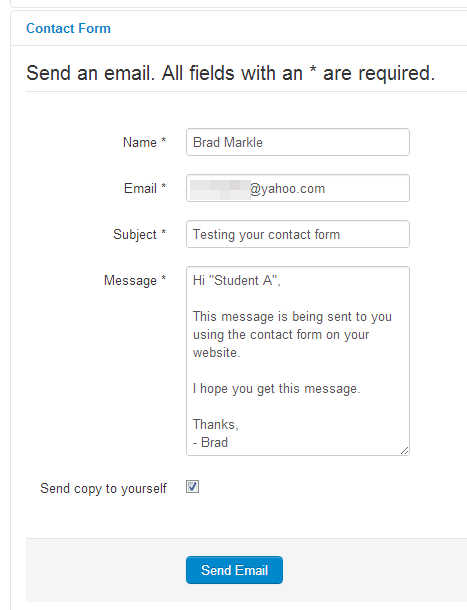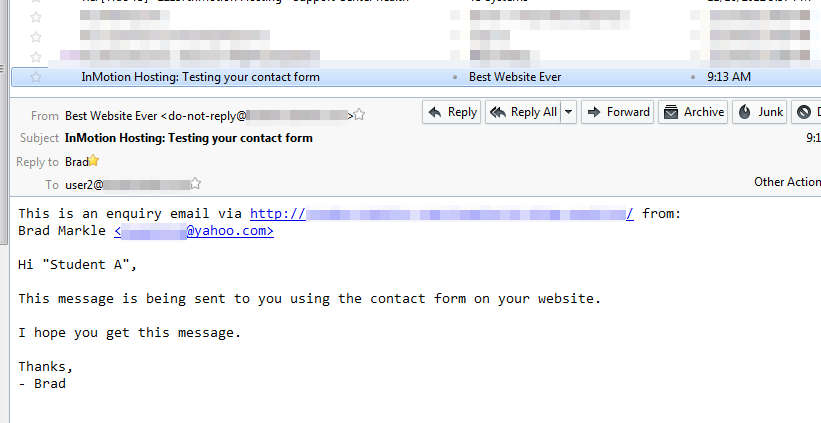If you’ve been following our tutorial series on using the Contacts Component in Joomla 3.0, then you’re now ready to review how the actual contact form works. The contact form was created when we setup a Contacts menu item (which we did in our last tutorial).
Form Values
The contact form by default contains the following fields:
- Name
- Subject
- Message
- Send a copy to yourself
By default, all fields are mandatory except for the Send copy to yourself option.
Sending the Form
In our testing, we entered the following values into the form:
Name: Brad Markle
Email: [email protected]
Subject: Testing your contact form
Message:
Hi “Student A”,
This message is being sent to you using the contact form on your website.
I hope you get this message.
Thanks,
– Brad
After filling out the details of the message and clicking send, the page reloads and the following message appears to the user:
Message
Thank you for your email.
You can change which page is loaded after the user submits the message, click here to find out how.
Receiving the Form
In our testing, the contact form we used was for Student A. Their Joomla username was j_appleseed and their email address on file was [email protected]. None of this information though was included in the email sent to Student A after the contact form was submitted.
The screenshot to the right shows the message Student A received (in Thunderbird – their email client) after the contact form was submitted on the site:
There is actually a lot of information in the screenshot that can be changed. Below we’ll list a few pieces of data and where they are taken from:
Email SUBJECT: InMotion Hosting: Testing your contact form
• InMotion Hosting is the Site Name that we setup in the Global Configuration.
• Testing your contact form was the Subject that we typed in the contact form.
Email FROM: Best Website Ever <[email protected]>
• Best Website Ever is the From Name we setup in the Server – Global Configuration settings under Mail Settings.
• [email protected] as another setting configured in the Mail Settings. It is the From email setting.