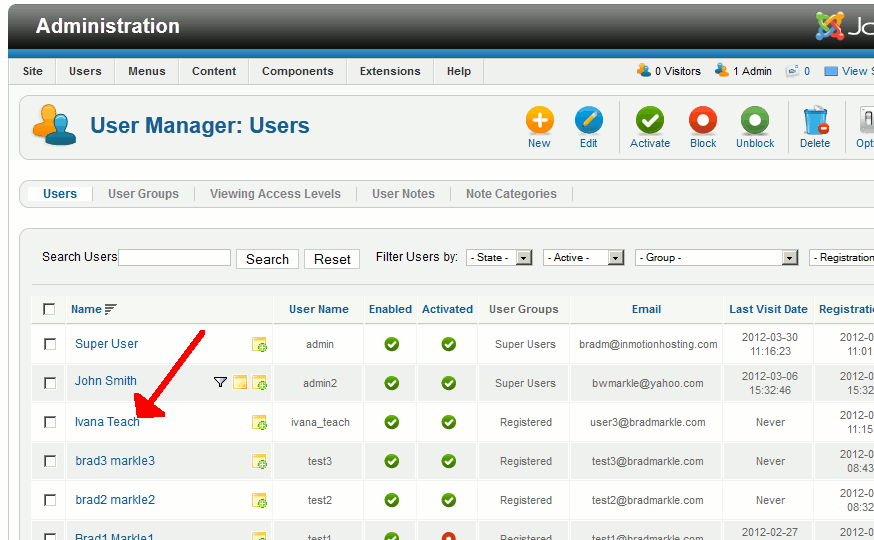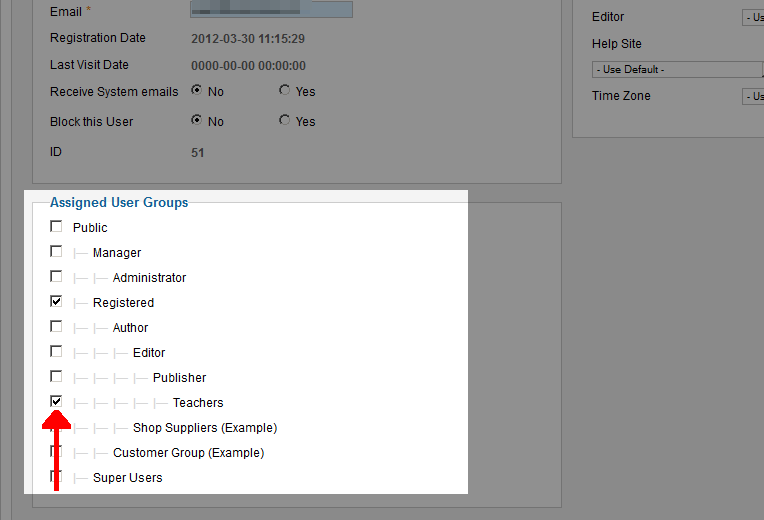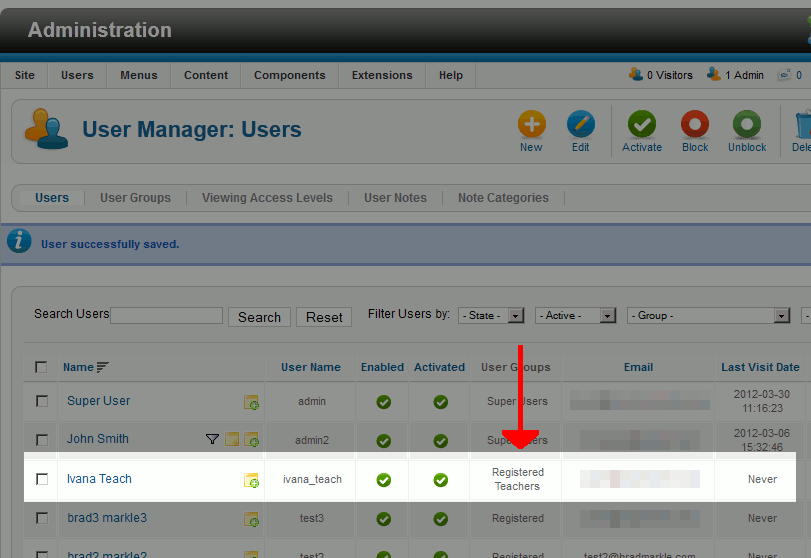Joomla 2.5 has reached its end of life as for 12/31/2014. Please be advised this may be a security risk to your website. You can view more information about the end of life here.
In our previous Joomla 2.5 ACL tutorial, we showed you how to create a new user group. This user group was called Teachers, and will allow us to give certain core permissions to our Teachers in our fictional school website.
Now that we have a new user group, we need to assign a user to the Teacher user group.
To assign a Joomla 2.5 user to a specfic user group:
- Log into your Joomla Dashboard
- In the top menu, hover over Users and click User Manager
- In the list of users, click the username of the user you want to assign to a different group. In our example, we are assigning our Ivana Teach user to the teachers user group

- Under Assigned User Groups, select the user groups you would like the user assigned to (they can be assigned to more than one user group). In our example, we placed a check next to Teachers

- Click Save & Close in the top right menu.
As you can see from the screenshot below, our Ivana Teach is now assigned to our Teachers user group:

Now that you have assigned a user to your new User Group, you’ll next want to test writing an article on the front end with your new user.