Joomla 2.5 has reached its end of life as for 12/31/2014. Please be advised this may be a security risk to your website. You can view more information about the end of life here.
In our last tutorial, we downloaded and installed the JCE editor for Joomla 2.5. Before we can begin using the JCE editor, we must first set it as our default editor. In this tutorial, we’ll show you how to enable the JCE editor.
Changing the default editor in Joomla 2.5
- Log into your Joomla 2.5 admin dashboard
- In the top menu, hover over Site and click Global Configuration
- On the Site tab, under Site Settings find the Default Editor. From the drop down list, select Editor – JCE and then click Save in the top right menu.
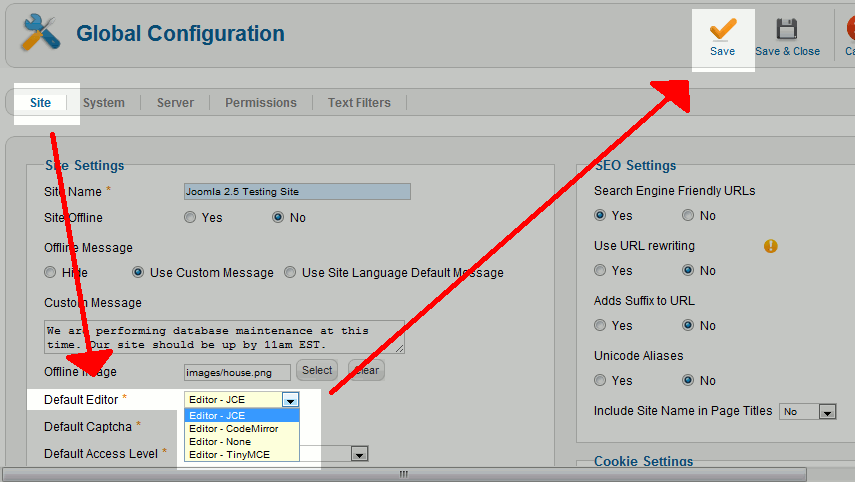
JCE is now the default editor for Joomla 2.5! To make sure everything is working correctly, open any article for editing. You can see below the visual differences between JCE and the default TinyMCE editor below:
TinyMCE Editor JCE Editor 

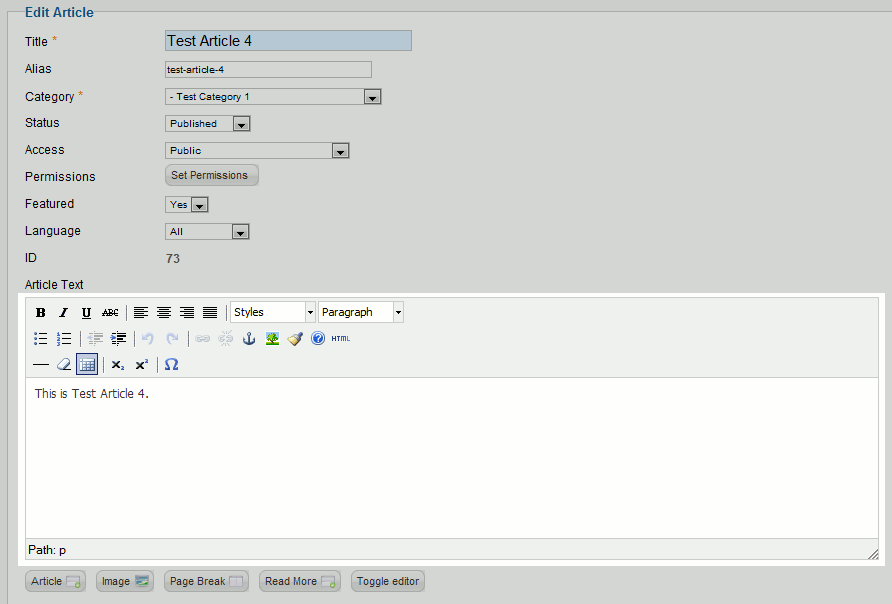
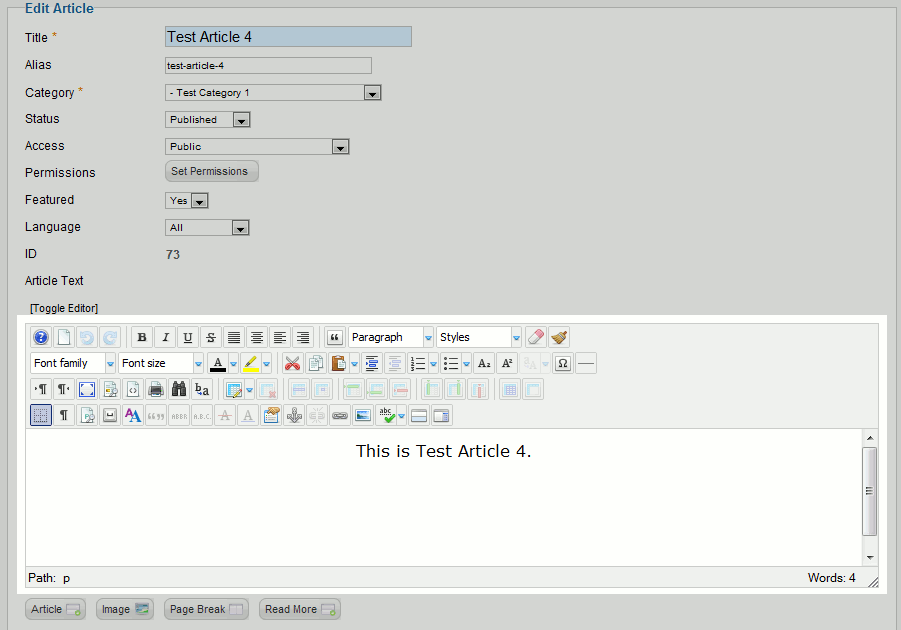
Thank you sir,You really help me in that 🙂
I can not find my JCE editor toolbar after i downloaded it and installed it. i have tried but cant find solution
Hello Francis,
Sorry for the problem. Find the JCE Control Panel, then click on Profiles. Select all the Profiles in the list and click DELETE. Click on [Create / Restore] in the message displayed to restore your profiles.
Let us know if the problem still recurs after trying this solution.
Regards,
Arnel C.