Joomla 2.5 has reached its end of life as for 12/31/2014. Please be advised this may be a security risk to your website. You can view more information about the end of life here.
In our last VirtueMart for Joomla 2.5 tutorial, we showed you how to update the description text on your store’s homepage. That task is a part of our effort to clean up the VirtueMart Sample data and get our online store ready to go live. Continuing with our efforts, we can see that the site title is set to:
Welcome to Washupito’s Tiendita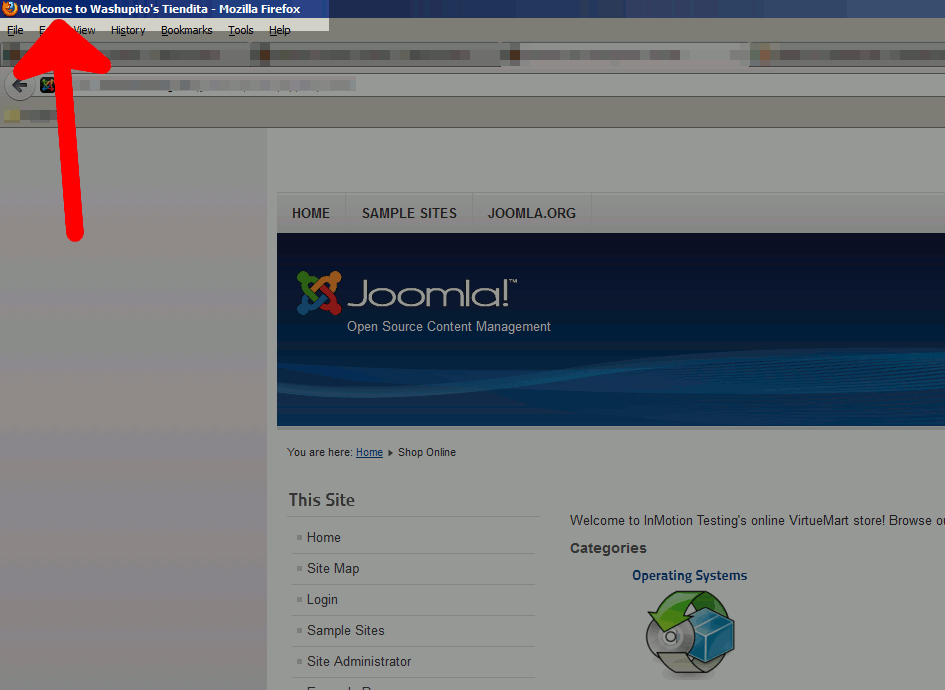
In this tutorial, we’ll show you how to change the title of your VirtueMart store.
To change the front page title in VirtueMart:
- Log into your Joomla Dashboard
- In the top menu, hover over Components and click VirtueMart
- In the list of icons, find and click Shop

- There are three tabs at the top: Vendor, Additional Information, and General User Information. If you are not on the Vendor, click the Vendor tab.
- The very first setting you will see is Shop Name, and it has a value of Washupito’s Tiendita. Update the Shop Name and then click Save in the top menu.
- When you visit your VirtueMart front page again, you’ll see the title has now been updated!

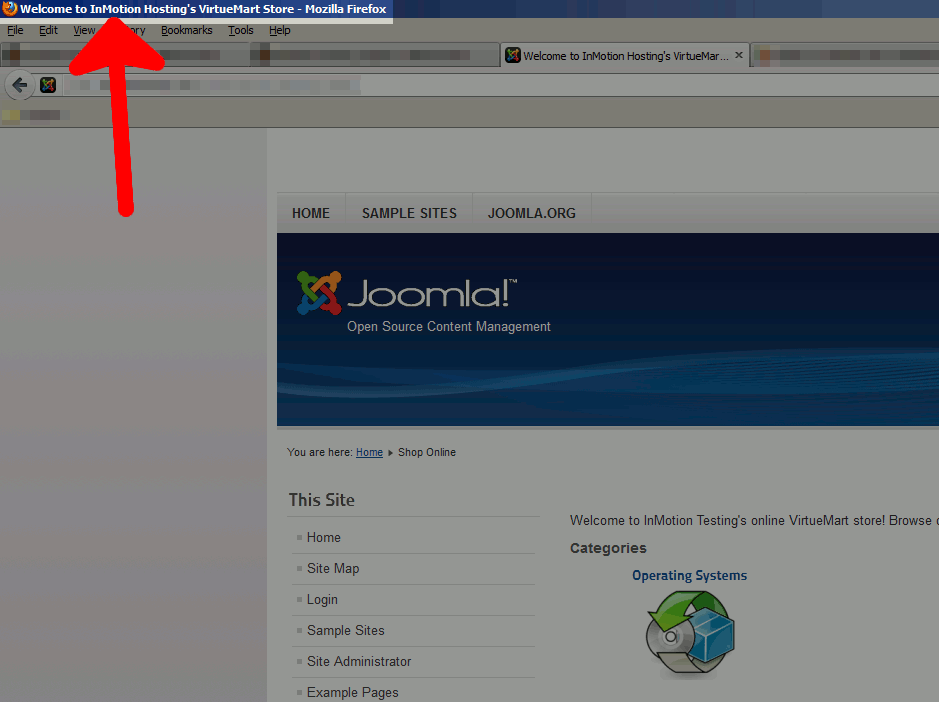
i don’t like the welcome my virtual mart display beore my name how to remove the welcome because i want the store to pronouce my store name before welcome
Hello Emmanuel,
Thanks for the question. I guess this depends on the version you’re using. If you’re using the latest version, it looks a little different (example: https://demo.virtuemart.net). You’re asking for something that does not appear to be within the Joomla admin, so you would need to be editing the files associated with the virtuemart template. The files would typically have “tpl” in it as per the documentation provided by Joomla: Modifying the layout.
When you are in the .tpl file – look for one labeled header, or look for the head tag so that you can find the text you’re trying to change.
I hope that helps to provide you the answer you need. Please let us know if you have any further questions or comments.
Regards,
Arnel C.